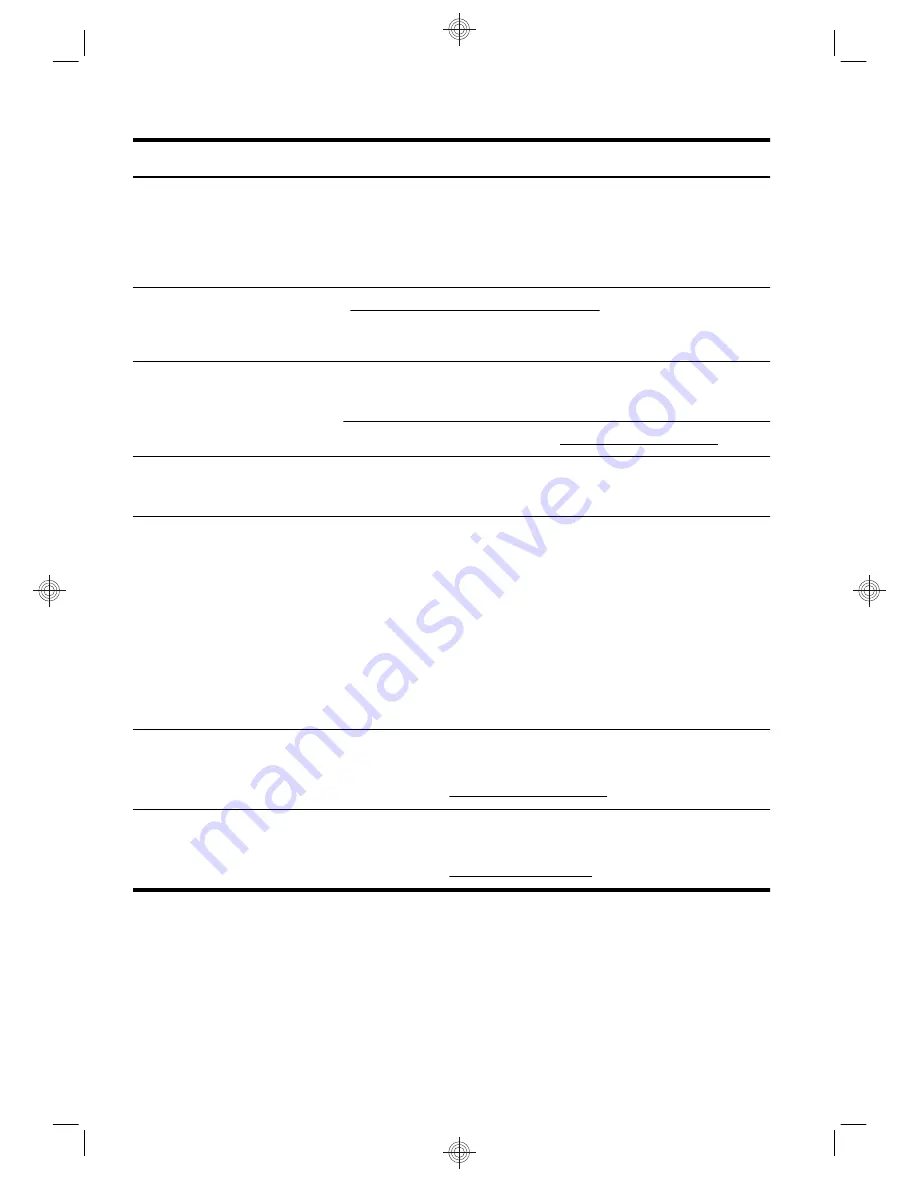
Type of information
Where to find
●
Find computer warranty
information.
●
Get technical support.
Limited Warranty and Support Guide
or the
Warranty and Support
Information
included with your computer.
Or
Click
Start
, click
All Programs
, and then click
HP User Manuals
.
●
Get up-to-date information and
help from the Windows
community.
http://www.hp.com/support/consumer-forum
●
Connect to a TV.
Watching and Recording TV
Click
Start
, click
All Programs
, and then click
HP User Manuals
.
If the guide is not available there, visit http://www.hp.com/support
●
Get special utilities for
computer owners.
PC Help & Tools
folder
Click
Start
, click
All Programs
, and then click
PC Help & Tools
.
●
Maintain your computer.
HP Support Assistant — Maintains your computer performance and resolve
problems faster by using automated updates, on-board diagnostics, and
guided assistance.
Click
Start
, click
All Programs
, click
HP
, and then click
HP Support
Assistant
.
Troubleshooting and Maintenance Guide
Click
Start
, click
HP Help and Support
, and then click
HP User
Manuals
.
Maintaining Your Computer
(this Guide)
●
Find safety and regulatory
notices.
Safety & Regulatory Information
Click
Start
, click
HP Help and Support
, and then click
HP User
Manuals
or visit http://www.hp.com/support.
●
Find ergonomic information.
Safety & Comfort Guide
Click
Start
, click
HP Help and Support
, and then click
HP User
Manuals
or visit http://www.hp.com/ergo.
2
Chapter 1 Getting information
ENWW







































