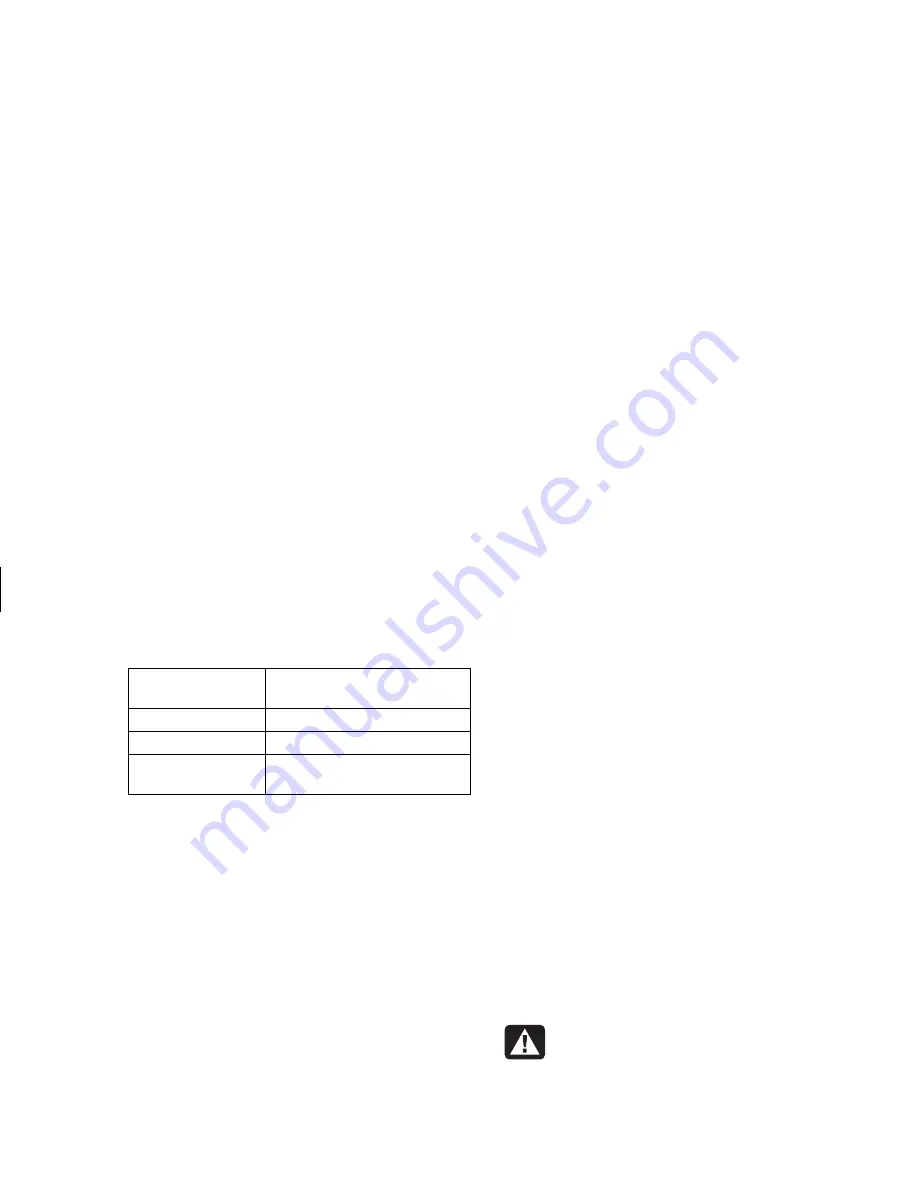
Updated HP Media Center PC Information
5
Filename: s3adepc.doc Title: Self Cover [short version]
Template: HP-Print2K.dot Author: JimL Last Saved By: JimL
Revision #: 19 Page: 5 of 20 Printed: 12/12/02 10:22 AM
Connect speaker
channels (plugs)
To PC back connector
Front speakers
Audio (Line) Out (lime-green)
Rear speakers
Audio (Line) In (blue)
Center/subwoofer
speakers
Mic-1 (pink)
3
Turn on the PC.
4
Turn on your speaker system.
5
Configure the multi-channel audio output;
refer to the next procedure.
To configure multi-channel audio output
for speakers configuration
1
Click
Start
on the taskbar.
2
Choose
All Programs
.
3
Choose
Multi-channel Sound Manager
,
and then click
Multi-channel Sound
Manager
again. The Audio Configuration
window opens.
Note:
If you do not see the Speaker Configuration tab,
your PC does not have the multi-channel option.
4
Click the
Speaker Configuration
tab. (Your
speakers must be connected to see this tab.)
5
Select the option describing the number
of speakers in your system, for example,
6 speaker mode (for 5.1 channels)
. You
can click the Speaker Test tab and then click on
a speaker to test it.
6
Click
OK
.
Understanding the
6-In-1 Memory Card Reader
The 6-In-1 memory card reader can read from
and write to six types of memory cards and to the
IBM Microdrive
™
disk drive.
Special note about the
Safely Remove Hardware utility
Warning:
Do not click Stop in the
Safely
Remove Hardware
window while the USB
Mass Storage Device is selected. Doing so
removes the operating system recognition
of the 6-In-1 memory card reader from
your PC. You must restart the PC to use
your reader again.
Summary of Contents for Pavilion Media Center 884
Page 1: ...hp media center pc updated hp media center pc information ...
Page 20: ......




















