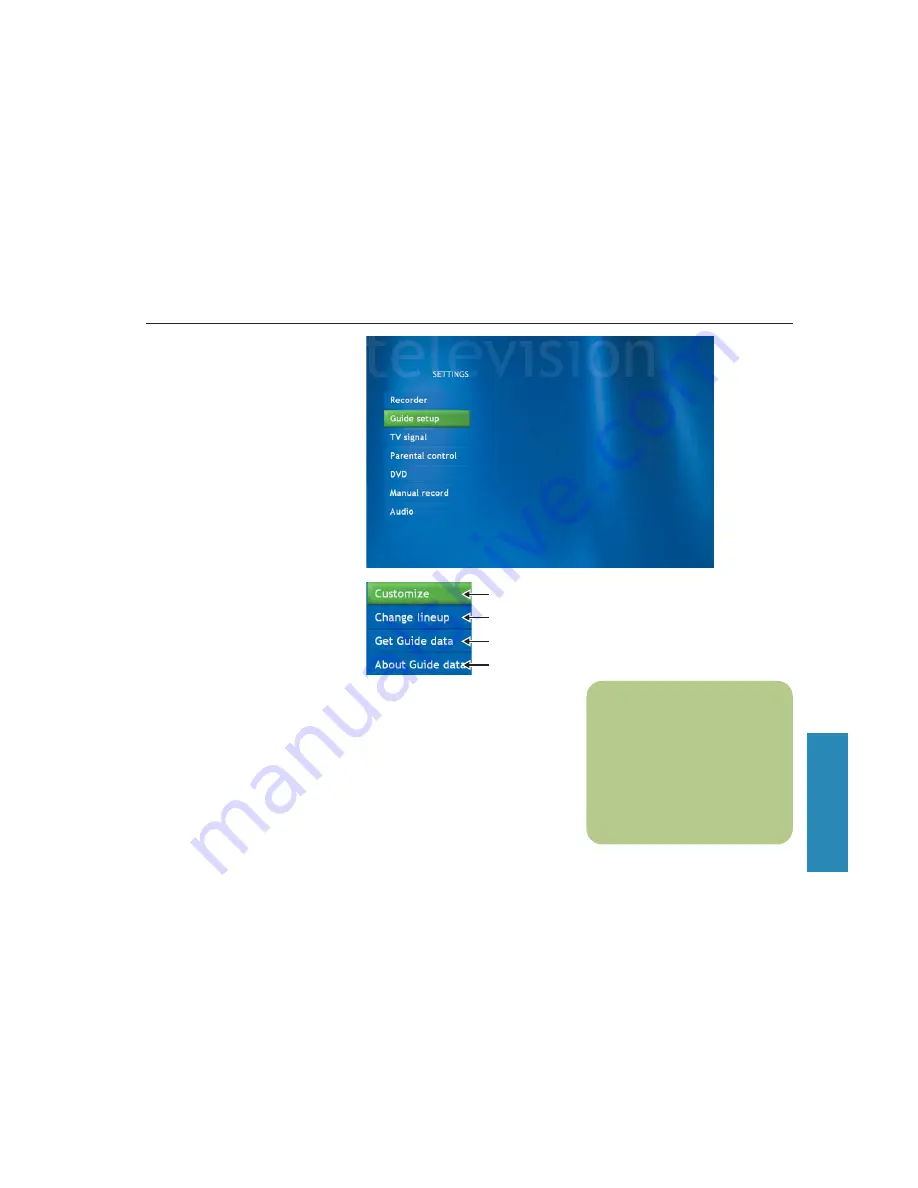
75
Settings
Change TV Guide Settings
In the Guide Settings you can select which
channels to display and you can manually
update your Guide from the Internet.
TV Guide settings are the same for each user
and can be changed only by the administrator
of the computer.
To change the TV Guide settings
1
In the Media Center Start menu, select
Settings
. You may need to select the scroll
arrows on the Start menu to view Settings.
2
In the Settings window, select
TV/DVD
.
3
In the TV settings menu, select
Guide
setup
.
■
Select
Customize
to show or hide
channels that appear in the Guide.
To show a channel, place a check mark
next to the channel. To hide a channel,
clear the check mark by selecting it.
■
Select
Change lineup
to change
the network and Guide information
for channels to display correctly.
■
Select
Get Guide data
to manually
update the Television Program Guide
from the Internet. Media Center connects
to the Internet. This may take a few
minutes to update.
■
Select
About Guide data
to find out
general Guide information and the
date range of your current Television
Program Guide.
Show or hide TV channels
Find out the date range of your Guide
Manually update your Guide
Change network and Guide information for
channels to display correctly
n
Media Center can be set up to
automatically connect to the
Internet and update the Guide.
This option may not be available,
depending on your Internet Service
Provider. You can also manually
update the Guide from the TV/DVD
Settings menu.
4
Use the arrow buttons to select an option,
and then press
OK
on the remote control.
5
Press the
Back
button on the remote control
to return to the TV/DVD Settings window.
Summary of Contents for Pavilion Media Center 873
Page 1: ...i hp media center pc Microsoft Windows XP Media Center Edition user s guide ...
Page 4: ...iv ...
Page 72: ...68 ...
Page 84: ...80 ...
Page 86: ...82 ...






















