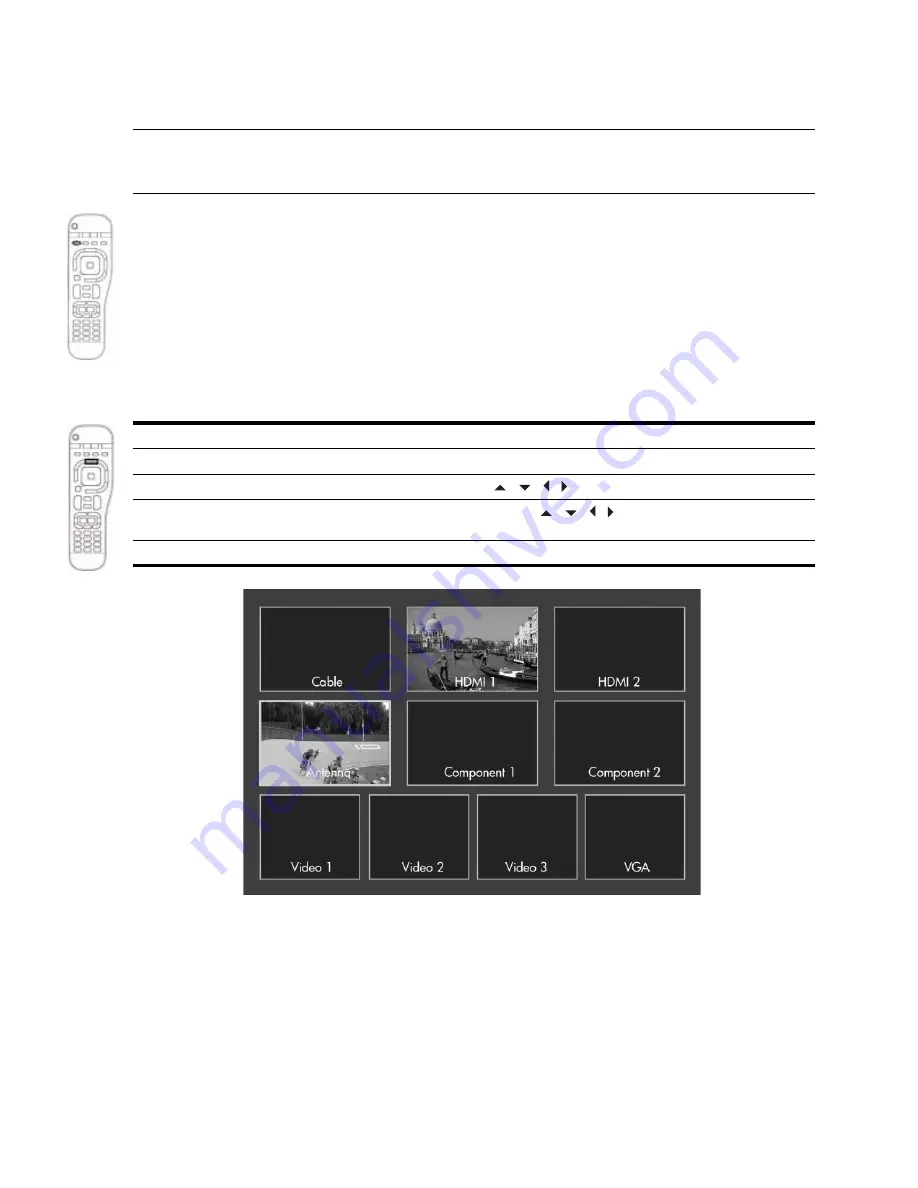
Watching the TV
44
Viewing Closed Captions
The TV enables you to view captions for certain shows and movies received on the TV antenna input and
cable input.
NOTE:
If you have a set-top cable box or satellite receiver not connected to the TV’s antenna input or cable
input, you cannot use the TV to control captions for this source. You must use whatever options are
provided by the cable or satellite equipment.
S
Press the red/
CC
button on the remote control one or more times to cycle through these options:
•
No captions, normal sound
•
Captions, normal sound
•
Captions only while sound is muted
Depending on the program, you might be able to customize the content and appearance of the captions.
Press
Settings
and go to
Setup > Closed caption.
Watching Another Video Source
There are several ways to change to a different picture source
.
To do this...
Press...
Go to previous picture source
Last
Choose from a list of sources
Source,
then , , , , and OK
Choose from a display of pictures from all
sources (see the following illustration)
Source, Source,
then , , , ,
and
OK
Display information about the current source
Info
Summary of Contents for Pavilion md5020n
Page 1: ...HP Pavilion md5020n md5820n md5880n md6580n High Definition Microdisplay TV User s Guide ...
Page 34: ...Setting Up the TV 34 ...
Page 42: ...Using the Remote Control 42 ...
Page 66: ...Fixing Problems 66 ...
Page 70: ...Support and Warranty 70 ...
Page 74: ...Reference Information 74 ...
Page 77: ......
Page 78: ......
Page 79: ......
Page 80: ... 2005 Hewlett Packard Development Company L P Printed in Taiwan www hp com 5991 0351 ...






























