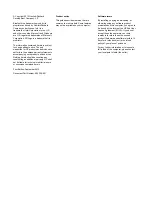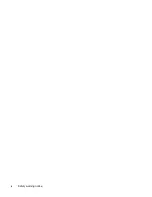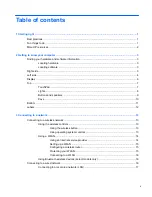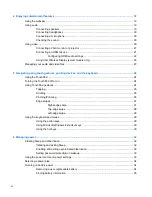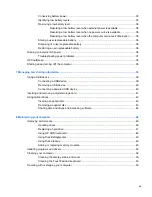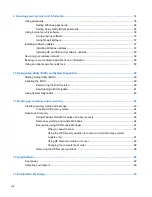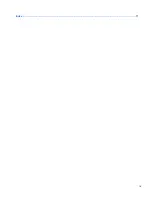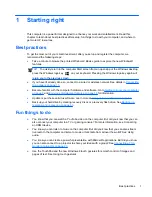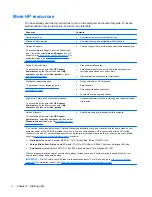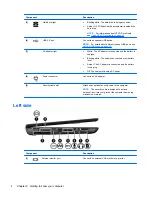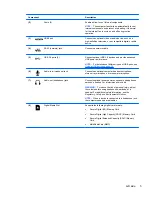4 Enjoying entertainment features ................................................................................................................. 18
Using the webcam .............................................................................................................................. 19
Using audio ........................................................................................................................................ 19
Connecting speakers ......................................................................................................... 19
Connecting headphones .................................................................................................... 20
Connecting a microphone .................................................................................................. 20
Checking the sound ........................................................................................................... 20
Using video ......................................................................................................................................... 20
Connecting a VGA monitor or projector ............................................................................. 21
Connecting an HDMI device .............................................................................................. 21
Configuring HDMI audio settings ...................................................................... 22
Using Intel Wireless Display (select models only) ............................................................. 23
Managing your audio and video files .................................................................................................. 23
5 Navigating using touch gestures, pointing devices, and the keyboard .................................................. 24
Using the TouchPad ........................................................................................................................... 24
Turning the TouchPad off or on .......................................................................................................... 24
Using TouchPad gestures .................................................................................................................. 24
Tapping .............................................................................................................................. 25
Scrolling ............................................................................................................................. 26
Pinching/Zooming .............................................................................................................. 26
Edge swipes ...................................................................................................................... 27
Right-edge swipe .............................................................................................. 27
Top-edge swipe ................................................................................................. 28
Left-edge swipe ................................................................................................. 28
Using the keyboard and mouse .......................................................................................................... 29
Using the action keys ......................................................................................................... 29
Using Microsoft Windows 8 shortcut keys ......................................................................... 30
Using the hot keys ............................................................................................................. 30
6 Managing power ............................................................................................................................................ 32
Initiating Sleep and Hibernation ......................................................................................................... 32
Initiating and exiting Sleep ................................................................................................. 32
Enabling and exiting user-initiated hibernation .................................................................. 33
Setting password protection on wakeup ............................................................................ 33
Using the power meter and power settings ........................................................................................ 33
Selecting a power plan ....................................................................................................................... 34
Running on battery power .................................................................................................................. 34
Removing a user-replaceable battery ................................................................................ 34
Finding battery information ................................................................................................ 35
vi
Summary of Contents for Pavilion g4-2200
Page 1: ...User Guide ...
Page 4: ...iv Safety warning notice ...
Page 9: ...Index 71 ix ...
Page 10: ...x ...