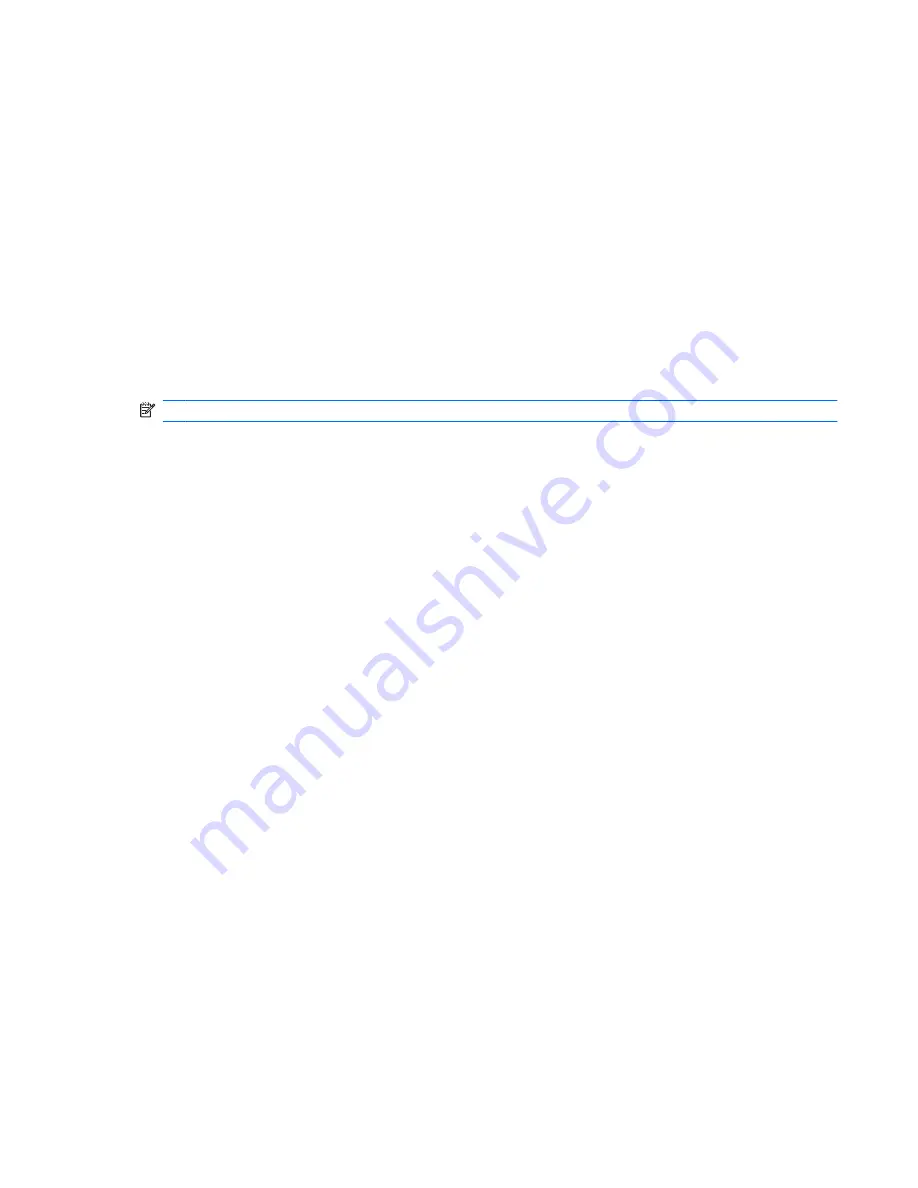
Identifying the installed optical drive
▲
Select
Start
>
Computer
.
You will see a list of all the devices installed on your computer, including your optical drive. You may
have one of the following types of drives:
●
DVD-ROM Drive
●
DVD±RW/R and CD-RW Combo Drive
●
DVD±RW/R and CD-RW Combo Drive with Double-Layer (DL) support
●
LightScribe DVD±RW/R and CD-RW Combo drive with Double-Layer (DL) support
●
Blu-ray Disc ROM Drive with SuperMulti DVD±RW Double Layer (DL) support
●
Blu-ray Disc ROM Drive with LightScribe and SuperMulti DVD±RW Double Layer (DL) support
NOTE:
Some of the drives listed above may not be supported by your computer.
Identifying the installed optical drive
3






















