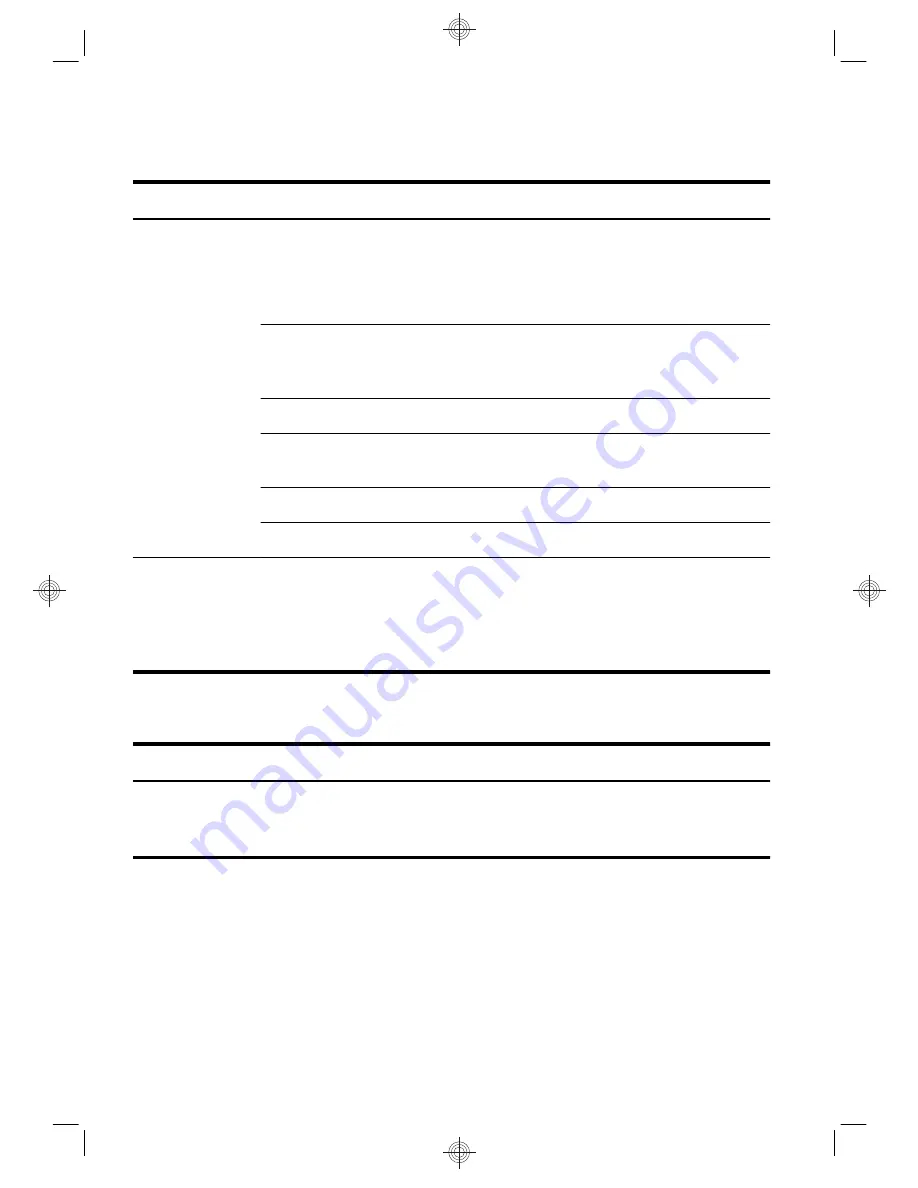
Speakers and sound
Symptom
Possible solution
No sound is
produced.
For Windows 7:
1.
Click
Start
, click
Control Panel
, click
Action Center
, and then click
Troubleshooting
.
2.
Under
Hardware and Sound
, click
Troubleshoot and audio playback
.
If you are using built-in monitor speakers, use the monitor front-panel Volume button to
adjust volume. Use the front-panel buttons to enter the on-screen display (OSD) and ensure
that audio is enabled and that the volume is set appropriately.
Ensure that you connected powered (active) speakers and that they are turned on.
Turn off your computer, and then unplug and reconnect the speakers. Ensure that the
speakers are connected to an audio connector, not a Line In or headphone connector.
To resume from Sleep mode, press the
Sleep
button (select models only), or press Esc.
Unplug headphones if they are connected to your computer (or speaker system).
Volume is very low
or unsatisfactory.
Ensure that you connected the speakers to the Audio Out (lime green) connector on the
back of the computer. (Additional audio connectors are used for multiple-channel
speakers.) Detached non-powered speakers (speakers without a separate power source,
such as batteries or a power cord) do not produce satisfactory sound. Replace the non-
powered speakers with powered speakers.
Internet access
Symptom
Possible solution
Internet programs do
not start
automatically.
Log in to your ISP, and start the desired program.
14
Chapter 5 Troubleshooting







































