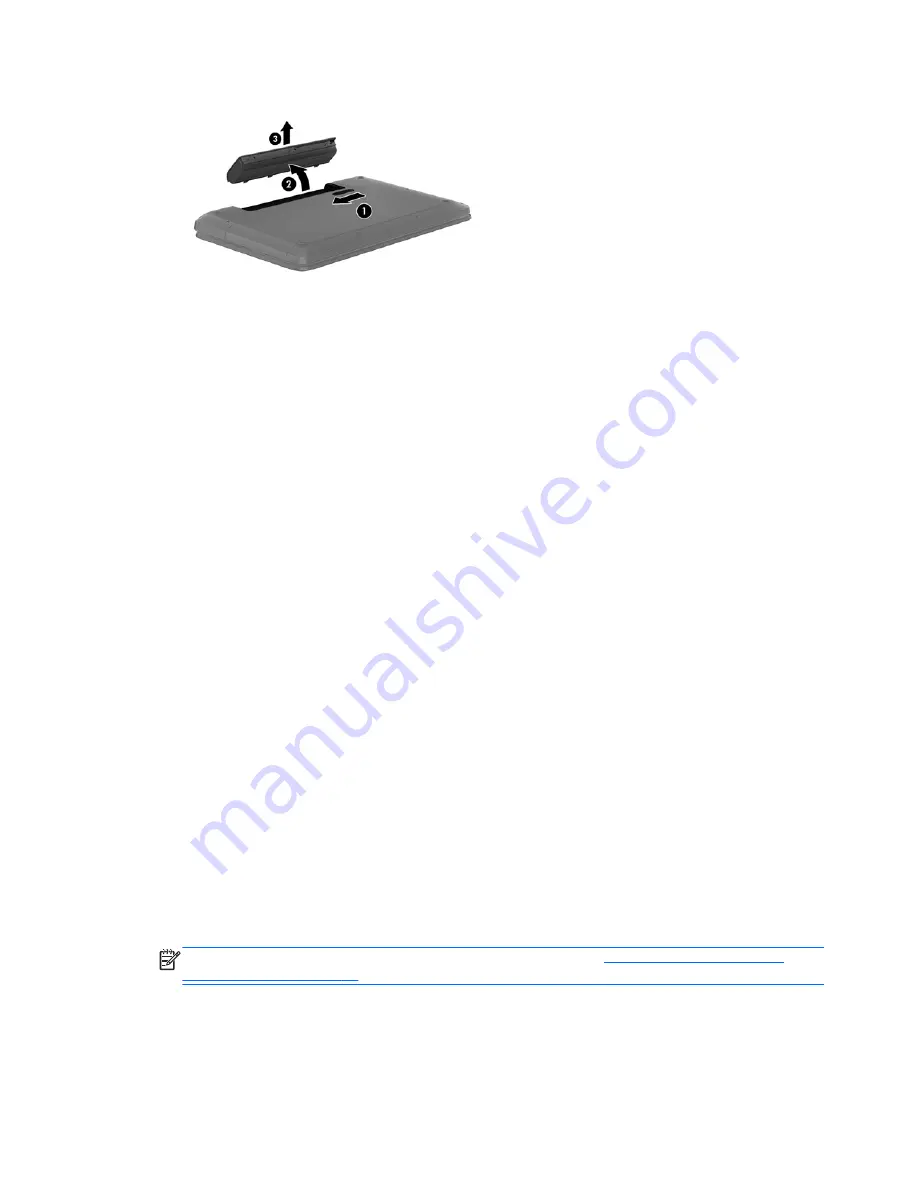
3.
Pivot the battery
(2)
upward and remove it from the computer
(3)
.
Finding battery information
To monitor the status of your battery, or if the battery is no longer holding a charge, run Battery Check
in HP Support Assistant. To access battery information, from the Start screen, type
support
, select
the
HP Support Assistant
app, and then select
Battery and performance
.
HP Support Assistant provides the following tools and information about the battery:
●
Battery test
●
Information on battery types, specifications, life cycles, and capacity
Conserving battery power
Tips for conserving battery power and maximizing battery life:
●
Lower the brightness on the display.
●
Select the
Power saver
setting in Power Options.
●
Remove a user-replaceable battery from the computer when it is not being used or charged.
●
Turn off wireless when you are not using them.
●
Disconnect unused external devices that are not plugged into an external power source, such as
an external hard drive connected to a USB port.
●
Stop, disable, or remove any external media cards that you are not using.
●
Before you leave your work, initiate Sleep or shut down the computer.
Identifying low battery levels
When a battery that is the sole power source for the computer reaches a low or critical battery level,
the following behavior occurs:
●
The battery light (select models only) indicates a low or critical battery level.
– or –
●
The power meter icon on the Windows desktop shows a low or critical battery notification.
NOTE:
For additional information about the power meter, see
Using the power meter and
power settings on page 37
.
38
Chapter 6 Managing power






























