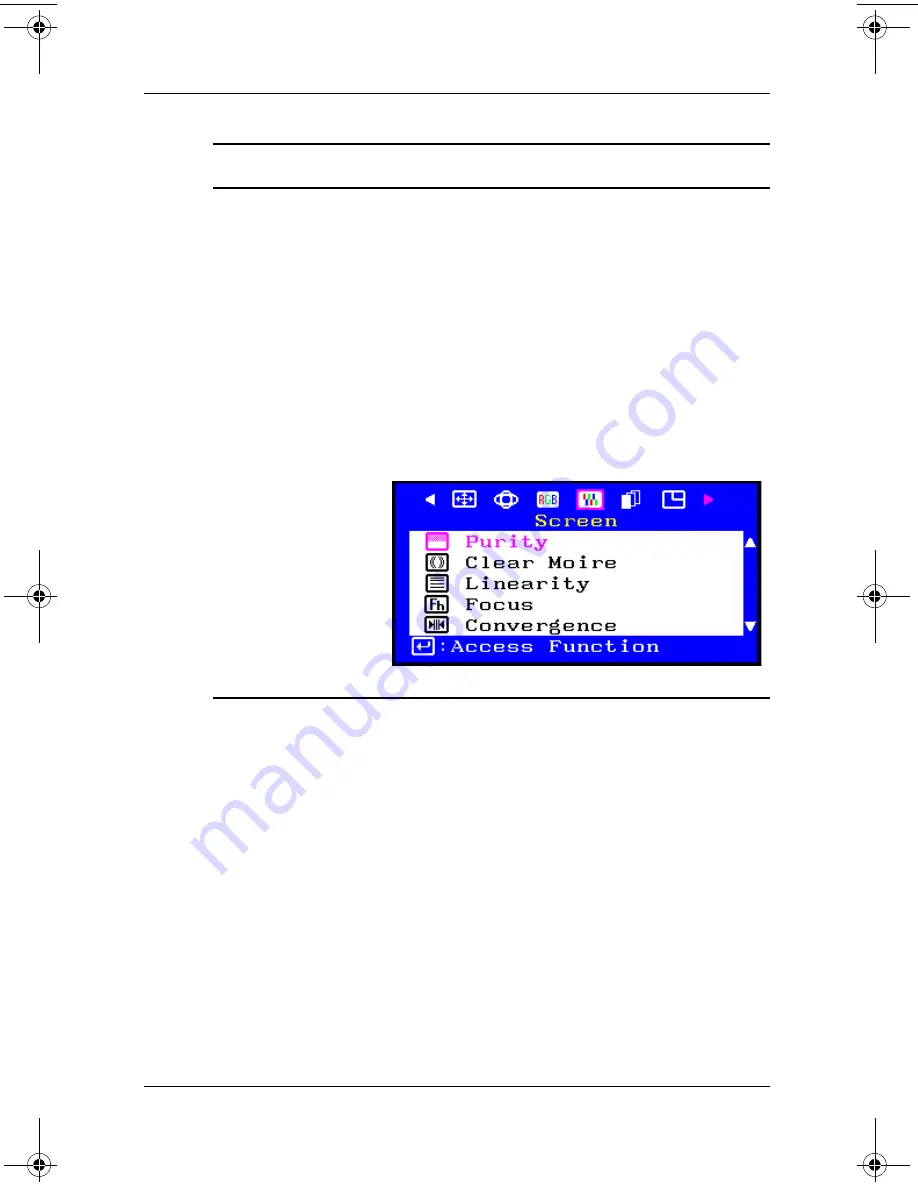
Operating the Monitor
User’s Guide
4–13
Screen
• Select Clear Moire when a moire pattern,
which looks like a series of concentric circles
or arcs, appears on your screen.
• Select Linearity to adjust the settings when the
display image is compressed at the left, right
or top, bottom.
• Select Focus when the image displayed on
the screen is not sharp in all areas.
• Select Convergence to adjust the horizontal or
vertical convergence to properly align the
color dots that make up the image.
Convergence affects picture clarity.
Menu
Function
Continued
P930.book Page 13 Monday, September 9, 2002 12:20 PM






























