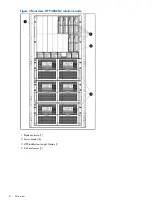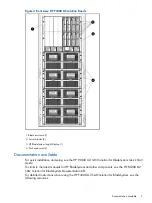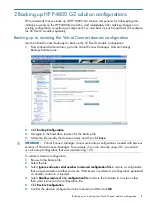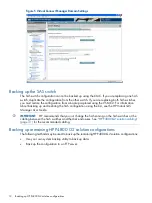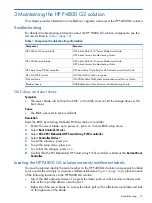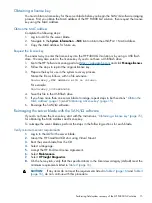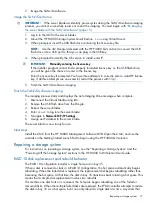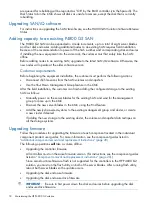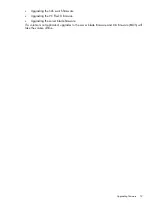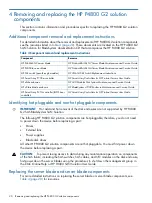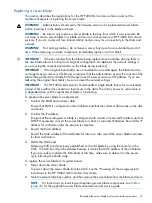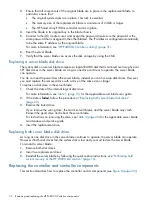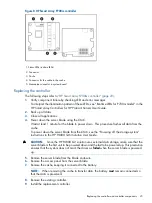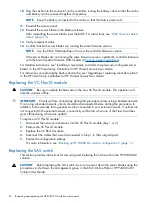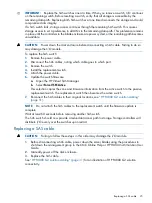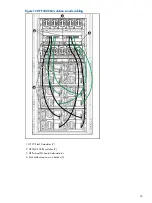3.
Ensure that all components of the original blade are in place in the replacement blade. In
particular, ensure that:
•
The original system disks are in place. This task is essential.
•
The memory size of the replacement blade is a minimum of 24 GB or larger.
•
The HP Smart Array P700m controller card is in place.
4.
Insert the blade in its original bay in the blade chassis.
5.
Connect to the iLO, create a user, and assign the password (make sure the password is the
same password that is assigned to the other blades). The IP address is configured automatically
to be the same IP address as the original blade.
For more information, see
“HP P4800 G2 solution cabling” (page 31)
.
6.
Boot the server blade.
7.
Verify that the server blade can access the disk storage by using the CMC.
Replacing a server blade disk drive
The system disk on a server blade comprises a logical RAID 0 disk that is mirrored over two physical
SFF disk drives in the server blade. As long as one drive continues to operate, the server blade
can operate.
You do not need to power down the server blade; instead, you can hot-swap disk drives. However,
you must replace the removed drive with a drive of the same size or larger.
To replace a disk drive in the server blade:
1.
Check the state of the internal logical disk drive.
For more information, see
for the applicable server blade user guide.
2.
If the state is
failed
, follow the procedure in
“Replacing both server blade disk drives”
.
3.
Remove the failed drive.
If you remove the wrong drive, the mirror set will break, and the server blade may crash.
Reinsert the good drive and reboot the server blade.
For instructions on removing the drive, see
for the applicable server blade
maintenance and service guide.
4.
Insert the replacement drive.
Replacing both server blade disk drives
As long as one disk drive in the server blade continues to operate, the server blade can operate.
However if both disk drives fail, the system disk is lost and you must restore the server blade.
To reinstall a server blade:
1.
Remove both disk drives.
2.
Insert two replacement drives.
3.
Reinstall the server blade by following the quick restore instructions, see
system recovery of the HP P4800 G2 solution” (page 14)
Replacing the controller and controller components
This section describes how to replace the controller and its components (see
).
22
Removing and replacing the HP P4800 G2 solution components
Summary of Contents for P4800 G2
Page 4: ...Battery replacement notices 46 Glossary 50 Index 51 4 Contents ...
Page 47: ...French battery notice German battery notice Battery replacement notices 47 ...
Page 48: ...Italian battery notice Japanese battery notice 48 Regulatory compliance notices ...
Page 49: ...Spanish battery notice Battery replacement notices 49 ...