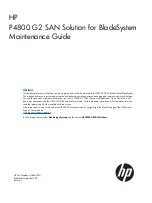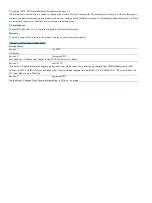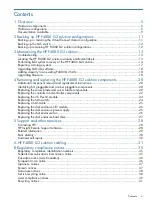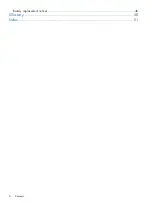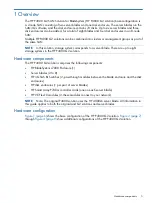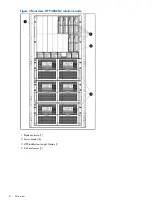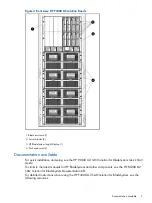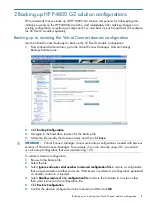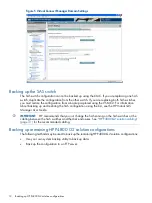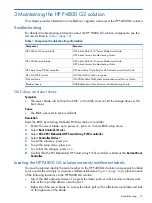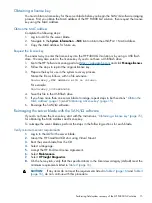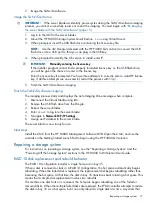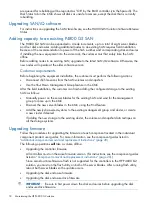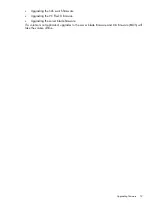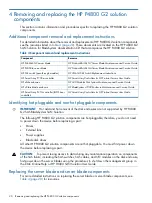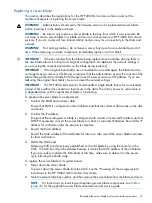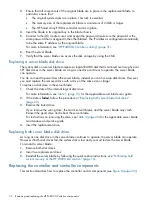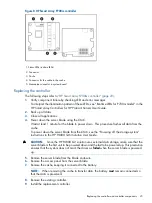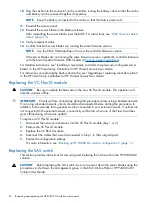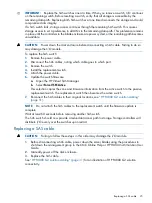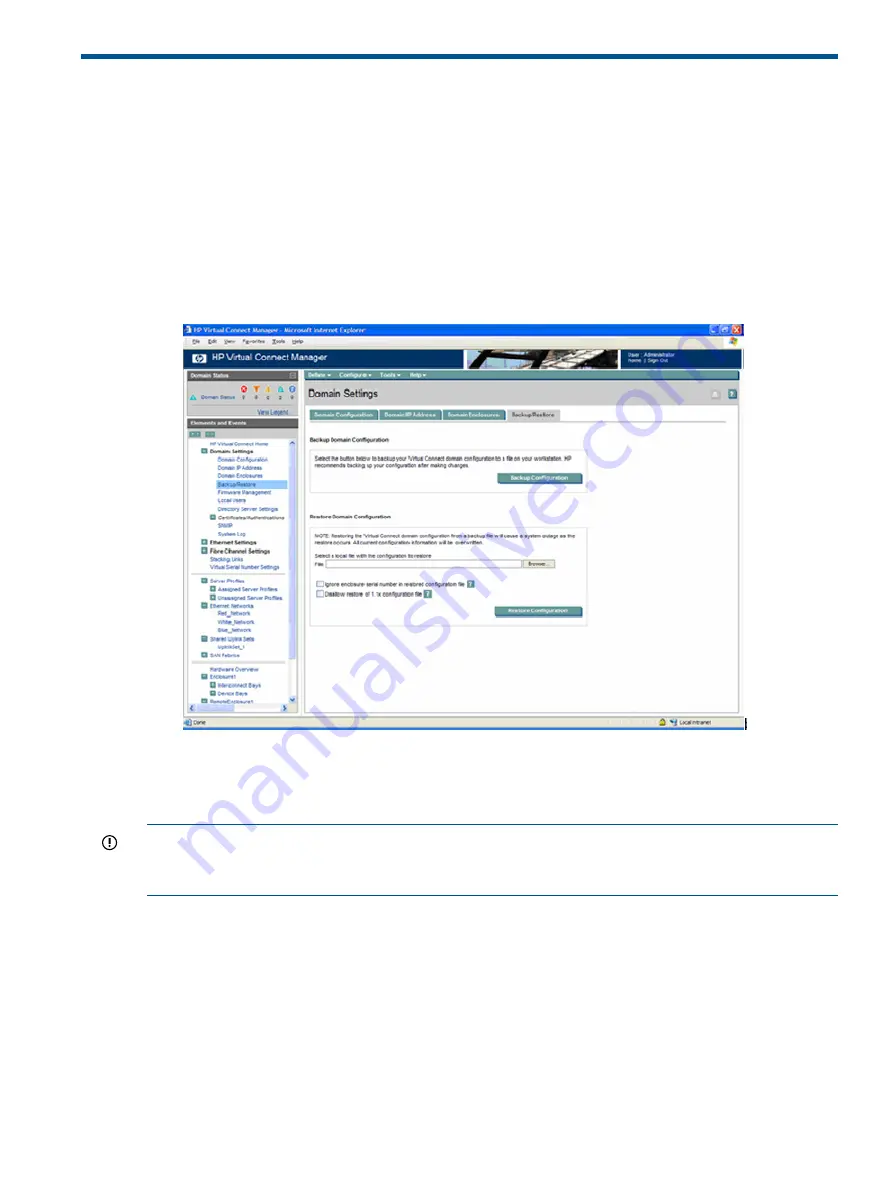
2 Backing up HP P4800 G2 solution configurations
HP recommends that you back up all HP P4800 G2 solution components for safekeeping after
initially powering on the HP P4800 G2 solution, and immediately after making changes to an
existing configuration or replacing a component. You must back up each component (for example,
the VC Flex-10 module) separately.
Backing up or restoring the Virtual Connect domain configuration
Use the Virtual Connect Manager to back up the VC Flex-10 module configuration.
1.
From Onboard Administrator, go to the Virtual Connect Manager, Domain Settings
Backup/Restore pane.
2.
Click
Backup Configuration
.
3.
Navigate to the hard drive location for the backup file.
4.
Name the file (usually the domain name), and then click
Save
.
IMPORTANT:
Virtual Connect Manager cannot use backup configurations created with previous
versions of Virtual Connect Manager. For example, if you are currently using 2.01, you cannot
use a backup configuration that was created using 1.20.
To restore a domain configuration:
1.
Browse to the backup file.
2.
Select the file.
3.
Select
Ignore enclosure serial number in restored configuration file
to restore a configuration
that was generated on another enclosure. If this item is not selected, a configuration generated
on another enclosure is rejected.
4.
Select
Disallow restore of 1.1x configuration file
to restore the firmware to a revision other
than what is stored in the configuration file.
5.
Click
Restore Configuration
.
6.
Confirm the domain configuration to be restored, and then click
OK
.
Backing up or restoring the Virtual Connect domain configuration
11
Summary of Contents for P4800 G2
Page 4: ...Battery replacement notices 46 Glossary 50 Index 51 4 Contents ...
Page 47: ...French battery notice German battery notice Battery replacement notices 47 ...
Page 48: ...Italian battery notice Japanese battery notice 48 Regulatory compliance notices ...
Page 49: ...Spanish battery notice Battery replacement notices 49 ...