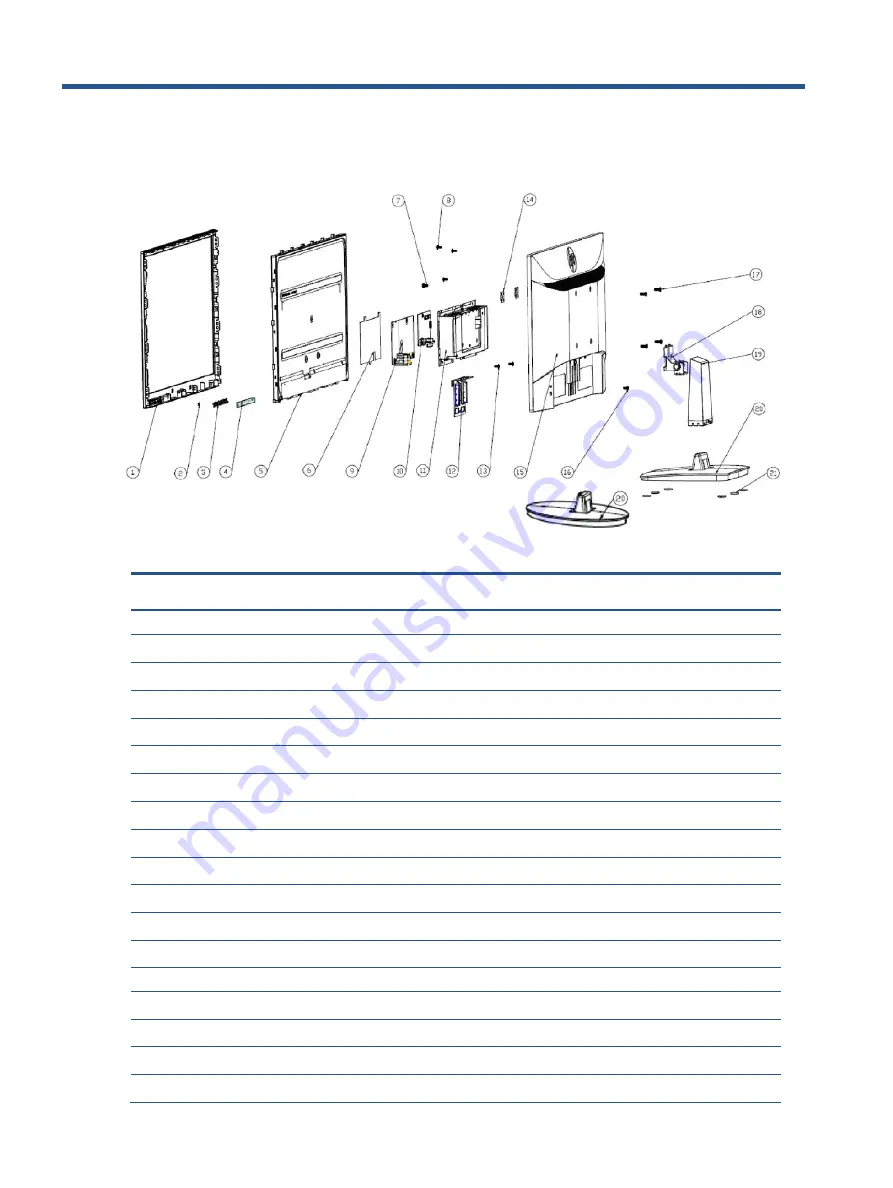
8
3
Illustrated parts catalog
To identify the monitor major components, use this illustration and table.
Table 3-1:
Monitor major components and their descriptions
Item
Description
Qty
1
# CVR_FC_ABS_JACK_BLACK_21.45_OTS
1
2
# Lens
1
3
# OSD Key
1
4
#OSD key BD
1
5
#21.5 LCM
1
6
# Safety mylar
1
7
# Grounding screw_P22va G4
1
8
# PCB screw_
1
9
# Power BD
1
10
# Interface BD
1
11
# Main Bracket_21.45_OTS
1
12
# Hinge Bracket_21.45_OTS
1
13
# Hinge bracket to Panel bracket
1
14
# Wall mount bracket
1
15
# CVR_RC_ABS_JACK BLACK_21.45_OTS
1
16
# Rear Cover fixing screw
1
17
# Wall mount screw
1
18
# HINGE_STAND_SGCC
1






















