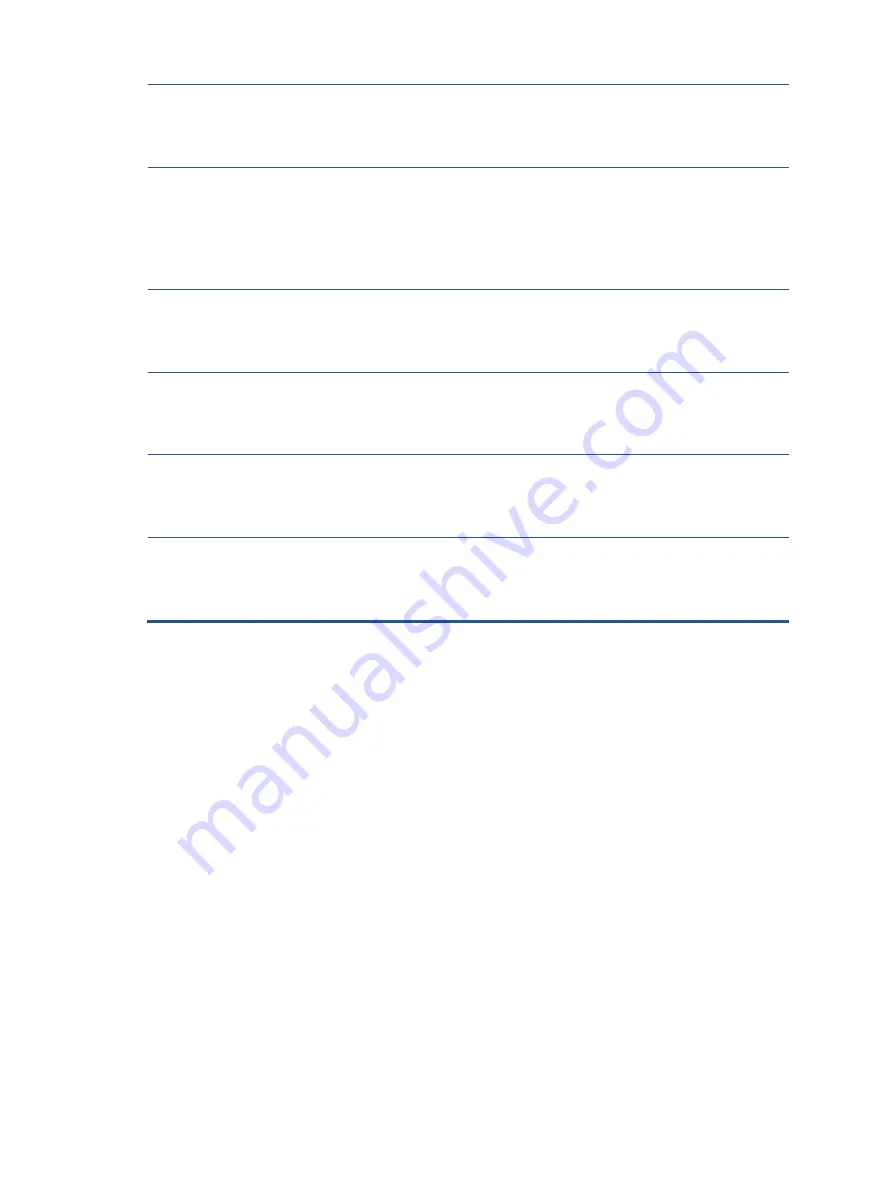
46
Image appears
blurred,
indistinct, or too
dark.
Brightness is too low.
Open the OSD menu and
select
Brightness
to adjust
the brightness scale as
needed.
Check Video
Cable
is displayed
on screen.
Monitor video cable is disconnected.
Connect the appropriate
video signal cable between
the computer and monitor.
Be sure that the computer
power is off while you
connect the video cable.
Input Signal Out
of Range
is
displayed on
screen.
Video resolution and/or refresh rate are set higher
than what the monitor supports.
Change the settings to a
supported setting.
The monitor is
off, but it did not
seem to enter
into Sleep mode.
The monitor’s power saving control is disabled.
Open the OSD menu and
select
Power Control >
Auto-Sleep Mode
and set
auto-sleep to
On
.
On-Screen Menus
are Locked
is
displayed.
The monitor’s OSD lock function is enabled.
Press and hold the
Menu
button on the front bezel to
10 seconds to disable the
OSD lockout function.
No low-power
sleep mode
The monitor’s power button is locked.
Press and hold the power
button for 10 seconds to
disable the power button
lock function.
Summary of Contents for P22h G4
Page 10: ...10 Safety label ...
Page 24: ...24 Dismantle the rear cover first from the marked position ...
Page 26: ...26 8 Remove deco from the monitor 9 Remove the acetate tape and mylar from MB ...
Page 28: ...28 12 Take out MB and power board from the shielding ...
Page 30: ...30 Dismantle the rear cover first from the marked position ...
Page 32: ...32 8 Remove deco from the monitor 9 Remove the acetate tape and mylar from MB ...
Page 38: ...38 8 Remove deco from the monitor 9 Remove the acetate tape and mylar from MB ...
Page 41: ...41 P22h G4 P24h G4 P300 P200 P101 AP1 P300 P200 P101 AP1 ...
Page 42: ...42 P27h G4 P22 G4 P300 P300 P200 P200 P101 P101 AP1 AP1 ...
















