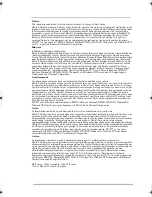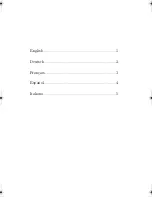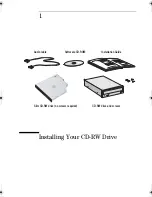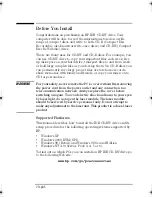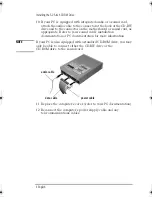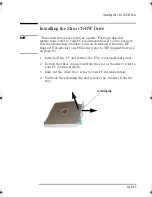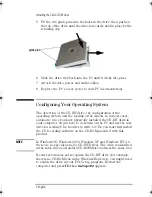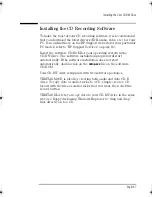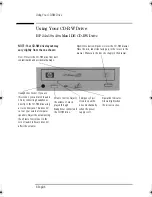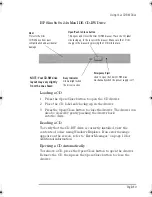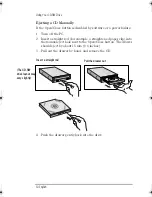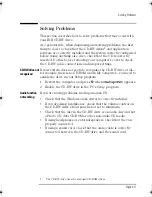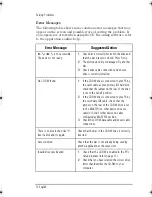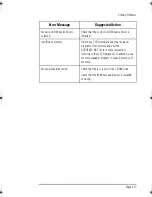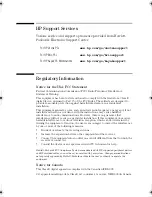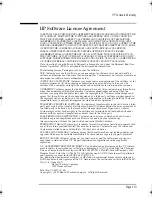English 11
Solving Problems
Solving Problems
This section describes how to solve problems that may occur with
your IDE CD-RW drive.
As a general rule, when diagnosing and solving problems, the first
thing to do is to check that the CD-RW driver
1
and application
software are correctly installed and the system correctly configured
before doing anything else. Also, check that the CD is correctly
inserted. Do this
before
removing your computer’s cover to check
the CD-RW cable connections and jumper settings.
CD-RW drive not
recognized
If your system does not seem to recognize the CD-RW drive at all—
for example, there is no CD-ROM icon in My Computer—you need to
enable the drive in your Setup program.
1
Restart the computer and press
F2
when
<Setup=F2>
appears.
2
Enable the CD-RW drive in the PC’s
Setup
program.
Audio function
not working
If you are having problems reading an audio CD:
•
Check that the Windows audio driver is correctly installed.
•
If you are using headphones, check that the volume control on
the CD-RW drive’s front panel is not set to minimum.
•
Check that the disc in the CD-RW drive is an audio disc and not
a Photo CD, data CD-ROM or other non-audio CD media.
•
If using headphones or external speakers, check that they are
properly connected.
•
If using a sound card, check that the audio cable is correctly
connected between the CD-RW drive and the sound card.
1.
The CD-RW drive uses the standard CD-ROM driver.
CD-RW.book Page 11 Wednesday, December 19, 2001 3:06 PM