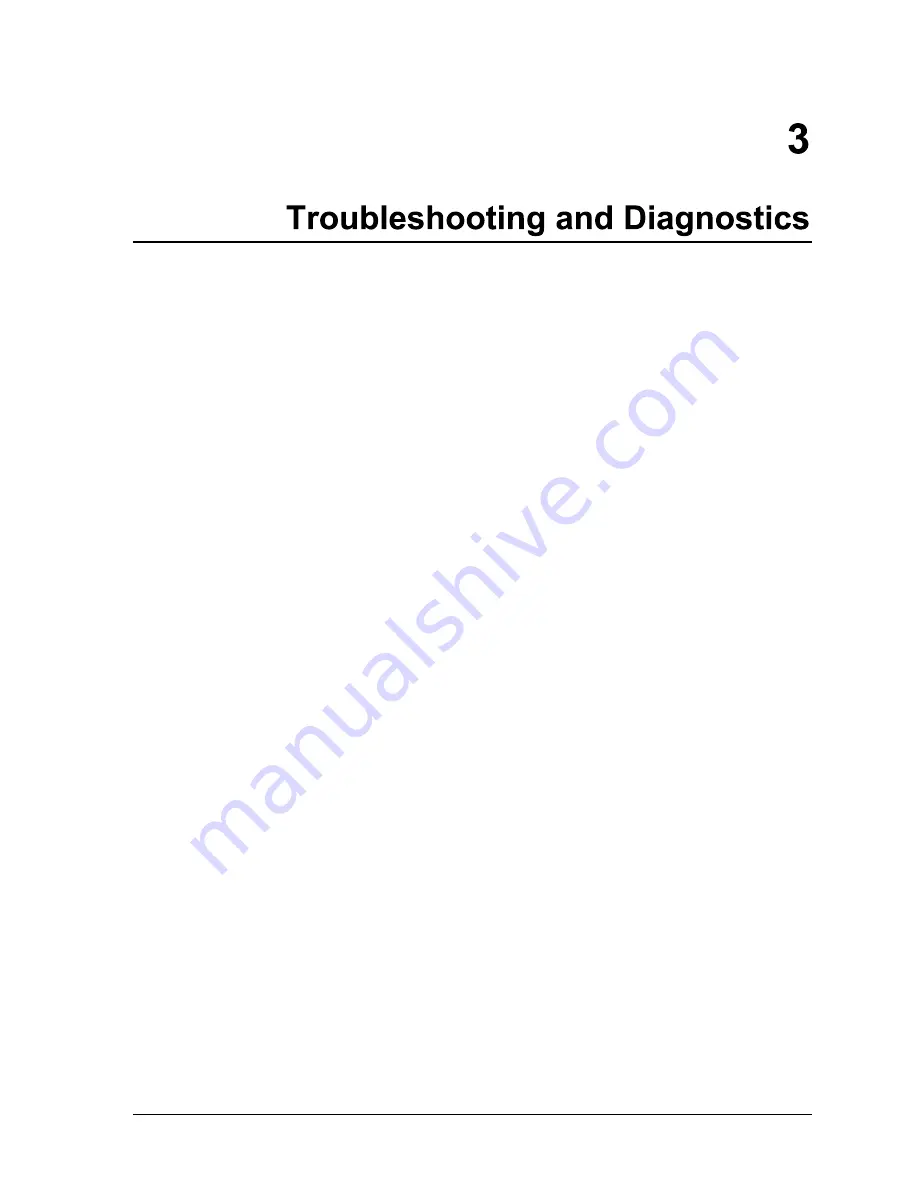
HP OmniBook XE2
Troubleshooting and Diagnostics
3-1
This chapter includes troubleshooting and diagnostic information for testing the functionality of the
OmniBook and identifying faulty modules:
•
Troubleshooting information
Troubleshooting the problem (page 3-2).
Verifying the repair (page 3-3).
Suggestions for troubleshooting (page 3-4).
•
Diagnostic tools
OmniBook hardware diagnostic program (page 3-11).
Power-on self-test (page 3-16).
Desktop Management Interface (page 3-20).
BIOS Setup utility (page 3-22).
















































