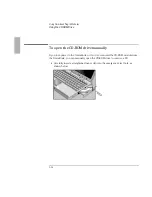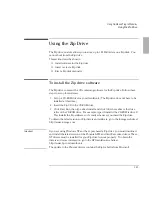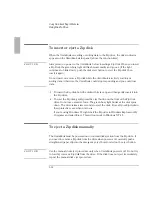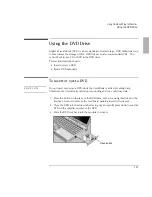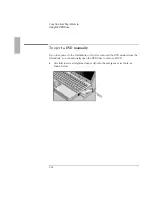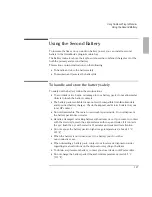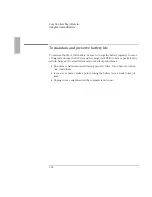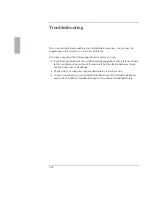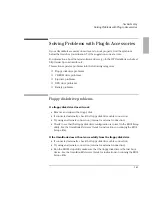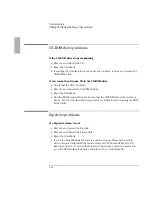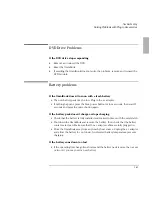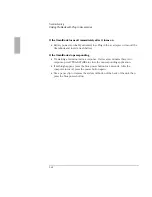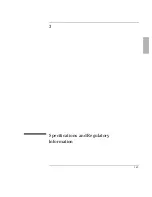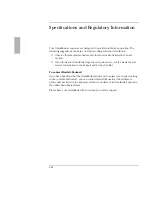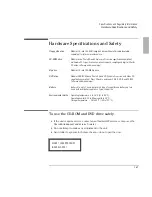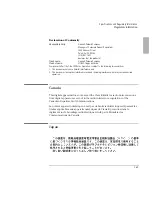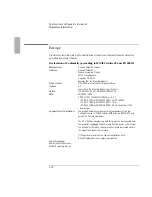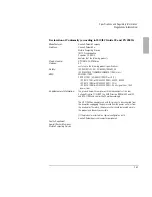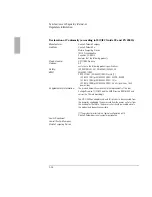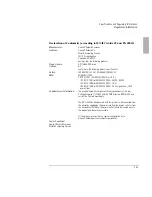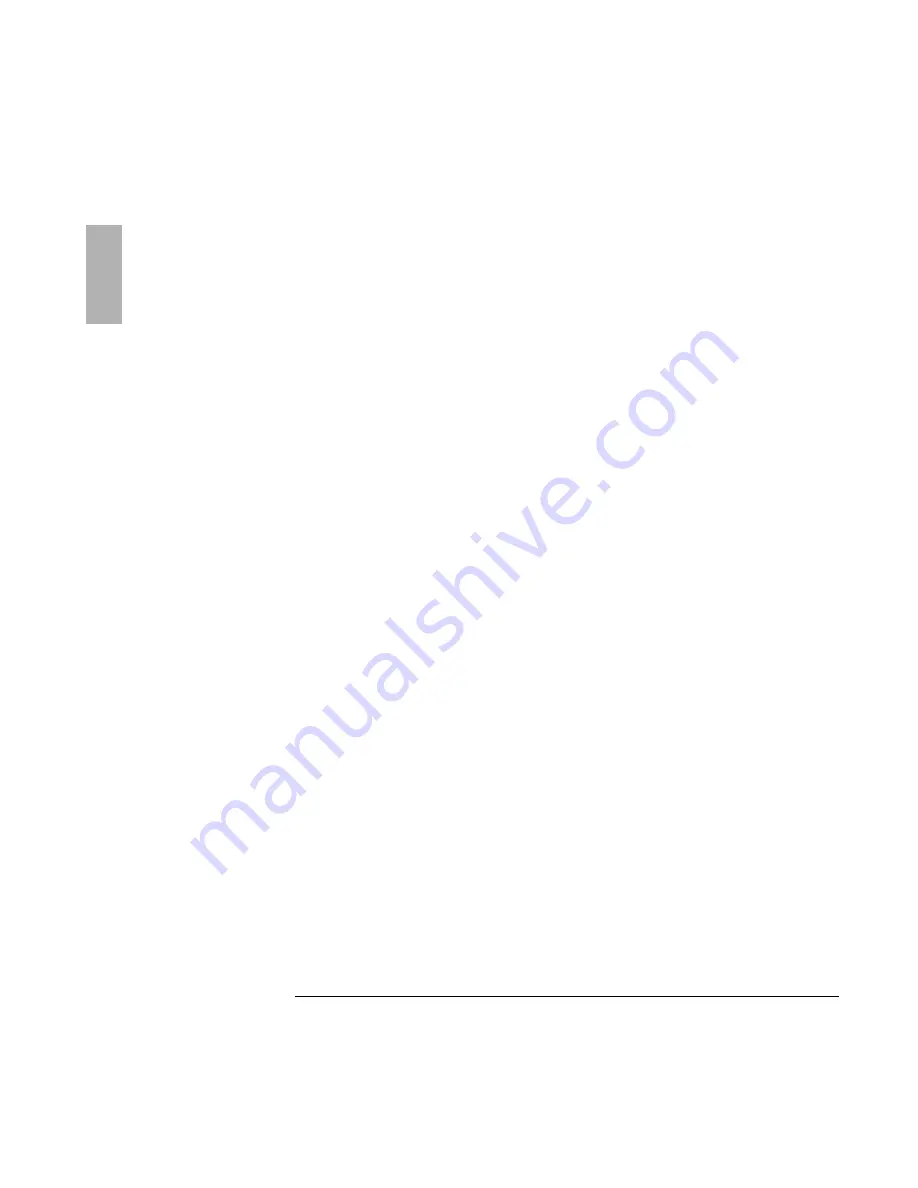
Troubleshooting
7SPZMRK4VSFPIQW[MXL4PYK-R%GGIWWSVMIW
1-24
If the OmniBook turns off immediately after it turns on
•
Battery power is probably extremely low. Plug in the ac adapter, or turn off the
OmniBook and insert a fresh battery.
If the OmniBook stops responding
•
Try waiting a few minutes for a response. If after a few minutes there is no
response, press CTRL+ALT+DEL to close the non-responding application.
•
If nothing happens, press the blue power button for 4 seconds., After the
computer turns off, press the power button again.
•
Use a paper clip to depress the system off button of the back of the unit, then
press the blue power button.
Summary of Contents for OminBook
Page 4: ......
Page 5: ...1 5 1 Using OmniBook Plug In Modules ...
Page 19: ...1 19 2 Troubleshooting ...
Page 25: ...1 25 3 Specifications and Regulatory Information ...