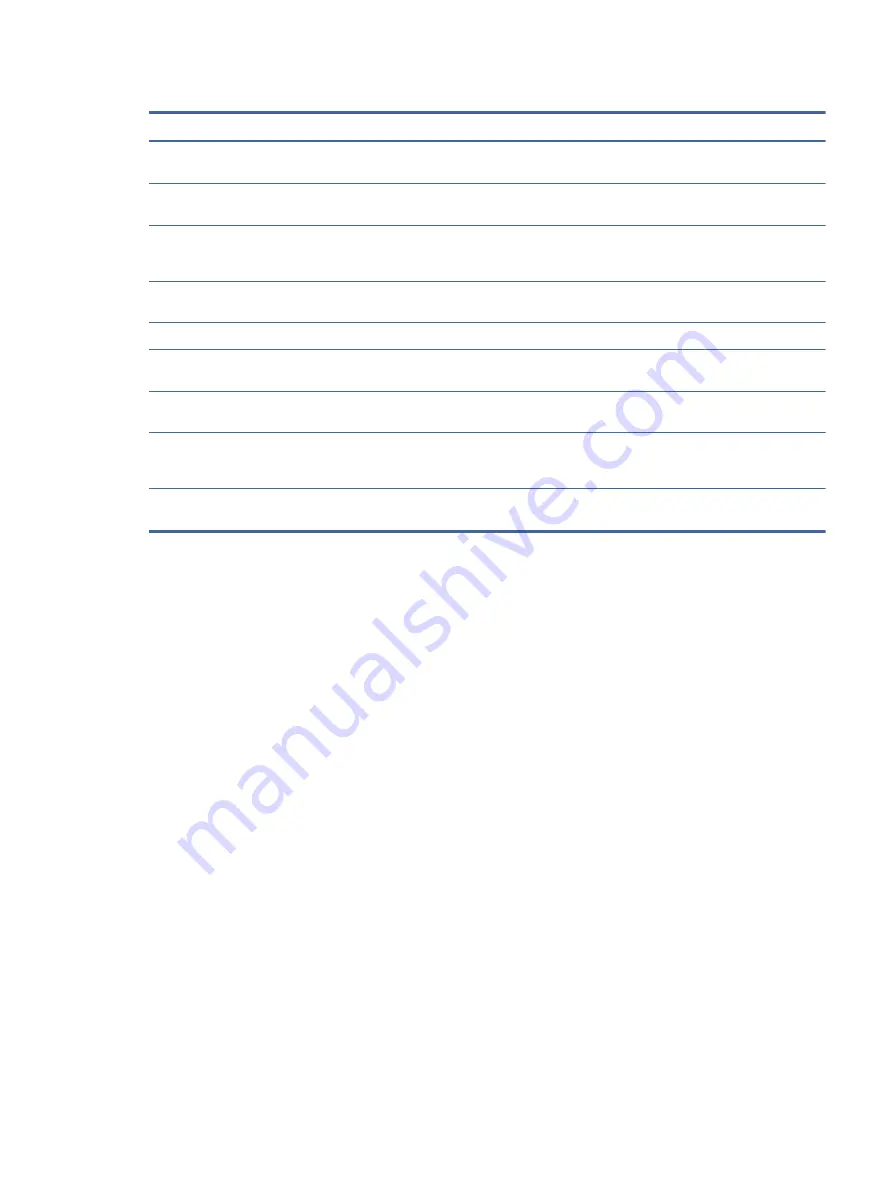
Table 2-2
Color presets and descriptions (continued)
Color preset
Description
Game Remaster Mode
Recommended for non-native resolutions (older gaming consoles), this color preset can enhance the
visual quality of gaming content.
Standard
Recommended for general computing use, this preset has an sRGB gamut in SDR and a P3 gamut in HDR.
Both modes have a D65 white point.
Warm
This color preset provides a warmer D50 white point for the SDR mode. This white point is close to that
used by 35 mm projectors and might be preferred for watching black-and-white films because it more
closely matches their original appearance.
Cool
Identical to the Standard color preset, but provides a cooler, more blue look than the standard white point.
This preset uses a D93 white point.
ECO
You can change the color mode to save power.
Native
This setting is the native color temperature and gamut of the LCD panel. No color processing or tuning is
performed.
Night
This low blue light preset that reduces the amount of blue spectral energy emitted by the monitor. This
color preset has a very warm color temperature (2856 K).
HP
The HP color submenu or preset adds an additional level of detail (sharpness and contrast) to
static images and motion video to enhance their appearance. The three user-selectable options are Low,
Medium, and High. The default is Medium.
RGB Gain Adjust
Use this setting to adjust the color temperature of any color preset. RGB gain adjustments are stored
separately for each color preset.
Using Auto-Sleep Mode
Your monitor has an energy-saving feature called Auto-Sleep Mode, a reduced power state. This section
describes how to activate or adjust Auto-Sleep Mode on your monitor.
When Auto-Sleep Mode is enabled (enabled by default), the monitor enters a reduced power state when the
computer signals low power mode (absence of either horizontal or vertical sync signal).
Upon entering this reduced power state (Auto-Sleep mode), the monitor screen is blanked, the backlight turns
off, and the power light turns amber. The monitor draws less than 0.5 W of power when in this reduced power
state. The monitor wakes from Auto-Sleep mode when the computer sends an active signal to the monitor
(for example, when you activate the mouse or keyboard).
To disable Auto-Sleep Mode in the OSD:
1.
Press the
Menu
button to open the OSD, or press the center of the OSD controller to open the OSD.
2.
In the OSD, select Power.
3.
Select Auto-Sleep Mode, and then select Off.
Using PbP
The monitor supports Picture beside Picture (PbP), where one source is positioned adjacent to another. Two
full HD (FHD) images (1920 × 2160 maximum).
Using Auto-Sleep Mode
19





























