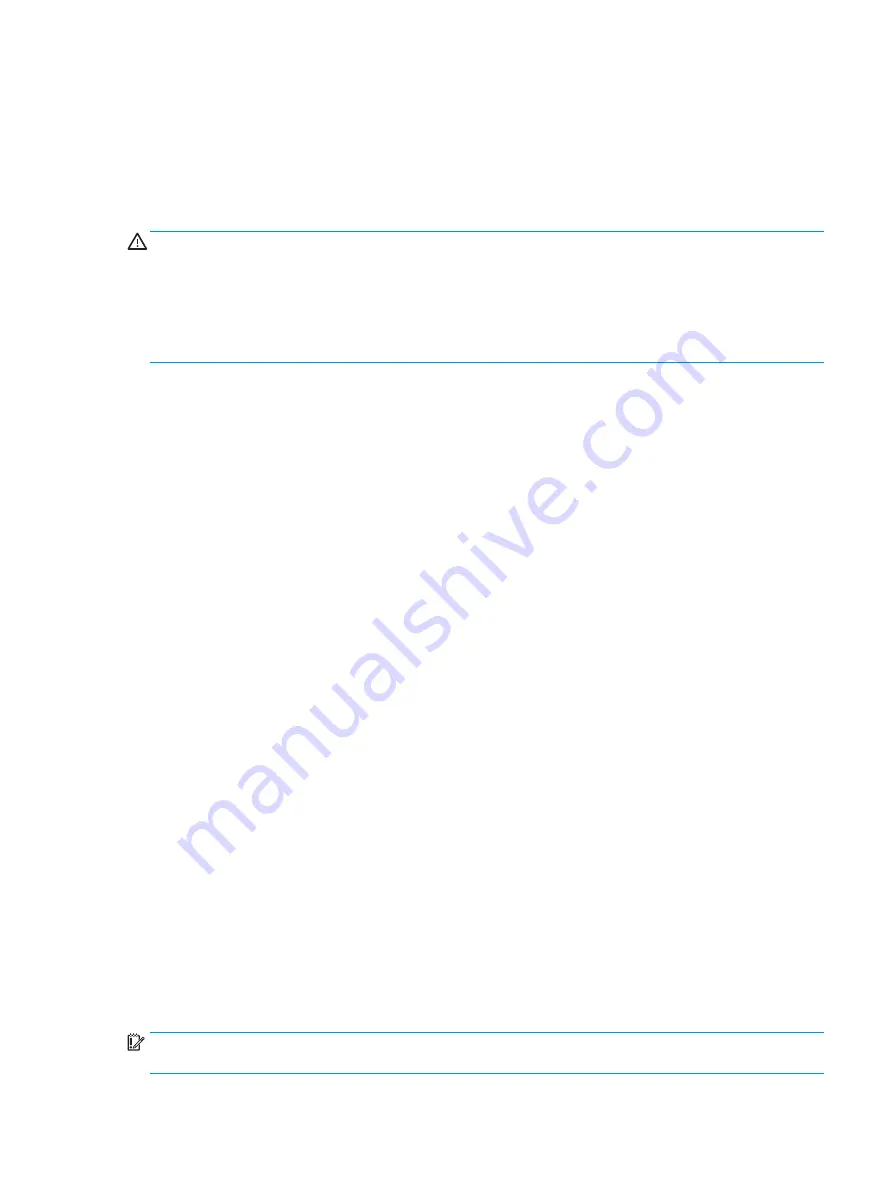
Connecting a microphone
To record audio, connect a microphone to the audio-out (headphone)/audio-in (microphone) combo jack on
the computer. For best results when recording, speak directly into the microphone and record sound in a
setting free of background noise.
Connecting headsets
WARNING!
To reduce the risk of personal injury, lower the volume setting before putting on headphones,
earbuds, or a headset. For additional safety information, see the Regulatory, Safety and Environmental
Notices.
To access this document:
▲
Select the Start button, select All apps, select HP Help and Support, and then select HP
Documentation.
Headphones combined with a microphone are called headsets. You can connect wired headsets to the audio-
out (headphone)/audio-in (microphone) combo jack on your computer.
To connect wireless headsets to your computer, follow the device manufacturer's instructions.
Using sound settings
Use sound settings to adjust system volume, change system sounds, or manage audio devices.
To view or change sound settings:
▲
Type
control panel
in the taskbar search box, select Control Panel, select Hardware and Sound,
and then select Sound.
– or –
Right-click the Start button, select Control Panel, select Hardware and Sound, and then select Sound.
Your computer may include an enhanced sound system by Bang & Olufsen, B&O Play, DTS, Beats audio, or
another provider. As a result, your computer may include advanced audio features that can be controlled
through an audio control panel specific to your sound system.
Use the audio control panel to view and control audio settings.
▲
Type
control panel
in the taskbar search box, select Control Panel, select Hardware and Sound,
and then select the audio control panel specific to your system.
– or –
Right-click the Start button, select Control Panel, select Hardware and Sound, and then select the
audio control panel specific to your system.
Using video
Your computer is a powerful video device that enables you to watch streaming video from your favorite
websites and download video and movies to watch on your computer when you are not connected to a
network.
To enhance your viewing enjoyment, use one of the video ports on the computer to connect an external
monitor, projector, or TV.
IMPORTANT:
Be sure that the external device is connected to the correct port on the computer, using the
correct cable. Follow the device manufacturer's instructions.
Using video
21
Summary of Contents for OMEN 15-ax217
Page 1: ...User Guide ...
Page 4: ...iv Safety warning notice ...
















































