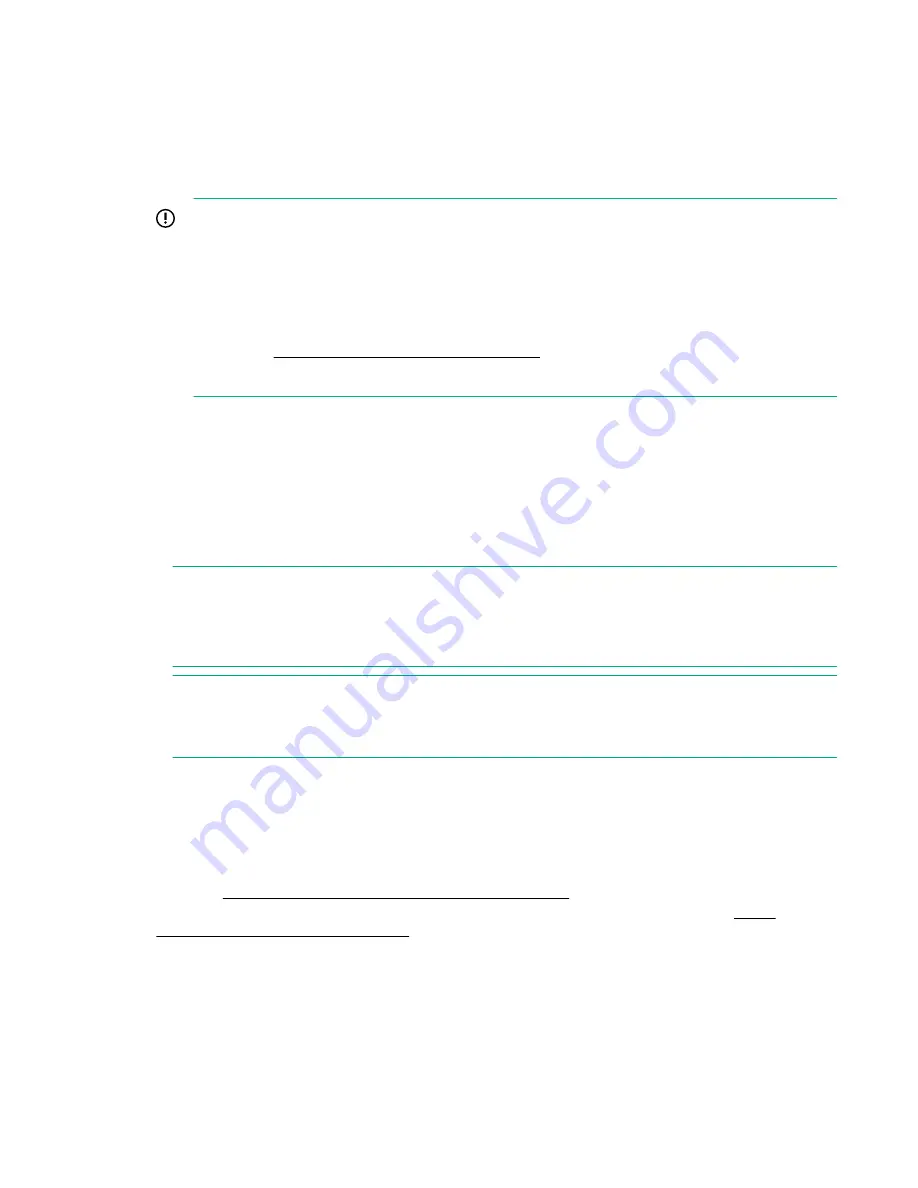
f.
For
Subnet mask
, enter
255.255.255.0
, then click
OK
.
g.
Click
Close
(or
OK
) to close the
Local Area Connection Properties
screen.
2.
Open your Web browser on the PC, and enter the switch factory-default address,
http://192.168.1.1
,
to access the switch’s Web interface.
3.
Click
Log on
to log on to the switch (by default, there is no password).
4.
Click
Network Setup > Get Connected
and configure IP network settings on the switch for operation
on your network.
IMPORTANT:
When the switch starts, it attempts to obtain an IP address from a DHCP server. If the DHCP
server is unreachable, the switch falls back to a static IP address, that is, 192.168.1.1. If a DHCP
address is obtained then you must determine the IP address assigned to the switch. To
determine the IP address, access your DHCP server files or use LLDP (Link Layer Discovery
Protocol) commands on a connected device (such as another switch). For more information on
Initial Configuration, see the
HPE OfficeConnect 1920S Installation and Getting Started Guide
available at
http://www.hpe.com/support/manuals
.
5.
Click
Apply
on the browser configuration screen to save your settings to retain them when the switch
is rebooted.
You are done with initial switch configuration. Disconnect the LAN cable from your PC and connect the
switch in to the network.
Be sure to return your PC to its original network settings before connecting to your network.
SFP Installation Notes
NOTE:
When selecting a fiber SFP device, make sure it can function at a maximum temperature that is not
less than the recommended maximum operational temperature of the product. Use only an
approved Laser Class 1 SFP transceiver.
NOTE:
To ensure proper operation of your switch, use only the HPE Aruba SFP transceivers supported by
your switch.
Use only supported HPE Aruba SFP transceivers.
Non-HPE Aruba SFP transceivers are not
supported. Use of supported HPE Aruba products ensures that your network maintains optimal
performance and reliability. If you require additional transceivers, contact an HPE Aruba sales
representative or an authorized reseller. The following resources can help you to find transceiver support
information for your switch model:
• See the
HPE ArubaOS-Switch Transceiver Guide
in the Hewlett Packard Enterprise Information
Library at
http://www.hpe.com/networking/ResourceCenter
.
• See the supported transceivers information in the QuickSpecs for your switch model at
http://
www.hpe.com/networking/products
, along with minimum software versions to support the listed
transceivers:
1.
Select
Switches
.
2.
Select
Aruba Switches
.
3.
Select a switch model.
4.
Select
Product Details
.
5.
Select an option under QuickSpecs.
8
SFP Installation Notes
















