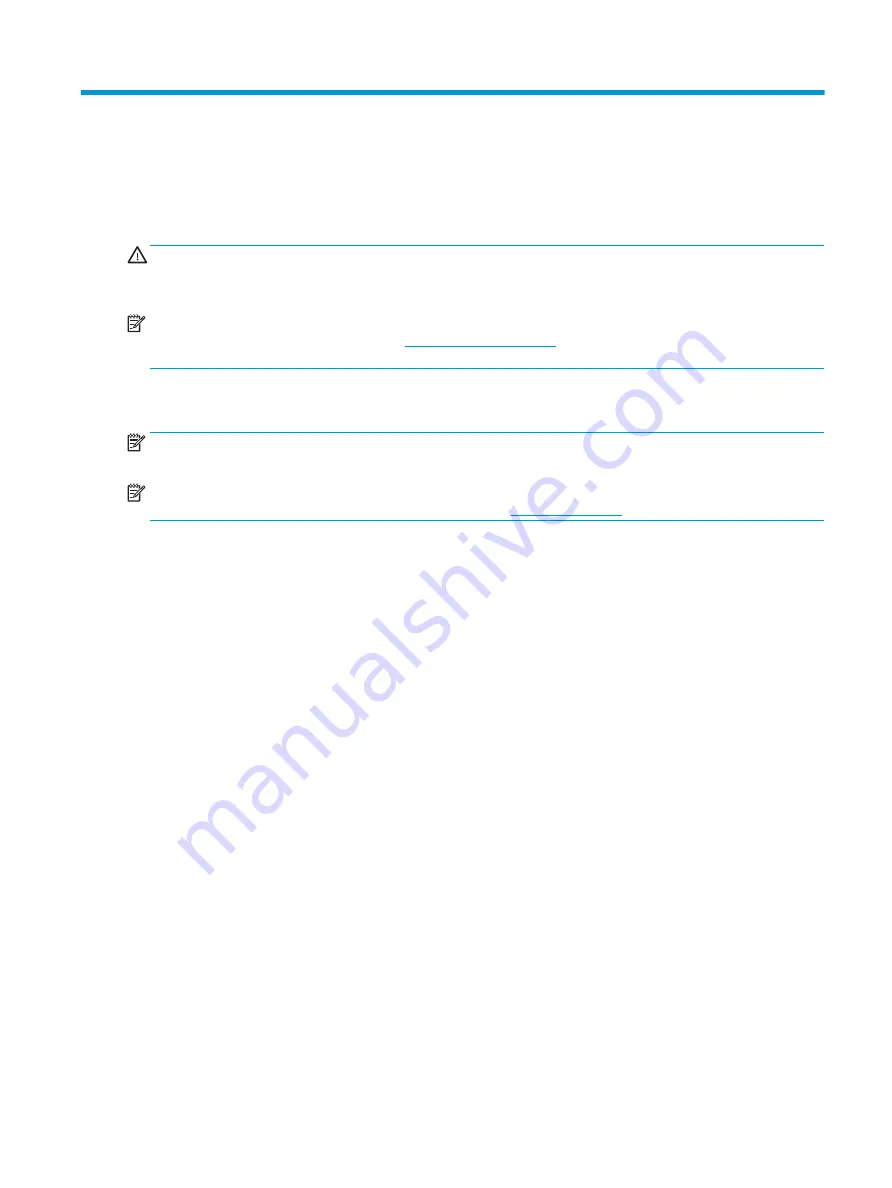
5
Removal and replacement procedures for
Customer Self-Repair parts
CAUTION:
The Customer Self-Repair program is not available in all locations. Installing a part not supported
by the Customer Self-Repair program may void your warranty. Check your warranty to determine if Customer
Self-Repair is supported in your location.
NOTE:
HP continually improves and changes product parts. For complete and current information on
supported parts for your computer, go to
, select your country or region, and then
follow the on-screen instructions.
Component replacement procedures
NOTE:
Please read and follow the procedures described here to access and replace Customer Self-Repair
parts successfully.
NOTE:
Details about your computer, including model, serial number, product key, and length of warranty,
are on the service tag at the bottom of your computer. See
for details.
This chapter provides removal and replacement procedures for Customer Self-Repair parts.
There are as many as 14 screws that must be removed, replaced, or loosened when servicing Customer Self-
Repair parts. Make special note of each screw size and location during removal and replacement.
Battery Safe mode
Before removing internal components, you must place the computer in “Battery Safe mode.” This mode
avoids short-circuits or system malfunction by removing power from internal components.
To place the computer in “Battery Safe mode,” follow these steps:
1.
With the computer turned off and AC adapter connected, press the following key and button
combination: Windows key + Backspace key + Power button.
2.
Turn the computer on to initiate “Battery Safe mode.”
3.
After the computer powers off, disconnect the AC adapter.
In “Battery Safe mode,” the power button will not turn the computer on if the AC adapter is not connected.
To disengage “Battery Safe mode,” plug in the AC adapter and press the power button.
Component replacement procedures
25
















































