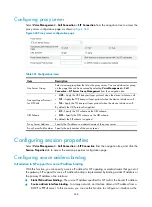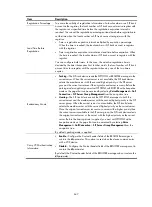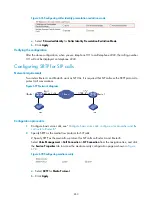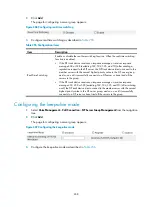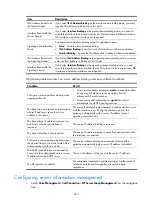649
Table 252
Configuration items
Item Description
Transport Layer Protocol
•
UDP
—Specify UDP as the transport layer protocol to be used during the
subscription.
•
TCP
—Specify TCP as the transport layer protocol to be used during the
subscription.
•
TLS
—Specify TLS as the transport layer protocol to be used during the
subscription.
By default, UDP is adopted.
URL Scheme
•
SIP
—Specify SIP as the URL scheme to be used during subscription.
•
SIPS
—Specify SIPS as the URL scheme to be used during subscription.
By default, SIP is adopted.
Server Address
Specify the voice mailbox server address, which can be either an IP address or a
domain name.
Port Number
Specify the port number of the voice mailbox server.
Subscription Valid Time
Specify the effective time of the subscription.
Re-subscription Time
Specify the subscription retry interval.
Voice Mailbox Number
Set the voice mailbox number.
Binding Mode
•
Binding Mode
—The MWI function is bound with the voice mailbox and the
voice mailbox server has set up subscription information for the UA. Therefore,
the UA can receive NOTIFY messages without sending SUBSCRIBEs to the voice
mailbox server.
•
Non-binding Mode
—The voice mailbox server does not set up subscription
information for the UA automatically, so the UA has to send a SUBSCRIBE to the
server and after that it can get NOTIFY messages from the server. Non-binding
mode includes two categories:
Loose Match
—Strict consistency check is not needed, so the call ID that the
NOTIFY is sent to can be different from the call ID that proposed the
subscription.
Strict Match
—Strict consistency check is needed, so the call ID that the
NOTIFY is sent to must be the same as the call ID that proposed the
subscription.
Generally, the voice gateway sends a SUBSCRIBE to the server, and receives a NOTIFY from the server
if the subscription is successful, and gets the status of the voice mailbox afterwards.
Configuring signaling security
Select
Voice Management
>
Call Connection
>
SIP Connection
from the navigation tree, and click the
Advanced Settings
tab to access the configuration page as shown in
Figure 671
Configuring signaling security
Summary of Contents for MSR SERIES
Page 17: ...xv Documents 835 Websites 835 Conventions 836 Index 838 ...
Page 20: ...3 Figure 3 Initial page of the Web interface ...
Page 42: ...25 Figure 13 Firefox Web browser setting ...
Page 59: ...42 Figure 27 Checking the basic service configuration ...
Page 73: ...56 Figure 35 Sample interface statistics ...
Page 156: ...139 Figure 139 Rebooting the 3G modem ...
Page 168: ...151 Figure 152 Configuring Web server 2 ...
Page 174: ...157 Figure 158 Configure the URL filtering function ...
Page 242: ...225 Figure 233 Enabling the DHCP client on interface Ethernet 0 1 ...
Page 247: ...230 Figure 236 The page for configuring an advanced IPv4 ACL ...
Page 255: ...238 Figure 241 Advanced limit setting ...
Page 298: ...281 e Click Apply 2 Configure Router B in the same way Router A is configured ...
Page 400: ...383 Figure 387 Verifying the configuration ...
Page 405: ...388 ...
Page 523: ...506 Figure 530 Ping configuration page ...
Page 775: ...758 Figure 785 Configuring a jump node ...