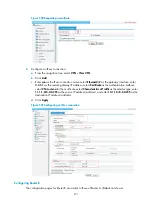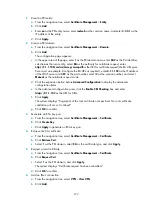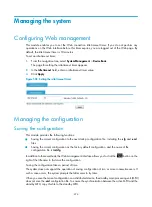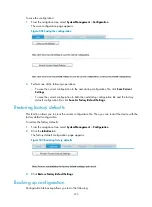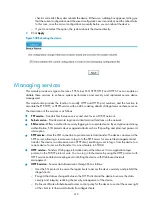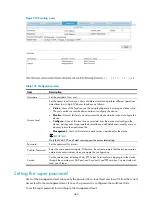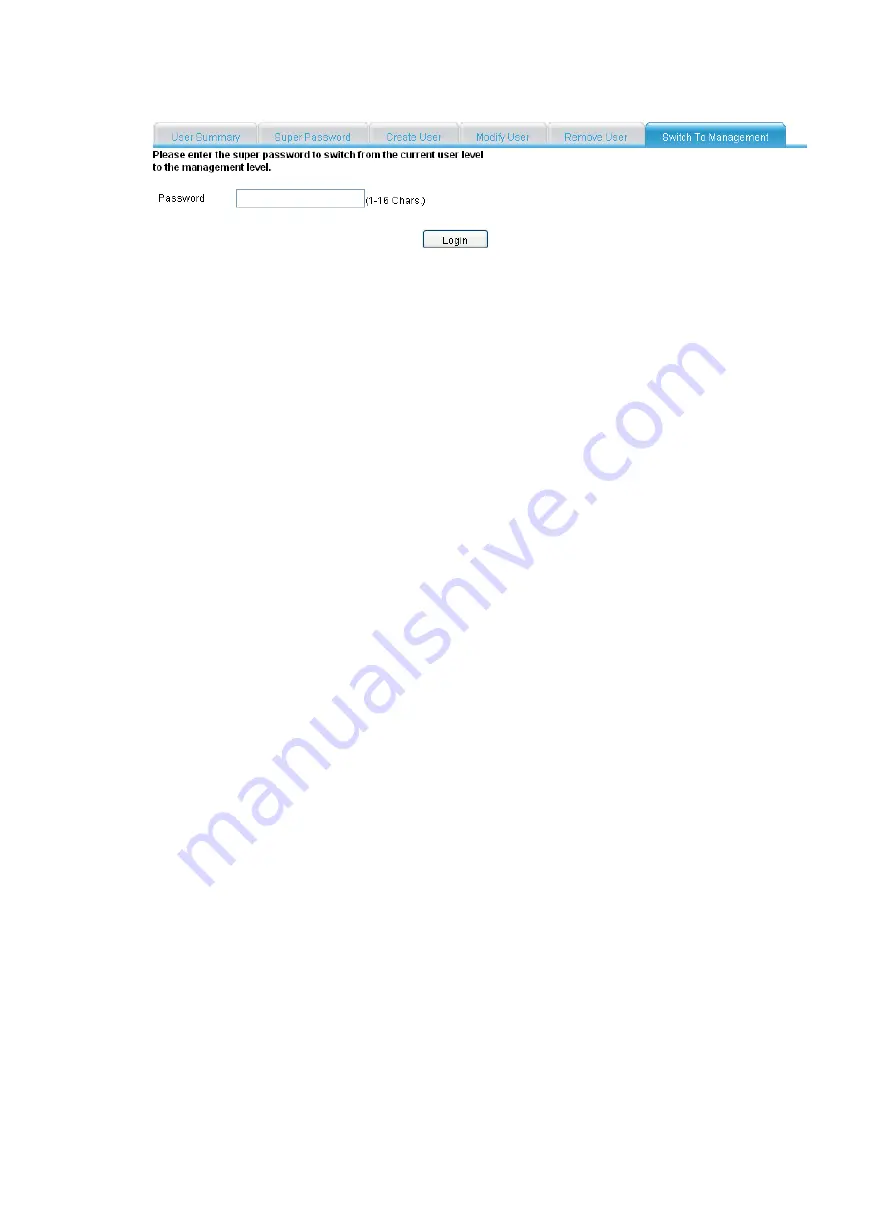
484
Figure 512
Access level switching page
Configuring system time
Configure a correct system time so the device can work with other devices correctly.
The device supports setting and displaying the system time, and setting the time zone and daylight saving
time through manual configuration and automatic synchronization of NTP server time.
An administrator cannot keep time synchronized among all the devices within a network by changing the
system clock on each device, because this is a huge amount of workload and cannot guarantee the clock
precision. NTP, however, allows quick clock synchronization within the entire network and ensures a high
clock precision.
Defined in RFC 1305, NTP synchronizes timekeeping among distributed time servers and clients. NTP
runs over the User Datagram Protocol (UDP), using UDP port 123.
NTP enables you to keep consistent timekeeping among all clock-dependent devices within the network
so that the devices can provide diverse applications based on the consistent time.
Setting the system time
1.
From the navigation tree, select
System Management
>
System Time
.
The
System Time
page appears. On the upper part of the interface, the current system time is
displayed.
2.
Set the system time as described in
.
3.
Click
Apply
.
Summary of Contents for MSR SERIES
Page 17: ...xv Documents 835 Websites 835 Conventions 836 Index 838 ...
Page 20: ...3 Figure 3 Initial page of the Web interface ...
Page 42: ...25 Figure 13 Firefox Web browser setting ...
Page 59: ...42 Figure 27 Checking the basic service configuration ...
Page 73: ...56 Figure 35 Sample interface statistics ...
Page 156: ...139 Figure 139 Rebooting the 3G modem ...
Page 168: ...151 Figure 152 Configuring Web server 2 ...
Page 174: ...157 Figure 158 Configure the URL filtering function ...
Page 242: ...225 Figure 233 Enabling the DHCP client on interface Ethernet 0 1 ...
Page 247: ...230 Figure 236 The page for configuring an advanced IPv4 ACL ...
Page 255: ...238 Figure 241 Advanced limit setting ...
Page 298: ...281 e Click Apply 2 Configure Router B in the same way Router A is configured ...
Page 400: ...383 Figure 387 Verifying the configuration ...
Page 405: ...388 ...
Page 523: ...506 Figure 530 Ping configuration page ...
Page 775: ...758 Figure 785 Configuring a jump node ...