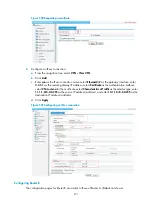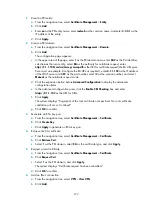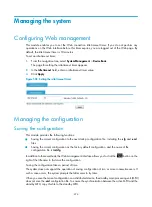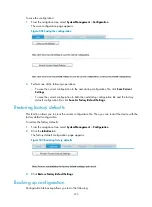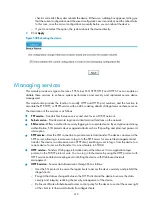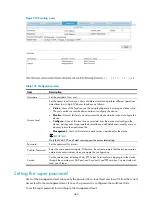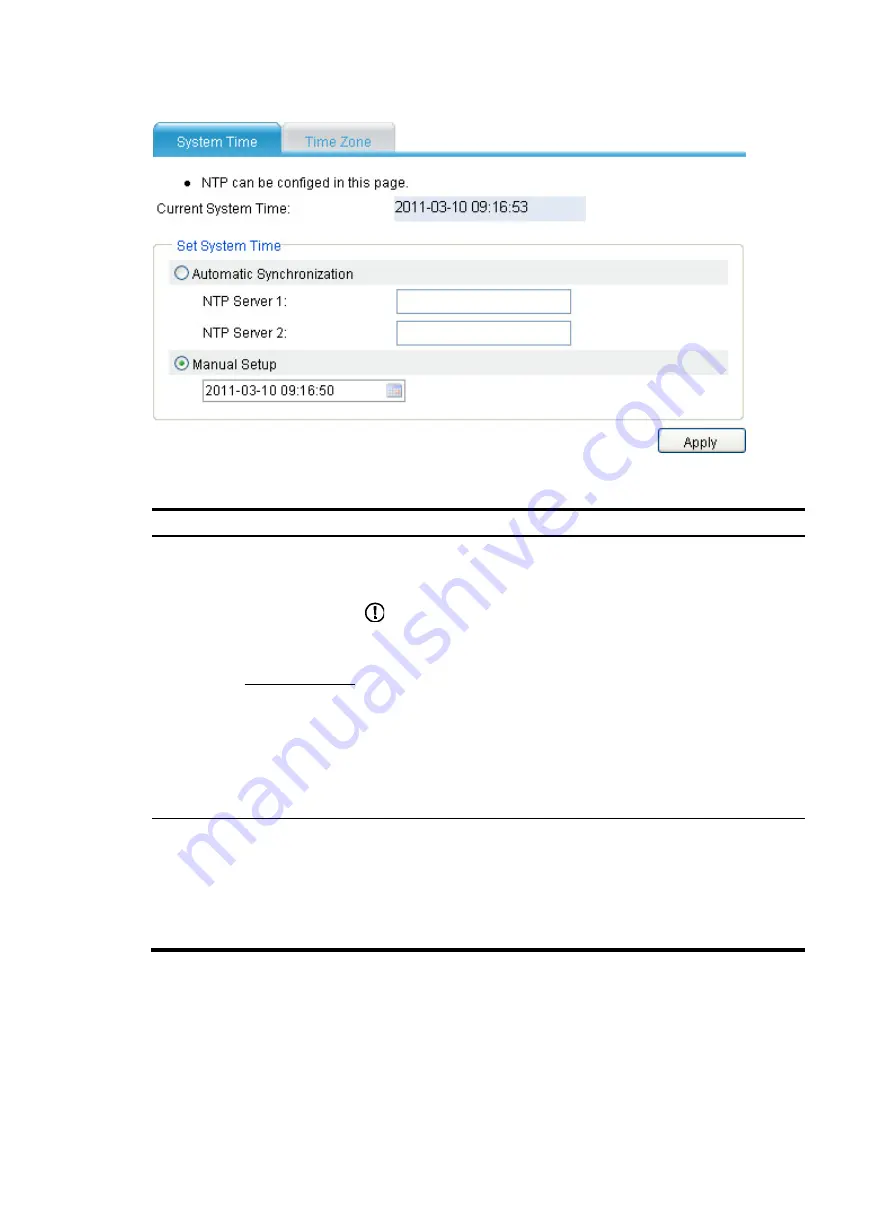
485
Figure 513
System time configuration page
Table 196
Configuration items
Item Description
Automatic
Synchronizat
ion
NTP Server 1.
Enable clock automatic synchronization with an NTP server. You can
specify two NTP servers by entering their IP addresses. NTP Server 1 is the
primary and NTP Server 2 is the secondary.
IMPORTANT:
•
With automatic synchronization configured, the device periodically
synchronizes its time with the NTP server. If the synchronization fails, the
system uses the manually configured time. After the synchronization
recovers, the system uses the synchronized time.
•
The IP address of an NTP server is a host address, and cannot be a
broadcast or a multicast address, or the IP address of the local clock.
•
If the system time of the NTP server is ahead of the system time of the
device, and the difference between them exceeds the Web idle time
specified on the device, all online Web users are logged out because of
timeout.
NTP Server 2.
Manual Setup
Set the system time manually.
You can type the system date and time in the box, or select the date and time
in the calendar, as shown in
•
Click
Today
. The date in the calendar becomes the local date, and the
time in the calendar does not change.
•
Select the year, month, date, and time, and then click
OK
.
Summary of Contents for MSR SERIES
Page 17: ...xv Documents 835 Websites 835 Conventions 836 Index 838 ...
Page 20: ...3 Figure 3 Initial page of the Web interface ...
Page 42: ...25 Figure 13 Firefox Web browser setting ...
Page 59: ...42 Figure 27 Checking the basic service configuration ...
Page 73: ...56 Figure 35 Sample interface statistics ...
Page 156: ...139 Figure 139 Rebooting the 3G modem ...
Page 168: ...151 Figure 152 Configuring Web server 2 ...
Page 174: ...157 Figure 158 Configure the URL filtering function ...
Page 242: ...225 Figure 233 Enabling the DHCP client on interface Ethernet 0 1 ...
Page 247: ...230 Figure 236 The page for configuring an advanced IPv4 ACL ...
Page 255: ...238 Figure 241 Advanced limit setting ...
Page 298: ...281 e Click Apply 2 Configure Router B in the same way Router A is configured ...
Page 400: ...383 Figure 387 Verifying the configuration ...
Page 405: ...388 ...
Page 523: ...506 Figure 530 Ping configuration page ...
Page 775: ...758 Figure 785 Configuring a jump node ...