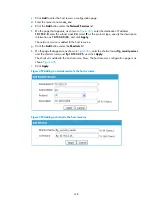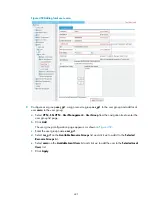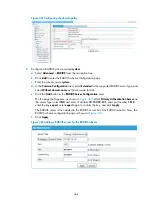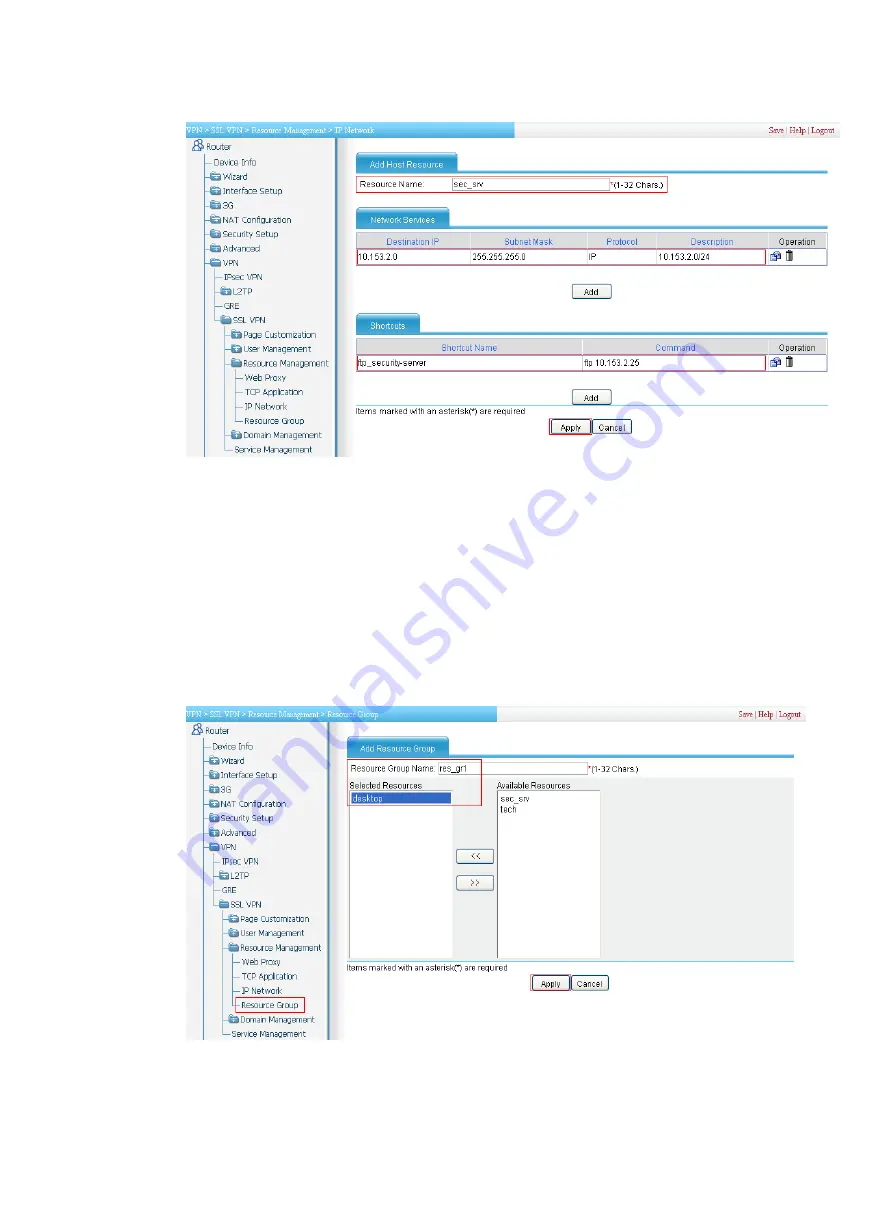
439
Figure 455
Configuring a host resource
5.
Configure resource group
res_gr1
, and add resource
desktop
to it:
a.
Select
VPN
>
SSL VPN
>
Resource Management
>
Resource Group
from the navigation tree to
enter the resource group list page.
b.
Click
Add
to enter the resource group configuration page, as shown in
c.
Enter the resource group name
res_gr1
.
d.
Select
desktop
on the
Available Resources
list and click the
<<
button to add it to the
Selected
Resources
list.
e.
Click
Apply
.
Figure 456
Configuring resource group res_gr1
6.
Configure resource group
res_gr2
, and add resources
tech
and
sec_srv
to it:
a.
On the resource group list page, click
Add
.
Summary of Contents for MSR SERIES
Page 17: ...xv Documents 835 Websites 835 Conventions 836 Index 838 ...
Page 20: ...3 Figure 3 Initial page of the Web interface ...
Page 42: ...25 Figure 13 Firefox Web browser setting ...
Page 59: ...42 Figure 27 Checking the basic service configuration ...
Page 73: ...56 Figure 35 Sample interface statistics ...
Page 156: ...139 Figure 139 Rebooting the 3G modem ...
Page 168: ...151 Figure 152 Configuring Web server 2 ...
Page 174: ...157 Figure 158 Configure the URL filtering function ...
Page 242: ...225 Figure 233 Enabling the DHCP client on interface Ethernet 0 1 ...
Page 247: ...230 Figure 236 The page for configuring an advanced IPv4 ACL ...
Page 255: ...238 Figure 241 Advanced limit setting ...
Page 298: ...281 e Click Apply 2 Configure Router B in the same way Router A is configured ...
Page 400: ...383 Figure 387 Verifying the configuration ...
Page 405: ...388 ...
Page 523: ...506 Figure 530 Ping configuration page ...
Page 775: ...758 Figure 785 Configuring a jump node ...