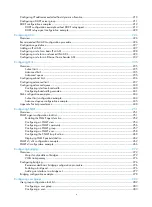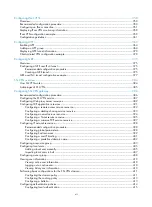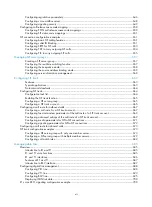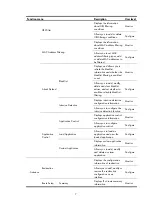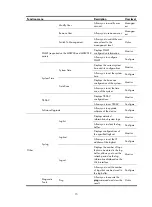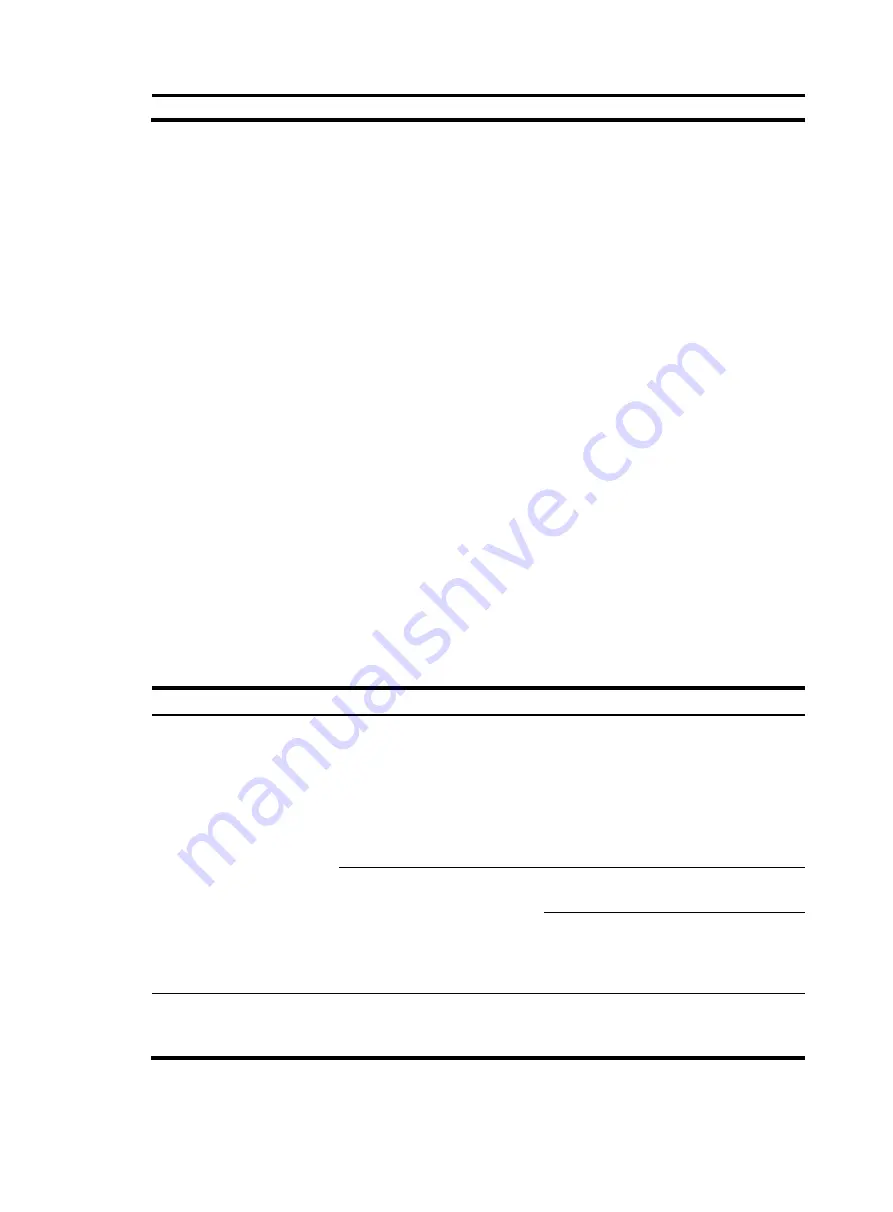
4
(1) Navigation area
(2)
Title area
(3)
Body area
•
Navigation area
—Organizes the Web function menus in the form of a navigation tree, where you
can select function menus as needed. The result is displayed in the body area.
•
Title area
—On the left, displays the path of the current configuration interface in the navigation
area; on the right, provides the
Save
button to quickly save the current configuration, the
Help
button
to display the Web related help information, and the
Logout
button to log out of the Web interface.
•
Body area
—The area where you can configure and display a function.
User level
Web user levels, from low to high, are
visitor
,
monitor
,
configure
, and
management
. A higher-level user
has all rights of a lower-level user.
•
Visitor
—Users of this level can perform the ping and traceroute operations, but can neither access
the device data nor configure the device.
•
Monitor
—Users of this level can only access the device data but cannot configure the device.
•
Configure
—Users of this level can access data from the device and configure the device, but they
cannot upgrade the host software, add/delete/modify users, or backup/restore the application
file.
•
Management
—Users of this level can perform any operations for the device.
Introduction to the Web-based NM functions
User level in
indicates that users of this level or users of a higher level can perform the
corresponding operations.
Table 1
Web-based NM function description
Function menu
Description
User level
Device Information
Device Information
Displays and allows you to
refresh device information,
broadband connection
information, 3G wireless
card state, LAN information,
WLAN information, services
information, and recent
system logs.
Monitor
Integrated Service Management
Displays the URL address on
a card.
Monitor
Allows you to change the
URL address of a card, and
log in to the Web interface
of the card.
Configure
Wizard
Basic Configuration Wizard
Guides you through the
basic service configuration
of routers.
Configure
Summary of Contents for MSR SERIES
Page 17: ...xv Documents 835 Websites 835 Conventions 836 Index 838 ...
Page 20: ...3 Figure 3 Initial page of the Web interface ...
Page 42: ...25 Figure 13 Firefox Web browser setting ...
Page 59: ...42 Figure 27 Checking the basic service configuration ...
Page 73: ...56 Figure 35 Sample interface statistics ...
Page 156: ...139 Figure 139 Rebooting the 3G modem ...
Page 168: ...151 Figure 152 Configuring Web server 2 ...
Page 174: ...157 Figure 158 Configure the URL filtering function ...
Page 242: ...225 Figure 233 Enabling the DHCP client on interface Ethernet 0 1 ...
Page 247: ...230 Figure 236 The page for configuring an advanced IPv4 ACL ...
Page 255: ...238 Figure 241 Advanced limit setting ...
Page 298: ...281 e Click Apply 2 Configure Router B in the same way Router A is configured ...
Page 400: ...383 Figure 387 Verifying the configuration ...
Page 405: ...388 ...
Page 523: ...506 Figure 530 Ping configuration page ...
Page 775: ...758 Figure 785 Configuring a jump node ...