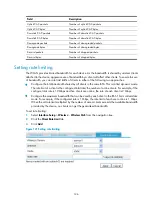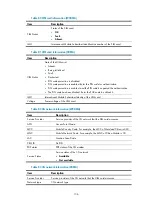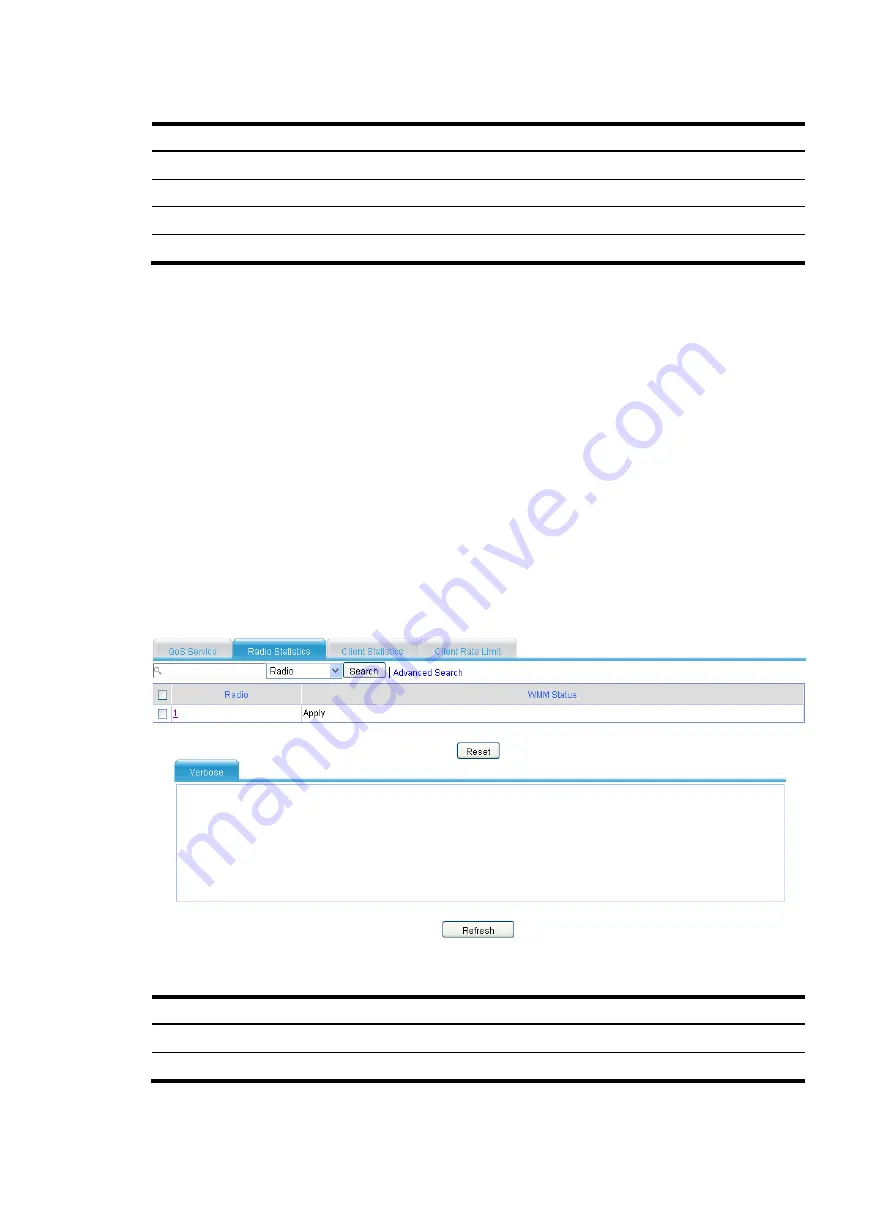
123
Table 73
Default EDCA parameters for clients
AC TXOP
Limit
AIFSN
ECWmin
ECWmax
AC-BK 0 7
4
10
AC-BE 0 3
4
10
AC-VI 94 2
3
4
AC-VO 47 2
2
3
ECWmin cannot be greater than ECWmax.
If all clients operate in 802.11b radio mode, you are recommended to set TXOPLimit to 188 and 102 for
AC-VI and AC-VO.
If some clients operate in 802.11b radio mode and some clients operate in 802.11g radio mode in the
network, the TXOPLimit parameters in
are recommended.
Once you enable CAC for an AC, it is enabled automatically for all ACs with higher priority. For example,
if you enable CAC for AC-VI, CAC is also enabled for AC-VO. However, enabling CAC for AC-VO does
not enable CAC for AC-VI.
Displaying radio statistics
1.
Select
Interface Setup
>
Wireless
>
Wireless QoS
from the navigation tree.
2.
Click the
Radio Statistics
tab.
3.
Click a radio to see its details.
Figure 119
Displaying radio statistics
Table 74
Field description
Field
Description
Radio interface
WLAN radio interface.
Client EDCA update count
Number of client EDCA parameter updates.
Summary of Contents for MSR SERIES
Page 17: ...xv Documents 835 Websites 835 Conventions 836 Index 838 ...
Page 20: ...3 Figure 3 Initial page of the Web interface ...
Page 42: ...25 Figure 13 Firefox Web browser setting ...
Page 59: ...42 Figure 27 Checking the basic service configuration ...
Page 73: ...56 Figure 35 Sample interface statistics ...
Page 156: ...139 Figure 139 Rebooting the 3G modem ...
Page 168: ...151 Figure 152 Configuring Web server 2 ...
Page 174: ...157 Figure 158 Configure the URL filtering function ...
Page 242: ...225 Figure 233 Enabling the DHCP client on interface Ethernet 0 1 ...
Page 247: ...230 Figure 236 The page for configuring an advanced IPv4 ACL ...
Page 255: ...238 Figure 241 Advanced limit setting ...
Page 298: ...281 e Click Apply 2 Configure Router B in the same way Router A is configured ...
Page 400: ...383 Figure 387 Verifying the configuration ...
Page 405: ...388 ...
Page 523: ...506 Figure 530 Ping configuration page ...
Page 775: ...758 Figure 785 Configuring a jump node ...