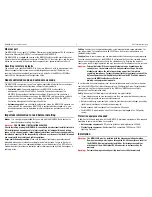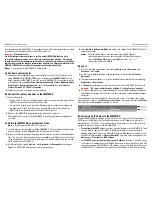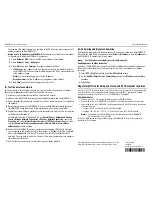MSM320-R Access Point Quickstart
5
HP ProCurve Networking
In autonomous mode, the MSM320-R is managed via its web-based management tool using
at least Microsoft Internet Explorer 7/8 or Mozilla Firefox 3.
x
.
Caution:
Wireless Security
For initial configuration convenience, a factory-default MSM320-R that has been
switched to autonomous mode has all wireless security options disabled. It is strongly
recommended that after performing this procedure, you enable a wireless security option
to properly safeguard the wireless network from intruders. See
Wireless protection
in the
MSM3xx / MSM4xx Access Points Management and Configuration Guide
.
Note:
Do not power on the MSM320-R until directed.
A.
Configure your computer
1.
Disconnect your computer LAN port and configure it to use a static IP address in the
range
192.168.1.2
to
192.168.1.254
, and a subnet mask of
255.255.255.0
. Set the
default gateway to
192.168.1.1
, and DNS server to
192.168.1.1
. For example to do this
in Windows Vista, use
Control Panel > Network and Sharing Center > Manage Network
Connections > Local Area Connection,
right-click
Properties
then select
Internet
Protocol Version 4 (TCP/IPv4) > Properties
.
2.
Disable any wireless connection on your computer.
B.
Connect the cables and power on the MSM320-R
1.
Connect the cables:
•
If using a PoE switch, use standard Ethernet cables to connect your computer and the
MSM422 to an unused factory-default PoE switch.
•
If using a PoE injector, use a crossover Ethernet cable to connect your computer to
the data in port of the PoE injector and a standard Ethernet cable to connect the
MSM320-R to the data and power out port of the PoE injector.
2.
Power on the MSM320-R by powering on the PoE switch or injector.
Wait approximately a minute for the MSM320-R to initialize before proceeding to the
next step.
C.
Switch the MSM320-R to autonomous mode
Note:
A factory-default MSM320-R is assumed.
1.
In a web browser, enter the address:
https://192.168.1.1
. If a security certificate prompt
does not appear, click the
Refresh
button in the browser until it does.
2.
A security certificate warning is displayed the first time you connect to the management
tool. This is normal. Select whatever option is needed in your Web browser to continue
to the management tool. The security warning will not appear again unless you change
the IP address of the MSM320-R.
3.
On the Login page, specify
admin
for both
Username
and
Password
and then select
Login
. The MSM320-R management tool home page opens.
4.
Select
Switch to Autonomous Mode
and confirm the change. The MSM320-R restarts in
autonomous mode.
Note:
To avoid a delay after switching modes, clear the ARP (address
resolution protocol) cache on your computer. In Windows for example,
from the
Windows Start
menu, select
Run
and enter “
arp -d
”
(without the quotes). Select
OK
.
D.
Log in
1.
Wait until the login page appears, then specify
admin
for both
Username
and
Password
. Select
Login
.
2.
On the License Agreement page, read the agreement and select
Accept License
Agreement
.
3.
The registration page appears. It is recommended that you register later by selecting
Maintenance > Registration
.
4.
If a
Country
prompt appears, select the country in which the MSM320-R will operate.
Caution:
The correct country must be selected. See
Country of use
on page 2.
5.
At the password prompt it is recommended that you change the default password and
select
Save
. Passwords must be at least six characters long and include four different
characters.
The management tool is organized with menus and sub-menus. Instructions for making
menu selections, such as “select
Wireless > Local mesh
” instruct you to select the
Wireless
menu and then the
Local mesh
sub-menu, as follows:
E.
Assigning an IP address to the MSM320-R
By default the MSM320-R operates as a DHCP client. This means that if the network has a
DHCP server, the MSM320-R will automatically receive a new IP address in place of its
default address of 192.168.1.1 upon connecting to the network. Use one of the following
methods to assign an IP address to the MSM320-R:
•
Pre-configure the DHCP
server
to assign a specific IP address to the MSM320-R. To do
this you need to specify the MSM320-R Ethernet MAC address and a reserved IP
address on the DHCP server. The MSM320-R Ethernet MAC address is printed on the
MSM320-R label identified as
Ethernet Base MAC
, and listed on the management tool
Home
page as
Ethernet base MAC address
.
•
Let the DHCP server automatically
assign an IP address
. By default, the DHCP server
will assign an IP address once the MSM320-R connects to the network. Once the DHCP
server has assigned the MSM320-R an IP address, you can then find the IP address of
the MSM320-R by looking for its Ethernet base MAC address in the DHCP server log.