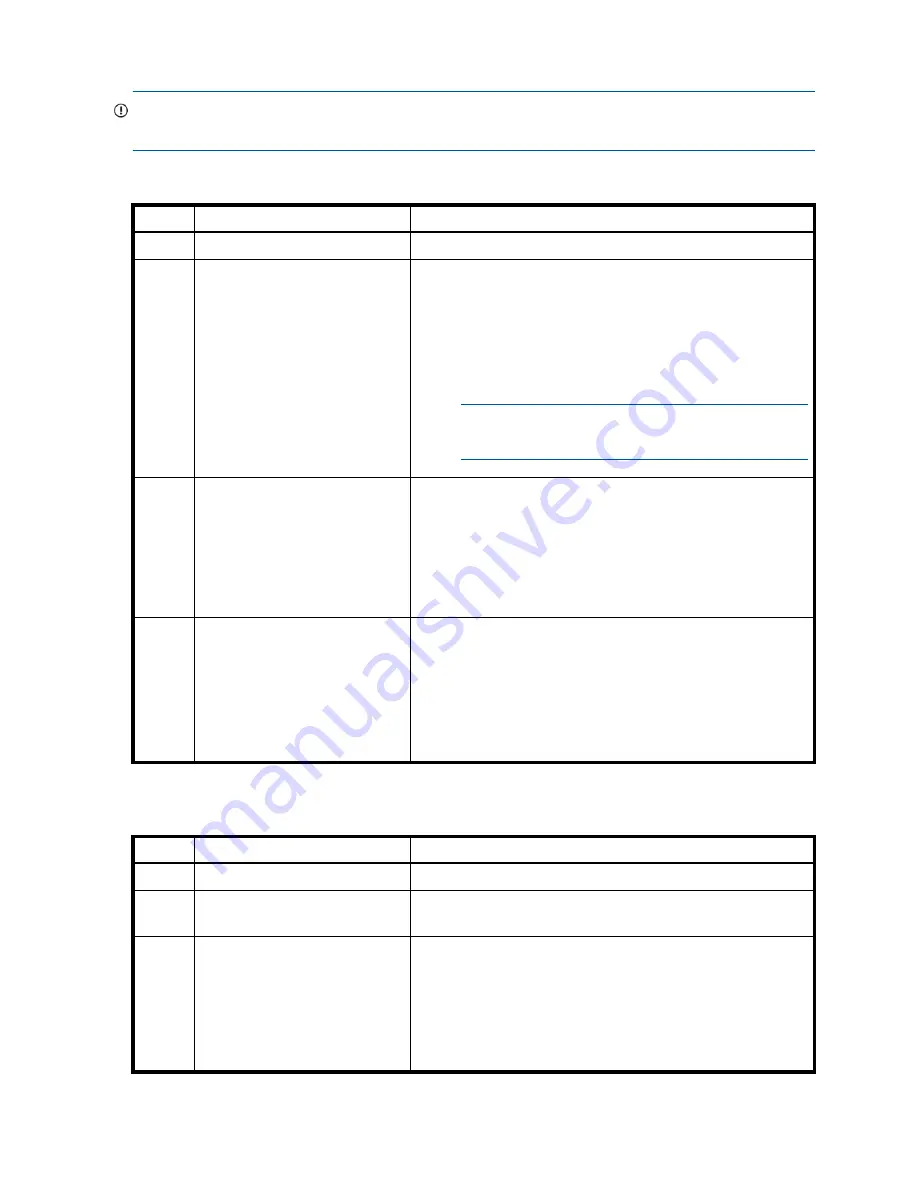
64
Troubleshooting
Diagnostic steps for replication setup
IMPORTANT:
Use the SMU v2 interface or the CLI to view replication status and information, or to
perform replications with the optionally-licensed Remote Snap feature. The SMU v2 is used in table cells.
Can you successfully use the Remote Snap feature?
Can you view information about remote links?
Answer Possible reasons
Actions
Yes
System functioning properly.
No action required.
No
Remote Snap is not licensed on
each controller enclosure used for
replication.
Verify licensing of the optional feature per system:
•
In the Configuration View panel in the SMU, right-click the
system, and select
View
>
Overview
. Within the System
Overview table, select the
Licensed Features
component to
display the status of licensed features.
•
If the Replication feature is not enabled, obtain and install a
valid license for Remote Snap.
NOTE:
Remote Snap is not supported by MSA 2040 SAS
controller enclosures.
No
Compatible firmware revision
supporting Remote Snap is not
running on each system used for
replication.
Perform the following actions on each system used for replication:
•
In the Configuration View panel in the SMU, right-click the
system, and select
Tools
>
Update Firmware
.
The Update Firmware panel displays currently installed firmware
versions.
•
If necessary, update the controller module firmware to ensure
compatibility with other systems.
No
Invalid cabling connection.
(Check cabling for each system)
Verify controller enclosure cabling.
•
Verify use of proper cables.
•
Verify proper cabling paths for host connections.
•
Verify cabling paths between replication ports and switches on
the same fabric or network.
•
Verify that cable connections are securely fastened.
•
Inspect cables for damage and replace if necessary.
Table 15
Diagnostics for replication setup: Using Remote Snap feature
Answer Possible reasons
Actions
Yes
System functioning properly.
No action required.
No
Invalid login credentials
•
Verify user name with Manage role on remote system.
•
Verify user’s password on remote system.
No
Communication link is down.
•
Verify controller enclosure cabling (see
•
In the SMU, review event logs for indicators of a specific fault in
a host or replication data path component.
•
Verify valid IP address of the network port on the remote system.
•
In the Configuration View panel in the SMU, right-click the
remote system, and select
Tools
>
Check Remote System Link
.
Click
Check Links
.
Table 16
Diagnostics for replication setup: Viewing information about remote links
Summary of Contents for MSA 2040
Page 8: ...8 Figures ...
Page 10: ...10 Tables ...
Page 32: ...32 Installing the enclosures ...
Page 44: ...44 Connecting hosts ...
Page 50: ...50 Connecting to the controller CLI port ...
Page 52: ...52 Basic operation ...
Page 70: ...70 Troubleshooting ...
Page 74: ...74 Support and other resources ...
Page 76: ...76 Documentation feedback ...
Page 88: ...88 LED descriptions ...
Page 94: ...94 Electrostatic discharge ...
Page 100: ...100 Index ...






























