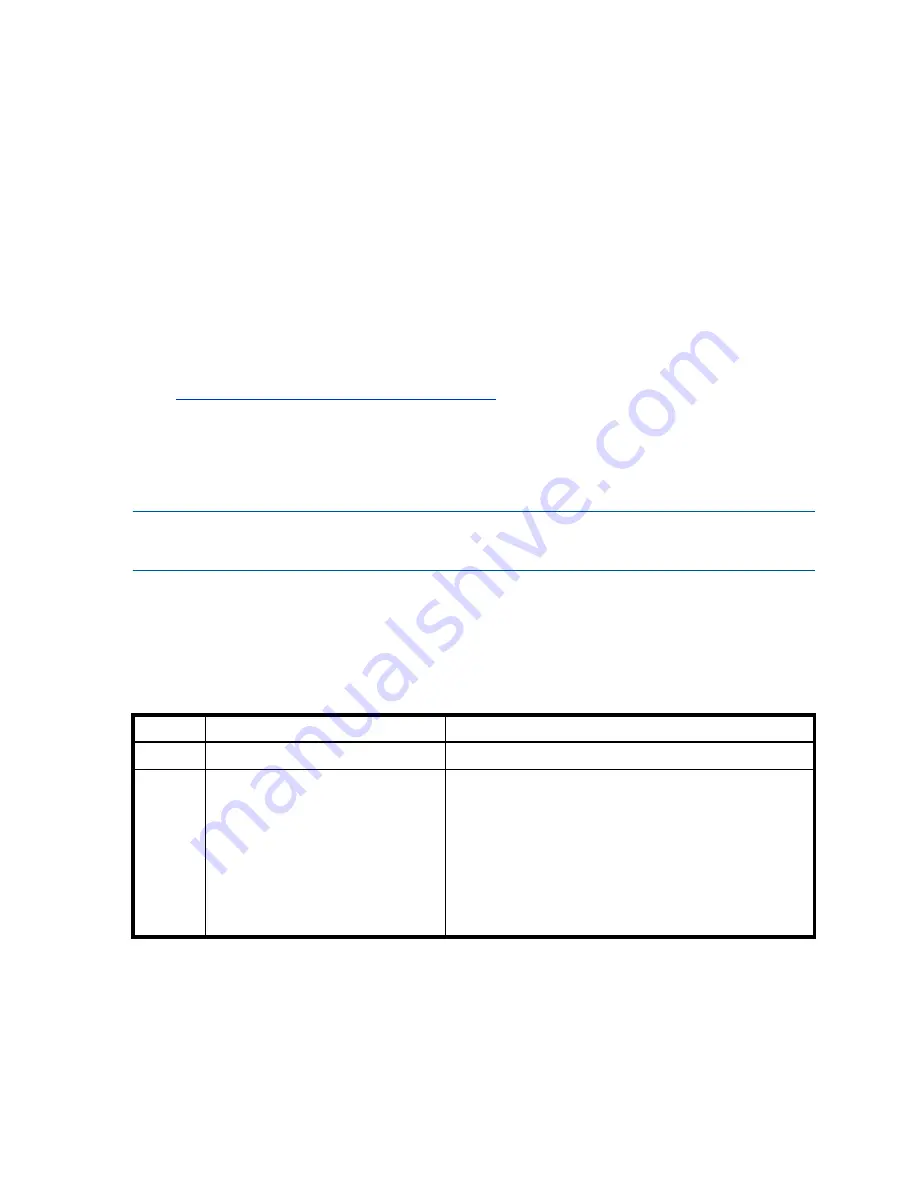
56
Troubleshooting
When on-site, you can verify there is no I/O activity by briefly monitoring the system LEDs. When
accessing the storage system remotely, this is not possible. Remotely, you can use the
show
disk-group-statistics
command to determine if input and output has stopped. Perform these steps:
1.
Using the CLI, run the
show disk-group-statistics
command.
The
Number of Reads
and
Number of Writes
outputs show the number of these operations that
have occurred since the statistic was last reset, or since the controller was restarted. Record the numbers
displayed.
2.
Run the
show disk-group-statistics
command a second time.
This provides you a specific window of time (the interval between requesting the statistics) to determine
if data is being written to or read from the disk group. Record the numbers displayed.
3.
To determine if any reads or writes occur during this interval, subtract the set of numbers you recorded
in
from the numbers you recorded in
• If the resulting difference is zero, then I/O has stopped.
• If the resulting difference is not zero, a host is still reading from or writing to this disk group.
Continue to stop I/O from hosts, and repeat
is zero.
See the
HP MSA 2040 CLI Reference Guide
for additional information, at your HP MSA 2040 manuals
page:
http://www.hp.com/support/msa2040/manuals
Diagnostic steps
This section describes possible reasons and actions to take when an LED indicates a fault condition during
initial system setup. See
for descriptions of all LED statuses.
NOTE:
Once event notification is configured and enabled using the SMU, you can view event logs to
monitor the health of the system and its components using the GUI.
In addition to monitoring LEDs via line-of-sight observation of racked hardware components when
performing diagnostic steps, you can also monitor the health of the system and its components using the
management interfaces. Be mindful of this when reviewing the
Actions
column in the diagnostics tables,
and when reviewing the step procedures provided in this chapter.
Is the enclosure front panel Fault/Service Required LED amber?
Answer
Possible reasons
Actions
No
System functioning properly.
No action required.
Yes
A fault condition exists/occurred.
If installing an I/O module FRU, the
module has not gone online and likely
failed its self-test.
•
Check the LEDs on the back of the controller enclosure to
narrow the fault to a FRU, connection, or both.
•
Check the event log for specific information regarding the
fault. Follow any Recommended Actions.
•
If installing an IOM FRU, try removing and reinstalling the
new IOM, and check the event log for errors.
•
If the above actions do not resolve the fault, isolate the
fault, and contact an authorized service provider for
assistance. Replacement may be necessary.
Table 4
Diagnostics LED status: Front panel “Fault/Service Required”
Summary of Contents for MSA 2040
Page 8: ...8 Figures ...
Page 10: ...10 Tables ...
Page 32: ...32 Installing the enclosures ...
Page 44: ...44 Connecting hosts ...
Page 50: ...50 Connecting to the controller CLI port ...
Page 52: ...52 Basic operation ...
Page 70: ...70 Troubleshooting ...
Page 74: ...74 Support and other resources ...
Page 76: ...76 Documentation feedback ...
Page 88: ...88 LED descriptions ...
Page 94: ...94 Electrostatic discharge ...
Page 100: ...100 Index ...






























