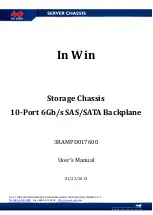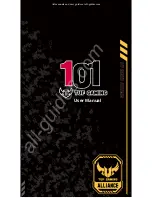USB CLI port connection
53
7
Troubleshooting
USB CLI port connection
MSA 2040 controllers feature a CLI port employing a mini-USB Type B form factor. If you encounter
problems communicating with the port after cabling your computer to the USB device, you may need to
either download a device driver (Windows), or set appropriate parameters via an operating system
command (Linux). See
"Connecting to the controller CLI port" (page 45)
for more information.
Fault isolation methodology
MSA 2040 controllers provide many ways to isolate faults. This section presents the basic methodology
used to locate faults within a storage system, and to identify the associated Field-replaceable Units (FRUs)
affected.
As noted in
, use the SMU to configure and provision the system upon
completing the hardware installation. As part of this process, configure and enable event notification so the
system will notify you when a problem occurs that is at or above the configured severity (see “Using the
Configuration Wizard > Configuring event notification” within the SMU Reference Guide). With event
notification configured and enabled, you can follow the recommended actions in the notification message
to resolve the problem, as further discussed in the options presented below.
Basic steps
The basic fault isolation steps are listed below:
•
Gather fault information, including using system LEDs [see
"Gather fault information" (page 54)
].
•
Determine where in the system the fault is occurring [see
"Determine where the fault is occurring"
•
"Review the event logs" (page 54)
].
•
If required, isolate the fault to a data path component or configuration [see
Cabling systems to enable use of the licensed Remote Snap feature—to replicate volumes—is another
important fault isolation consideration pertaining to initial system installation. See
for more information about troubleshooting during initial setup.
Options available for performing basic steps
When performing fault isolation and troubleshooting steps, select the option or options that best suit your
site environment. Use of any option (four options are described below) is not mutually-exclusive to the use
of another option. You can use the SMU to check the health icons/values for the system and its
components to ensure that everything is okay, or to drill down to a problem component. If you discover a
problem, both the SMU and the CLI provide recommended-action text online. Options for performing basic
steps are listed according to frequency of use:
•
Use the SMU.
•
Use the CLI.
•
Monitor event notification.
•
View the enclosure LEDs.
Use the SMU
The SMU uses health icons to show OK, Degraded, Fault, or Unknown status for the system and its
components. The SMU enables you to monitor the health of the system and its components. If any
component has a problem, the system health will be Degraded, Fault, or Unknown. Use the SMU GUI to
drill down to find each component that has a problem, and follow actions in the Health Recommendations
field for the component to resolve the problem.
Summary of Contents for MSA 2040
Page 8: ...8 Figures ...
Page 10: ...10 Tables ...
Page 32: ...32 Installing the enclosures ...
Page 44: ...44 Connecting hosts ...
Page 50: ...50 Connecting to the controller CLI port ...
Page 52: ...52 Basic operation ...
Page 70: ...70 Troubleshooting ...
Page 74: ...74 Support and other resources ...
Page 76: ...76 Documentation feedback ...
Page 88: ...88 LED descriptions ...
Page 94: ...94 Electrostatic discharge ...
Page 100: ...100 Index ...