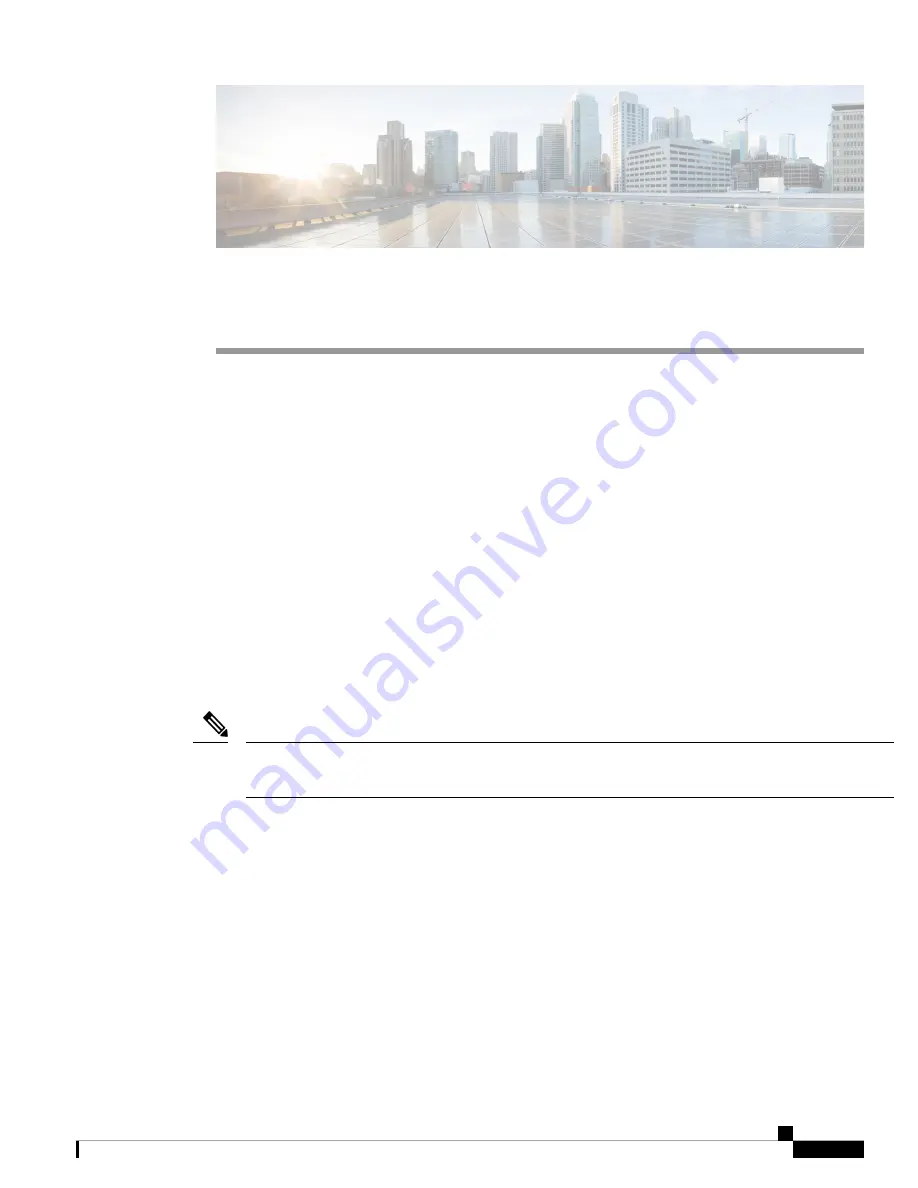
Installing a Cisco Nexus 7018 Chassis
This chapter describes how to install a new or relocated Cisco Nexus 7018 chassis in a rack or cabinet. For
information about installing other Cisco Nexus 7000 Series chassis or power supplies, see the following
chapters:
This chapter includes the following sections:
•
Preparing to Install the Switch, on page 1
•
Installing the Bottom-Support Rails on the Rack, on page 4
•
Installing the Chassis, on page 7
•
Grounding the Cisco Nexus 7018 Chassis, on page 12
•
Installing the Cable Management Frame, on page 16
•
Installing the Front Door and Air Intake Frame, on page 22
•
Installing Storage Media in a Supervisor Module, on page 33
Preparing to Install the Switch
This section includes the following topics:
You must have one four-post, 19-inch EIA rack or cabinet before you can install the Cisco Nexus 7018 chassis.
Make sure that you order the rack or cabinet and have it delivered before installing the chassis.
Note
Required Tools
Before you install the Cisco Nexus 7018 chassis into a rack, make sure that you have the following tools and
equipment:
• Mechanical lift capable of lifting 700 pounds (318 kg)
Installing a Cisco Nexus 7018 Chassis
1
















