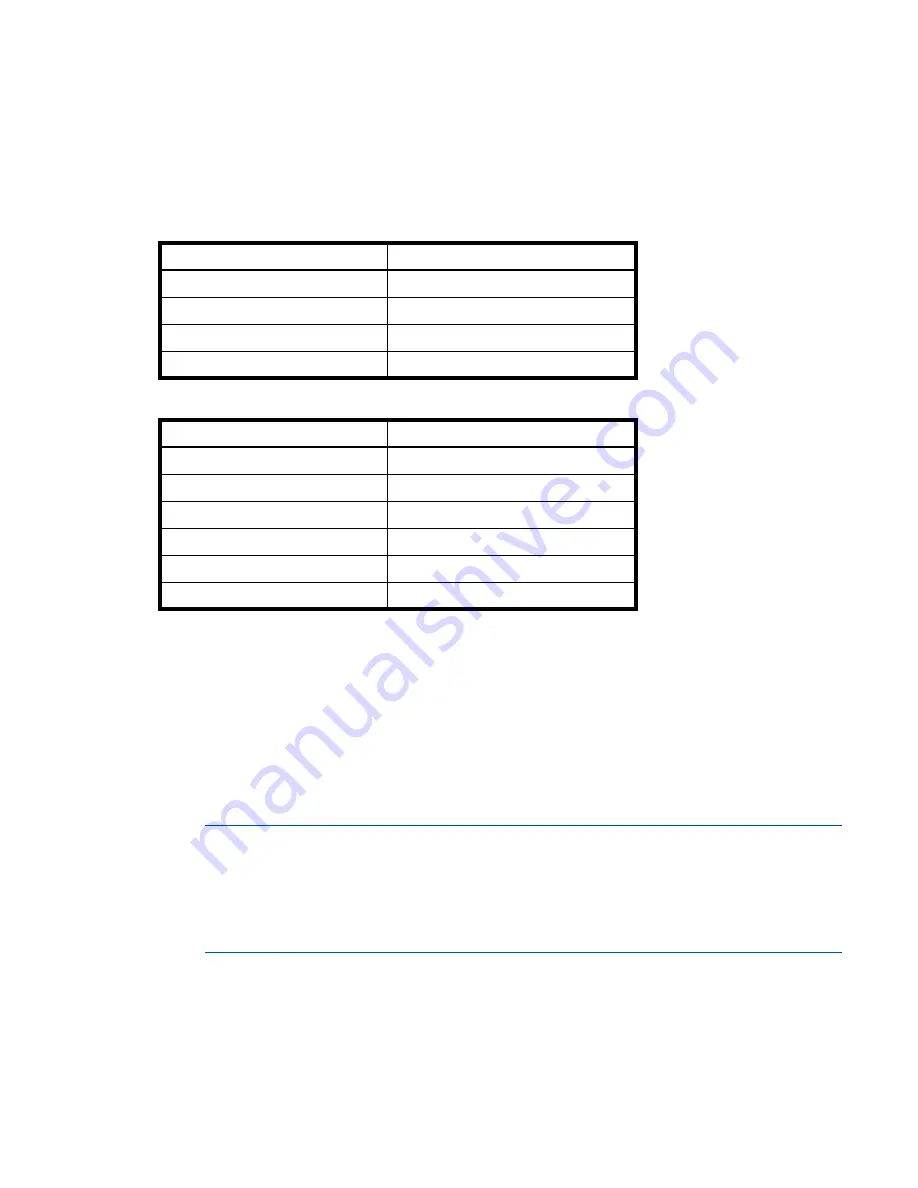
Obtaining IP values
47
3.
Enable the CLI port for subsequent communication:
• Linux customers should enter the command syntax provided in
"Preparing a Linux computer before
cabling to the CLI port" (page 45)
• Windows customers should locate the downloaded device driver described in
device driver for Windows computers" (page 45)
, and follow the instructions provided for proper
installation.
4.
Start and configure a terminal emulator, such as HyperTerminal or VT-100, using the display settings in
and the connection settings in
(also, see the note following this procedure).
.
1
Your server or laptop configuration determines which COM port is used for Disk Array USB Port.
2
Verify the appropriate COM port for use with the CLI.
5.
In the terminal emulator, connect to controller A.
6.
Press
Enter
to display the CLI prompt (#).
The CLI displays the system version, MC version, and login prompt:
a.
At the login prompt, enter the default user
manage
.
b.
Enter the default password
!manage
.
If the default user or password—or both—have been changed for security reasons, enter the secure
login credentials instead of the defaults shown above.
NOTE:
The following CLI commands enable you to set the management mode to v3 or v2:
• Use
set protocols
to change the default management mode.
• Use
set cli-parameters
to change the current management mode for the CLI session.
The system defaults to v3 for new customers and v2 for existing users (see the CLI Reference Guide
for more information).
7.
At the prompt, type the following command to set the values you obtained in
for each network
port, first for controller A and then for controller B:
Table 2
Terminal emulator display settings
Parameter
Value
Terminal emulation mode
VT-100 or ANSI (for color support)
Font
Terminal
Translations
None
Columns
80
Table 3
Terminal emulator connection settings
Parameter
Value
Connector
COM3 (for example)
1,2
Baud rate
115,200
Data bits
8
Parity
None
Stop bits
1
Flow control
None
Summary of Contents for MSA 2040
Page 8: ...8 Figures ...
Page 10: ...10 Tables ...
Page 32: ...32 Installing the enclosures ...
Page 44: ...44 Connecting hosts ...
Page 50: ...50 Connecting to the controller CLI port ...
Page 52: ...52 Basic operation ...
Page 70: ...70 Troubleshooting ...
Page 74: ...74 Support and other resources ...
Page 76: ...76 Documentation feedback ...
Page 88: ...88 LED descriptions ...
Page 94: ...94 Electrostatic discharge ...
Page 100: ...100 Index ...






























