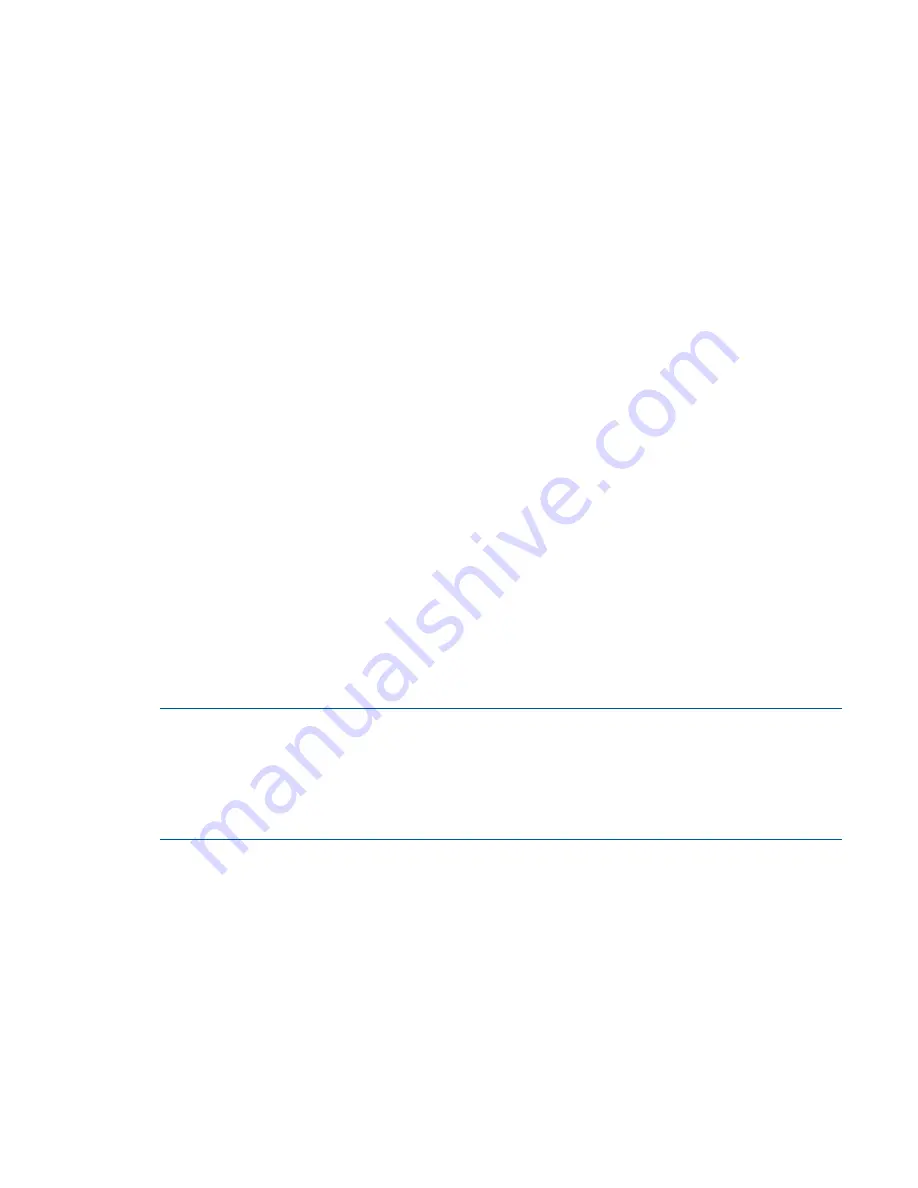
Isolating Remote Snap replication faults
63
5.
Move the expansion cable to a port on the controller enclosure with a known good link status.
This step isolates the problem to the expansion cable or to the controller module expansion port.
Is the expansion port status LED on?
• Yes – You now know that the expansion cable is good. Return the cable to the original port. If the
expansion port status LED remains off, you have isolated the fault to the controller module
expansion port. Replace the controller module.
• No – Proceed to the next step.
6.
Move the expansion cable back to the original port on the controller enclosure.
7.
Move the expansion cable on the drive enclosure to a known good expansion port on the drive
enclosure
.
Is the expansion port status LED on?
• Yes – You have isolated the problem to the drive enclosure port. Replace the expansion module.
• No – Proceed to the next step.
8.
Replace the cable with a known good cable, ensuring the cable is attached to the original ports used
by the previous cable.
Is the host link status LED on?
• Yes – Replace the original cable. The fault has been isolated.
• No – It is likely that the controller module must be replaced.
Isolating Remote Snap replication faults
Cabling for replication
Remote Snap replication is a licensed feature for disaster-recovery. This feature performs asynchronous
(batch) replication of block-level data from a volume on a local storage system to a volume that can be on
the same system or a second, independent system. The second system can be located at the same site as
the first system, or at a different site. See
"Connecting two storage systems to replicate volumes" (page 38)
for host connection information concerning Remote Snap.
Replication setup and verification
After storage systems and hosts are cabled for replication, you can use the Replication Setup Wizard in the
SMU to prepare to use the Remote Snap feature. Optionally, you can use telnet to access the IP address of
the controller module and access the Remote Snap feature using the CLI.
NOTE:
Refer to the following manuals for more information on replication setup:
•
See
HP Remote Snap
technical white paper for replication best practices
•
See
HP MSA 2040 SMU Reference Guide
for procedures to setup and manage replications
•
See
HP MSA 2040 CLI Reference Guide
for replication commands and syntax
•
See
HP MSA Event Descriptions Reference Guide
for replication event reporting
Basic information for enabling the MSA 2040 SAN controller enclosures for replication supplements the
troubleshooting procedures that follow:
•
Familiarize yourself with Remote Snap by reviewing the “Getting started” and “Using Remote Snap to
replicate volumes” chapters in the SMU Reference Guide.
•
For best practices concerning replication-related tasks, see the technical white paper.
•
Use
Wizards
>
Replication Setup Wizard
to prepare to replicate an existing volume to another vdisk in
the secondary system.
Follow the wizard to select the primary volume, replication mode, and secondary volume, and to
confirm your replication settings. The wizard verifies the communication links between the primary and
secondary systems. Once setup is successfully completed, you can initiate replication from the SMU or
the CLI.
•
For descriptions of replication-related events, see the Event Descriptions Reference Guide.
Summary of Contents for MSA 2040
Page 8: ...8 Figures ...
Page 10: ...10 Tables ...
Page 32: ...32 Installing the enclosures ...
Page 44: ...44 Connecting hosts ...
Page 50: ...50 Connecting to the controller CLI port ...
Page 52: ...52 Basic operation ...
Page 70: ...70 Troubleshooting ...
Page 74: ...74 Support and other resources ...
Page 76: ...76 Documentation feedback ...
Page 88: ...88 LED descriptions ...
Page 94: ...94 Electrostatic discharge ...
Page 100: ...100 Index ...






























