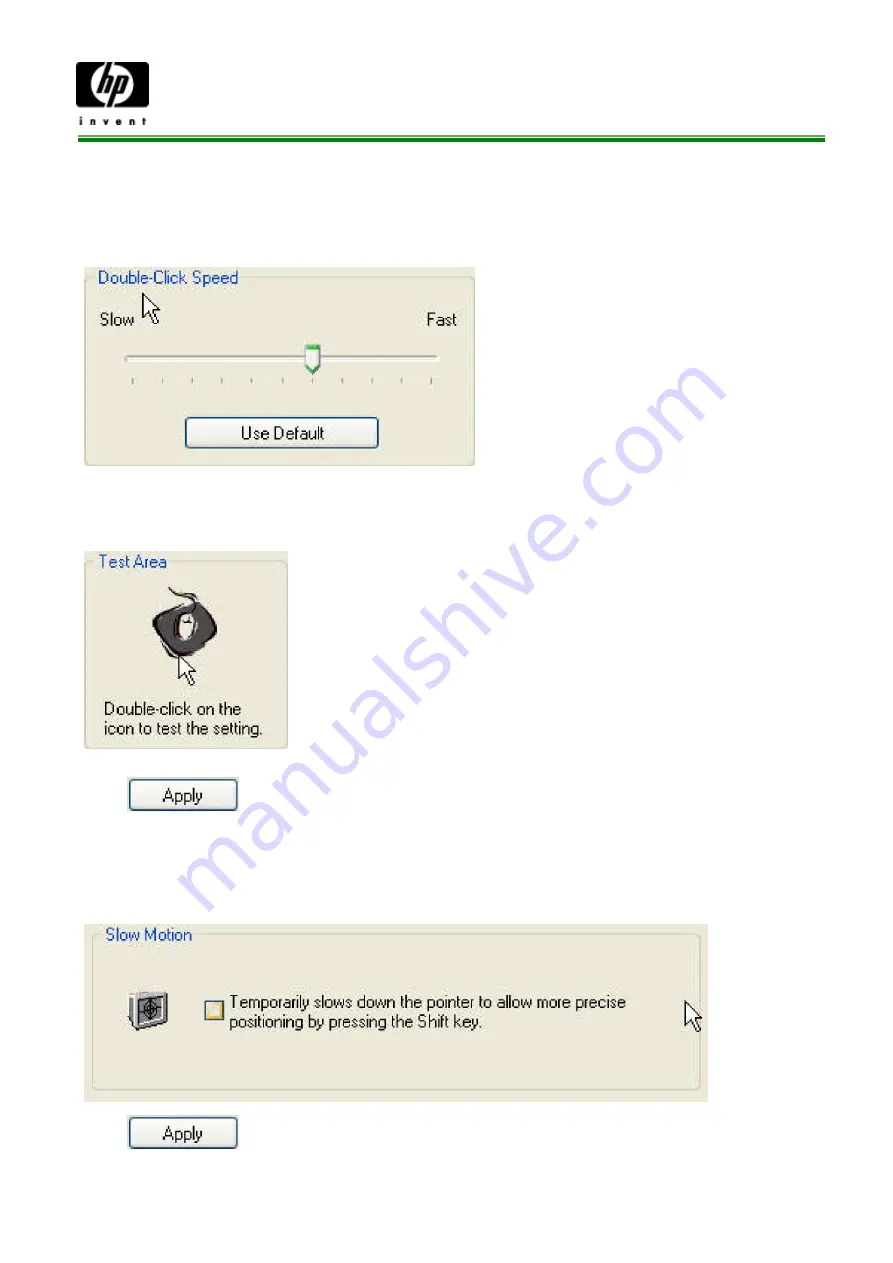
Green Mobile Mouse and Dongle USRE MANUAL MORFD7UL
Double-Click Speed
Move the slider to set the pointer movement speed.
Move the point in the Test Area to test your new setting.
Click
to save all changes.
Slow Motion
Check to enable the slow motion function by pressing the Shift key.
Click
to save all changes.




























