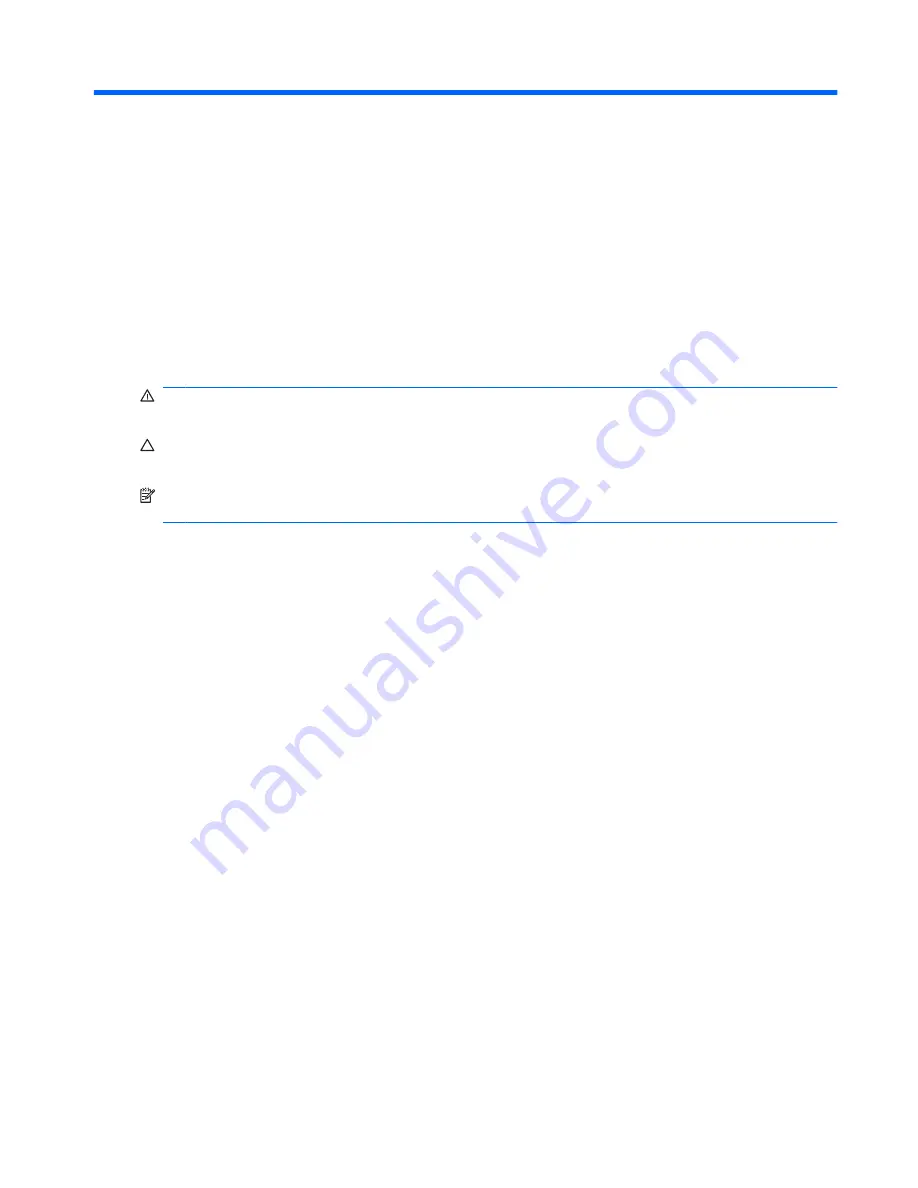
Adding or replacing a memory module
The computer has one memory module compartment, which is located on the bottom of the computer.
The memory capacity of the computer can be upgraded by adding a memory module to the vacant
expansion memory module slot or by upgrading the existing memory module in the primary memory
module slot.
WARNING!
To reduce the risk of electric shock and damage to the equipment, unplug the power cord
and remove all batteries before installing a memory module.
CAUTION:
Electrostatic discharge (ESD) can damage electronic components. Before beginning any
procedure, ensure that you are discharged of static electricity by touching a grounded metal object.
NOTE:
To use a dual-channel configuration when adding a second memory module, be sure that both
memory modules are the same size.
To add or replace a memory module:
1.
Save your work.
2.
Shut down the computer and close the display.
If you are not sure whether the computer is off or in Hibernation, turn the computer on by sliding
the power switch briefly to the right. Then shut down the computer through the operating system.
3.
Disconnect all external devices connected to the computer.
4.
Unplug the power cord from the AC outlet.
5.
Turn the computer upside down on a flat surface.
6.
Remove the battery from the computer.
7.
Loosen the 2 memory module compartment screws
(1)
.
1
Summary of Contents for Memory Modules
Page 1: ...Memory Modules User Guide ...
Page 3: ...Table of contents Adding or replacing a memory module Index 5 iii ...
Page 4: ...iv ...
Page 10: ......










