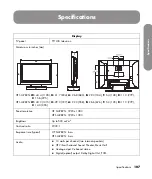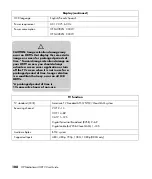Using Digital Media
Using Digital Media
95
4
Press an Arrow button to select a slideshow time
interval, and then press OK.
5
Press an Arrow button to select a slideshow
transition, and then press OK.
6
Press an Arrow button to select a slideshow order
(chronology), and then press OK.
7
Press an Arrow button to select the type of
automatic music during a slideshow, and then
press OK.
8
Press an Arrow button to select the auto slideshow
during music playback, and then press OK.
Changing the Videos options
1
Press the Media button on your remote control to
open the Media main menu.
2
Press an Arrow button to select
Settings
, and
then press OK.
3
Press an Arrow button to select
Videos
, and then
press OK.
4
Press an Arrow button to select an option, and
then press OK. The options are:
Repeat On (or Off)
Repeat One
Repeat All
Changing the Servers option
Select
HP Approved Servers
to show only those
servers that HP has confirmed meet requirements for
use with MediaSmart.
Use these steps to set the type of servers to connect to
and display:
1
Press the Media button on your remote control to
open the Media main menu.
2
Press an Arrow button to select
Settings
, and
then press OK.
3
Press an Arrow button to select
Servers
, and then
press OK.
4
Press an Arrow button to select the type of servers
(
All Servers
or
HP Approved Servers
),
and
then press OK.
5
Select the server, and then press OK.
6
Press the Red context button to exit Settings.
Updating software
Use the Software Update option regularly to check the
HP server for TV software updates. You can choose to
download and install the update, or you can roll back
the firmware after installing an update.
1
Press the Media button on your remote control to
open the Media main menu.
2
Press an Arrow button to select
Settings
, and
then press OK.
3
Press an Arrow button to select
Software
Update
, and then press OK.
4
Press an Arrow button to select an option, and
then press OK. Follow the onscreen instructions.
Turning off the Screen Saver
A screen saver appears after 10 minutes of no video
output.
You can turn off the screen saver in the Settings menu
or you can press Screen on the remote control to turn
off the video to the TV. Press Screen again to turn on
the video.
To change the Screen Saver setting:
1
Press the Media button on your remote control to
open the Media main menu.
2
Press an Arrow button to select
Settings
, and
then press OK.
3
Press an Arrow button to select
Screen Saver
Off
(or
Screen Saver On
), and then press OK.
Summary of Contents for MediaSmart SL4282N
Page 1: ......
Page 13: ...xii HP MediaSmart HDTV User Guide ...
Page 95: ...82 HP MediaSmart HDTV User Guide ...
Page 113: ...100 HP MediaSmart HDTV User Guide ...
Page 137: ......
Page 149: ...xii Manuel de l utilisateur du téléviseur haute définition HP MediaSmart ...
Page 255: ...106 Manuel de l utilisateur du téléviseur haute définition HP MediaSmart ...
Page 271: ...122 Manuel de l utilisateur du téléviseur haute définition HP MediaSmart ...
Page 293: ...xii HP MediaSmart HDTV User Guide ...
Page 381: ...88 Guía del usuario del televisor de alta definición HP MediaSmart ...
Page 415: ...122 Guía del usuario del televisor de alta definición HP MediaSmart ...
Page 426: ...HP Part Number 467090 001 ...