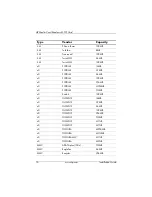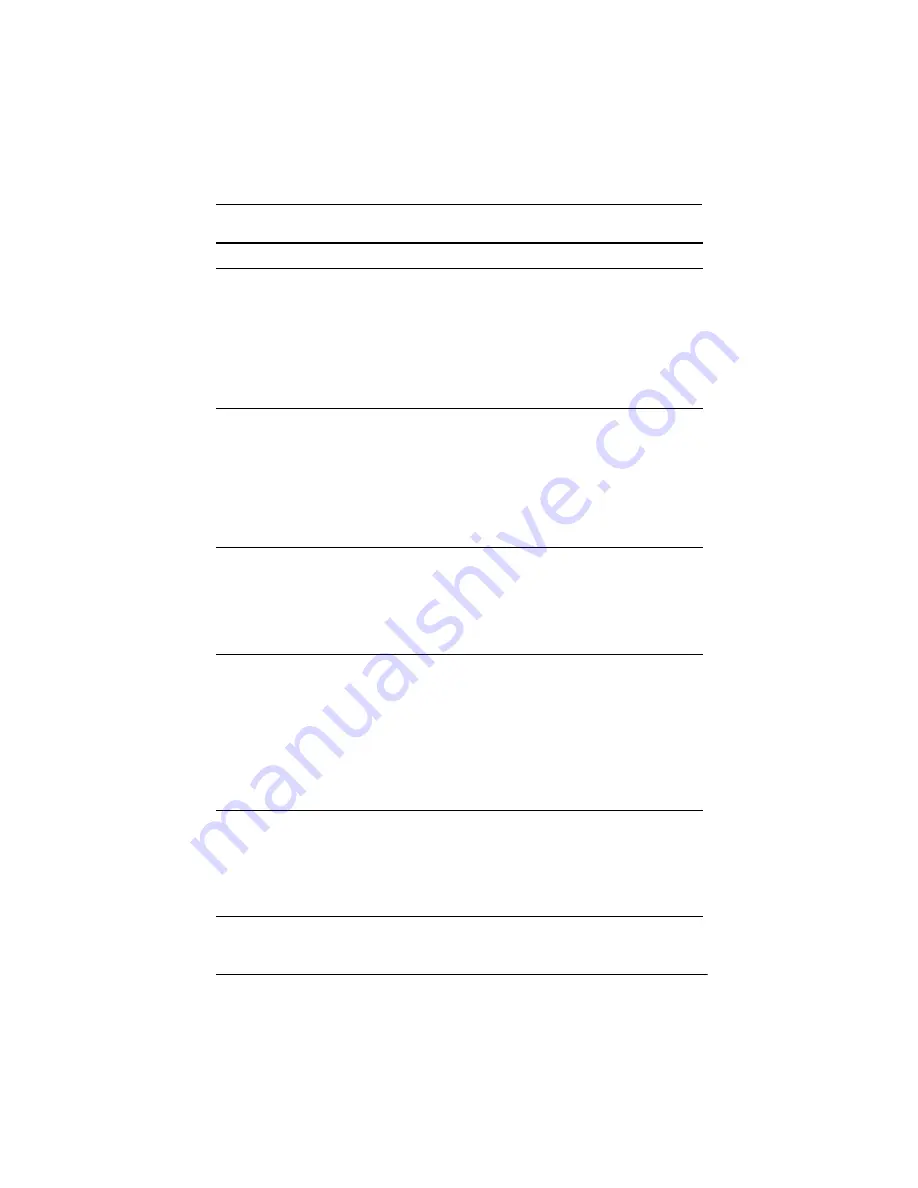
HP Media Card Reader with PCI Card
Installation Guide
www.hp.com
27
Do not know how to
remove a media
card correctly.
The computer’s
software is used to
safely eject the card.
Open “My Computer,”
right-click on the
corresponding drive icon, and
select “Eject.” Then pull the
card out of the slot.
Note: Never remove the card
when the green LED is
flashing.
After installing the
media card reader
and booting to
Windows, the
reader and the
inserted cards are
not recognized by
the computer.
The operating system
needs time to
recognize the device if
the reader was just
installed into the
computer and you are
turning the PC on for
the first time.
Wait a few seconds so that
the operating system can
recognize the reader and the
available ports, and then
recognize whatever media is
inserted in the reader.
After inserting a
media card in the
reader, the computer
attempts to boot
from the media card.
The inserted media
card has boot
capability.
If you do not want to boot
from the media card, remove it
during boot or do not select
the option to boot from the
inserted media card during
the boot process.
Computer will not
boot from a USB
removable drive or
media that is
inserted in the USB
port on the media
card reader.
The media card reader
is connected to the
computer via the PCI
card, which is not
supported on the HP
DesktopBIOS.
The bootable USB device will
have boot support if you
connect the media card
reader to an available USB
connector on the computer’s
system board. If no connector
is available, plug the bootable
device into a different USB
port on the computer.
After installing the
media card reader,
the front USB ports
on the computer do
not work.
The USB cable for the
front USB ports was
disconnected so that
the system board
connector could be
used for the reader.
Reconnect the cable for the
front USB ports. Install the PCI
card and connect the media
reader to the USB connector
on the PCI card.
Problem
Cause
Solution