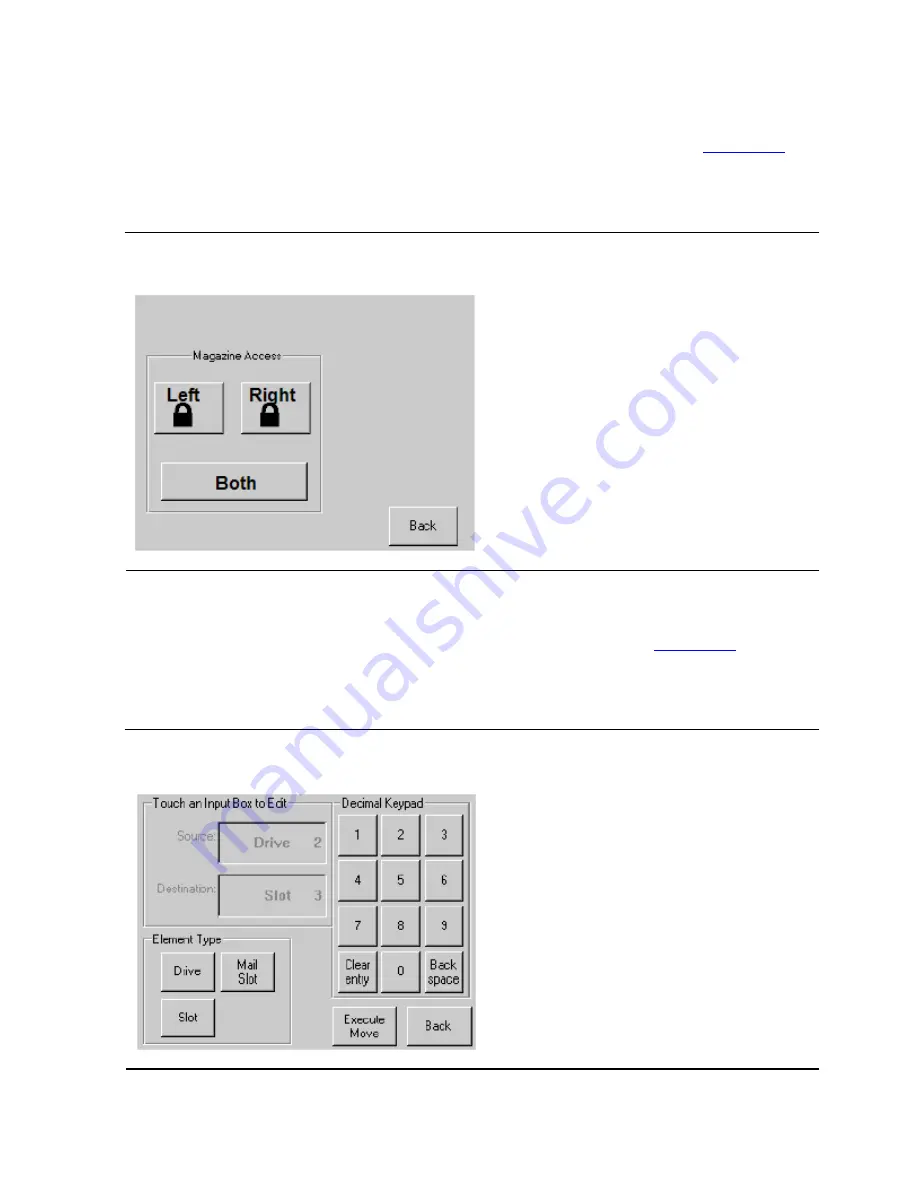
Operation
M8501 and M8502 ACL Tape Drive Installation and User’s Guide — 529972-003
4 -6
Access Magazine Option
Access Magazine Option
Selecting this option lets you display the Access Magazine screen. (See
The Access Magazine option lets you gain access to the left magazine door for tape
cartridge placement or removal.
Move Media
Selecting this option lets you display the Move Media screen. See
. The
Move Media option lets you remove a cartridge from the tape drive, load a cartridge to
the tape drive, or to move cartridges within the ACL.
Figure 4-6. Access Magazine Screen
Figure 4-7. Move Media Screen
















































