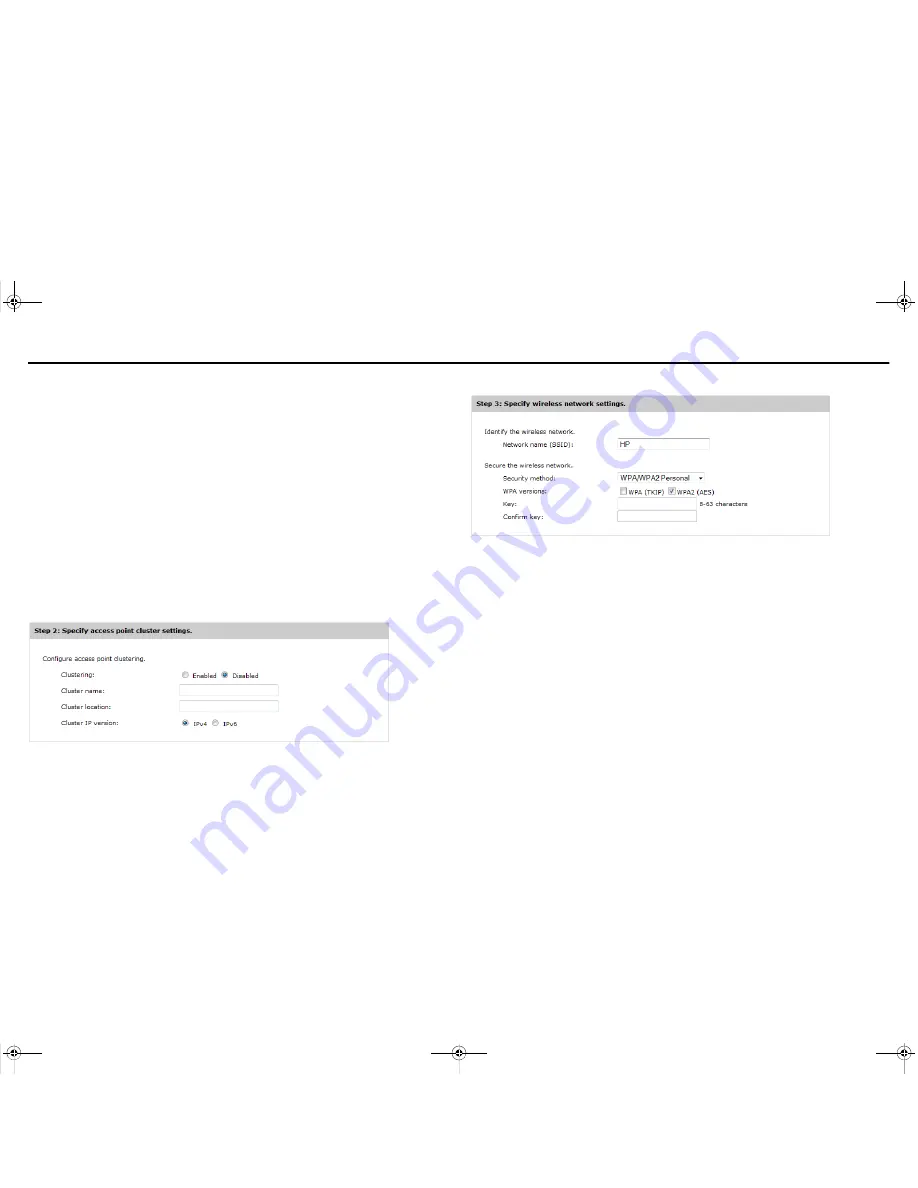
HP M210 802.11n Access Point Quickstart
5
Configure a simple wireless network
IPv4: IP configuration set to Static IP
•
IP address:
Specify the desired address that is on the same subnet as the network to
which the M210 will connect after installation. Respect any DHCP server-mandated
static address ranges.
•
Subnet mask:
Specify the appropriate mask.
•
Default gateway:
Specify the address of the device on the wired network that provides
access to the Internet.
Change administrator login credentials
To safeguard the M210 management tool, HP strongly recommends that you change its
password. For
Current password
enter
admin
. For
New password
and
Confirm password
specify the same new password. Passwords must be from 1 to 32 alphanumeric characters
without special characters or spaces. Passwords are case sensitive. HP recommends that
new passwords be at least six characters long.
Note:
If you leave the password fields blank, no change is made.
Step 2: Specify access point cluster settings
Up to four M210 APs can be grouped into a cluster to simplify configuration of multiple APs
and to provide basic channel management within the cluster. For full clustering information,
see the
M210 Configuration and Administration Guide
.
To set up this M210 as the first AP in a cluster, set
Clustering
to
Enabled
, specify a
Cluster
name
(user defined but the identical name must be used for all members of the cluster),
specify a
Cluster location
with whatever description you like, and set
Cluster IP version
to
either
IPv4
or
IPv6
.
Then on each additional M210 to be added to this cluster, at initial power on select the
Quickly
set up the M210
option:
Add to wireless network with existing AP cluster
, and specify the
matching
Cluster name
and
Cluster IP version
.
Step 3: Specify wireless network settings
Identify the wireless network
Network name (SSID)
Specify a name to uniquely identify the wireless network. This name is broadcast, enabling
users to select it from the network list presented on their device. The name is case-sensitive.
Secure the wireless network
Security method
Choose the method that will be used to protect wireless transmissions. Because this sample
procedure is for
Basic wireless network,
only
WPA/WPA2 Personal
is available. Although
included,
Disabled
is NOT recommended.
WPA versions
•
WPA2 (AES):
This WPA version is the most secure. It must be used for the pure
802.11n wireless modes
5 GHz IEEE 802.11n
and
2.4 GHz IEEE 802.11n
.
•
WPA (TKIP):
This version of WPA security is compatible with all wireless modes except
the two pure 802.11n modes.
Key, Confirm key
Define the key that wireless users must provide to connect to the wireless network. Specify a
key that is from 8 to 63 alphanumeric characters in length. HP recommends that the key be
at least 20 characters long and contain a mix of letters and numbers.
Completing Quick Setup
When all settings for Steps 1 through 3 are complete, select
Save
. When prompted to
confirm the update, select
OK
.
Note:
If you configured a static IP address, you will now lose communication with the
management tool until you change the IP address in your Web browser. If the IP
address is on a subnet different than your computer (
192.168.1.x
), you must also
configure your computer to use the new subnet.
5998-5757_QS_M210.fm Page 5 Tuesday, April 15, 2014 1:29 PM






