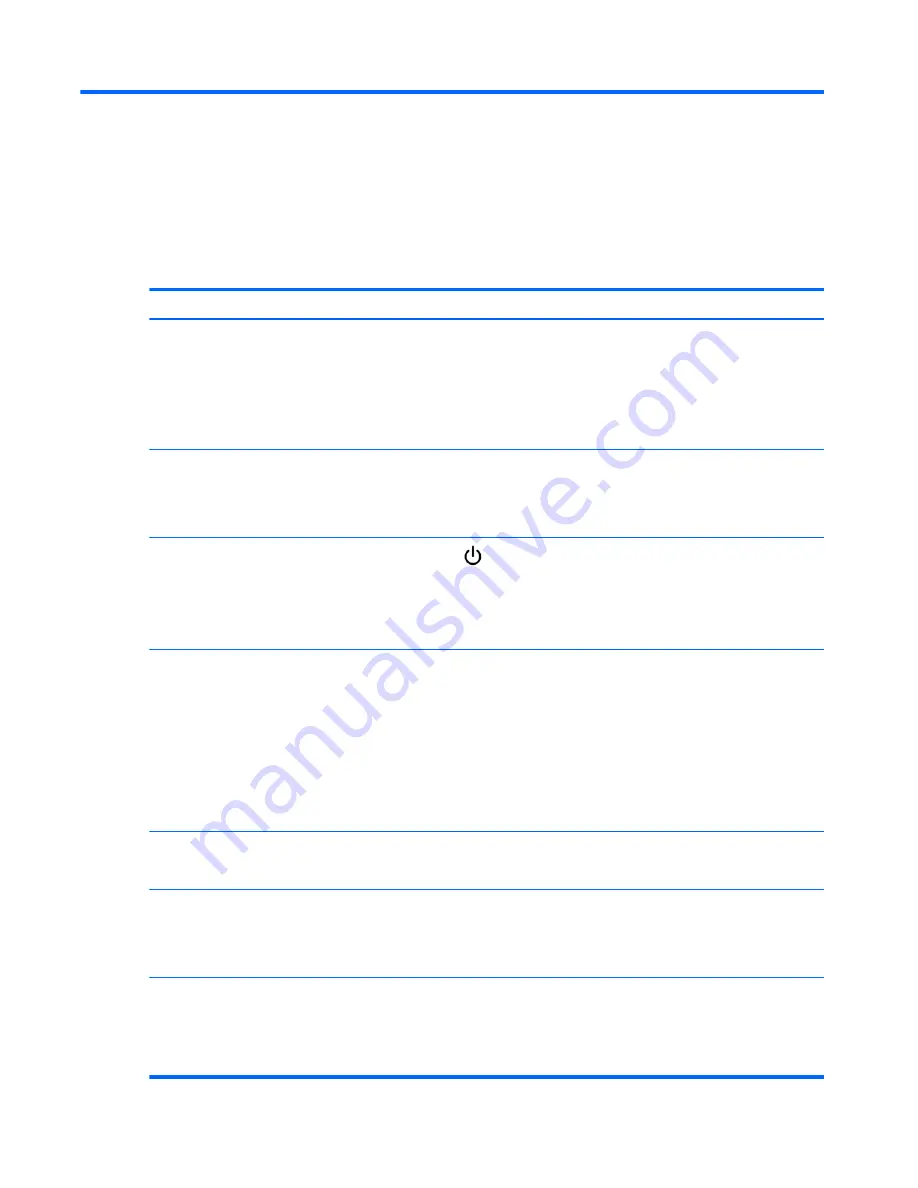
A
Troubleshooting
Solving common problems
The following table lists possible problems, the possible cause of each problem, and the
recommended solutions.
Problem
Possible cause Solution
No image is
displayed.
Power cord is
not connected.
Be sure the power cord is properly connected to the outlet.
●
Verify that the outlet has power to it.
●
Check that the fuse or breaker has not tripped or burned out.
See if the power switch is turned on.
Might need service.
Power is on,
power indicator
is green, but the
screen appears
extremely dark.
Screen needs
adjustment.
Adjust brightness, backlight and contrast again.
Backlight might need repair.
Power indicator
is red.
Display is in
power saving
mode.
No video signal
is active.
Press power button (
) on the back of the display.
Activate a signal source.
Turn off equipment and then back on.
Select an active input or set
Auto Detection
in the OSD menu to on.
Out of Range
message
appears.
Input signal is
out of frequency
range.
The signal from the media player/computer (video card) is out of the vertical or
horizontal frequency range of the display. Adjust the frequency range.
NOTE:
Vertical Frequency
— To enable the user to watch the display, the screen
image should change multiple times every second like a fluorescent lamp. The vertical
frequency or refresh rate is the number of times the image displays per second. The
unit is measured in Hz.
Horizontal Frequency
— The horizontal interval is the time to display one vertical line.
When 1 is divided by the horizontal interval, the number of horizontal lines displayed
every second can be tabulated as the horizontal frequency. The unit is measured in
kHz.
Check video
cable
message
appears.
Signal cable is
not connected.
The signal cable between the media player/computer and display is not connected.
Make sure that the signal cable is properly connected.
OSD Lockout
message
appears when
pressing the
Menu button.
Key Lock
function is
turned on.
To unlock the menu, press the up and down arrows on the back of the display
simultaneously and hold for 5 seconds.
The screen
looks abnormal;
screen position
is wrong.
Screen is out of
adjustment.
Adjust the position using the OSD menu options
H Position
and
V Position
in the
Option 1
menu.
Check that the video card resolution and frequency are supported by the display. If the
frequency is out of range, set to the recommended resolution in the
Control Panel
→
Display
→
Settings
of the operating system.
52
Appendix A Troubleshooting
ENWW



























