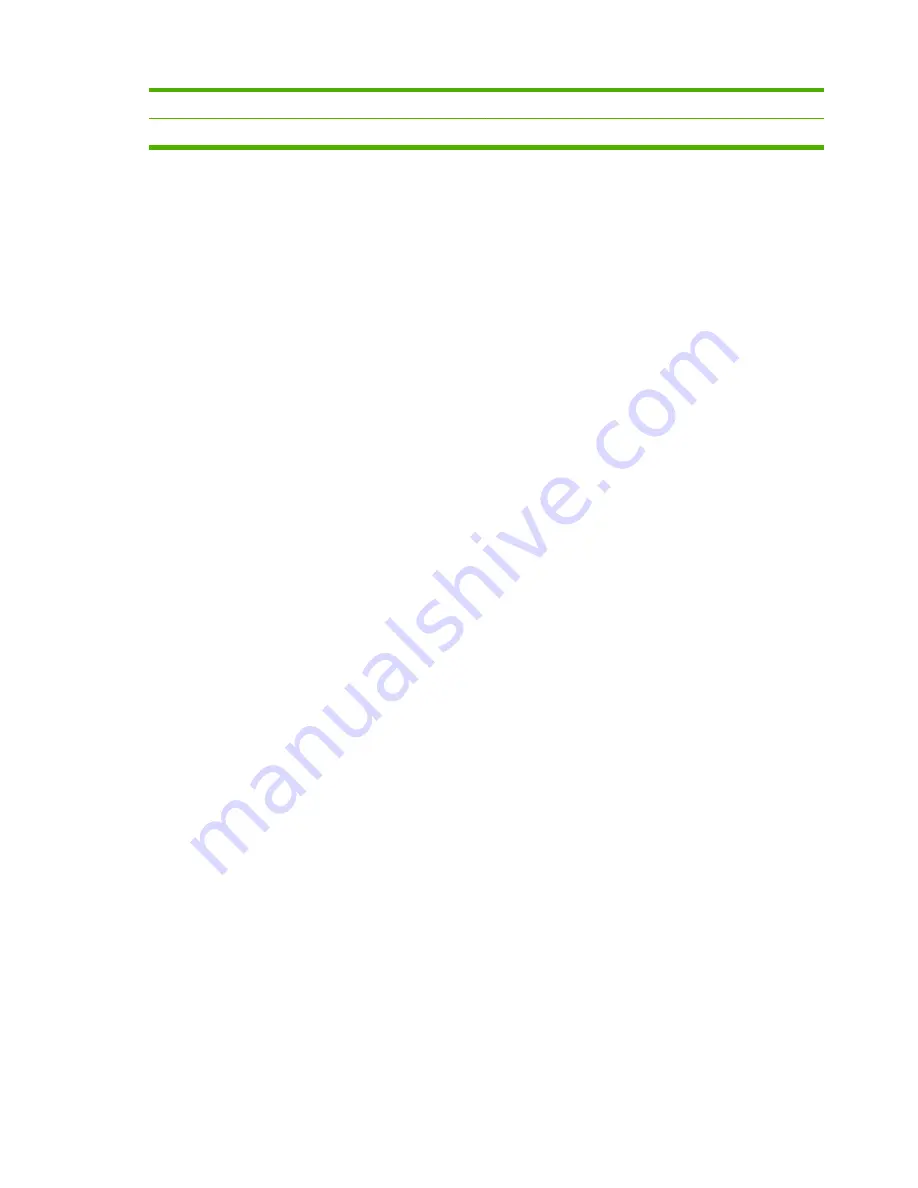
3
Short-edge landscape
4
Long-edge landscape
Change default settings on Windows computers
Use the following procedures to change the default settings in the printer driver for all software programs
used on the computer.
Use the following steps for Windows 2000, Windows XP, Windows Server 2003, and Windows Vista
computers.
1.
For Windows 2000, Windows XP, Windows Server 2003, and Windows Vista computers in classic
view, click the
Start
button, point to
Settings
, and then click
Printers
.
For Windows XP and Windows Server 2003 computers in default view, click the
Start
button, and
then click
Printers and Faxes
.
For Windows Vista computers in default view, click the
Start
button, click
Control Panel
, and then
click
Printer
under the
Hardware and Sound
category.
2.
Right-click the printer icon.
3.
Click
Printing Preferences
.
4.
Change any of the settings on the tabs. These settings become the defaults for the printer.
5.
Click
OK
to save the settings.
Select a booklet cover using Microsoft Windows
1.
Click
File
, click
, and then click
Properties
.
2.
Select the printer.
3.
Click
Preferences
or
Properties
.
4.
Click the
Paper
tab.
5.
Click the
First Page
tab, and select the
Use different paper for first page
box.
6.
On the
Size is
,
Source is
, and
Type is
menus, select the settings that correspond to the paper
being used.
7.
Use different paper and corresponding settings.
Saddle stitch a booklet using Microsoft Windows
Use the following steps to saddle stitch a document for Windows 2000, Windows XP, Windows Server
2003, or Windows Vista.
1.
Click
File
, click
, and then click
Properties
.
2.
Select the printer.
3.
Click
Preferences
or
Properties
.
14
Chapter 2 Finisher tasks
ENWW
Summary of Contents for LaserJet 9040/9050 - Multifunction Printer
Page 1: ...C8088B Multifunction Finisher Administrator Guide ...
Page 2: ......
Page 3: ...Multifunction Finisher Administrator Guide ...
Page 28: ...22 Chapter 2 Finisher tasks ENWW ...
Page 29: ...3 Problem solving Resolve common problems Control panel messages Clear jams ENWW 23 ...
Page 41: ...A Specifications Physical specifications Environmental specifications ENWW 35 ...
Page 52: ...46 Appendix C Service and support ENWW ...
Page 55: ......
Page 56: ......






























