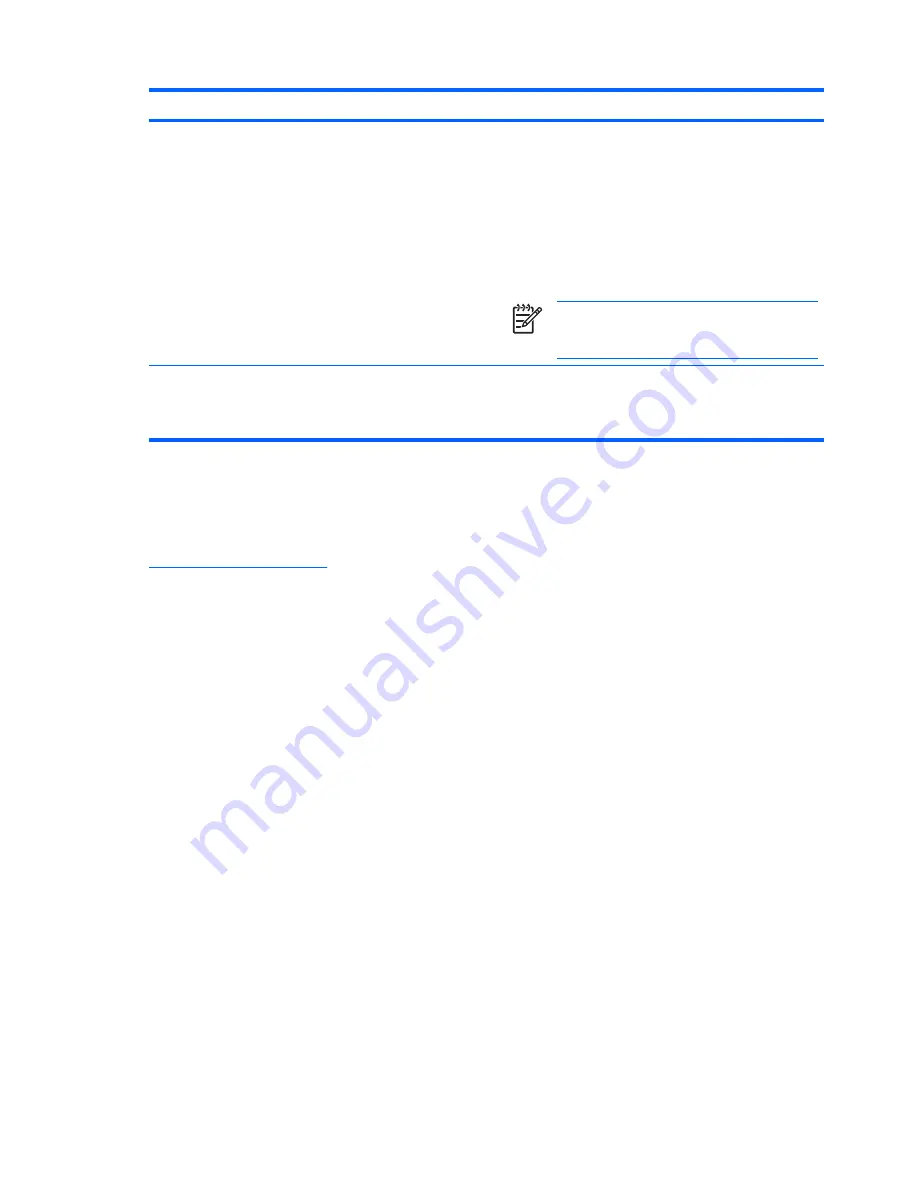
Problem
Possible Cause
Solution
The HP Display LiteSaver may not
be compatible with the computer
system. Some notebook
computers are not compatible and
the monitor power can not be
controlled.
Confirm that the HP Display LiteSaver is compatible with
the system.
1.
Right-click on the
HP Display LiteSaver
icon in the
system tray.
2.
Select
Power Off Display
from the menu.
The monitor screen should turn off if the system is
compatible. To turn the monitor back on, wait 5 seconds
and move the mouse.
NOTE
If the monitor did not turn off, then the
computer graphics driver is not compatible with
the HP Display LiteSaver software.
The monitor is off but it did
not seem to enter into a
low-power sleep mode.
The monitor's power saving
control is disabled.
Check the monitor's OSD menu setting for power saving
enable/disable controls. The control should be set to
enable to allow the monitor to enter into low-power
modes.
Using the Worldwide Web
For the online access to technical support information, self-solve tools, online assistance, community
forums of IT experts, broad mutlivendor knowledge base, monitoring and diagnostic tools, go to
http://www.hp.com/support
Preparing to Call Technical Support
If you cannot solve a problem using the trouble shooting tips in this section, you may need to call
technical support. Have the following information available when you call:
●
The monitor
●
Monitor model number
●
Serial number for the monitor
●
Purchase date on invoice
●
Conditions under which the problem occurred
●
Error messages received
●
Hardware configuration
●
Hardware and software you are using
34
Appendix A Troubleshooting
ENWW
Summary of Contents for L2045w - Widescreen LCD Monitor
Page 1: ...HP L2045w 20 LCD Monitor User Guide ...
Page 4: ...iv About This Guide ENWW ...
Page 24: ...18 Chapter 3 Setting Up the Monitor ENWW ...
Page 44: ...38 Appendix B Technical Specifications ENWW ...
Page 50: ...44 Appendix C Agency Regulatory Notices ENWW ...
Page 52: ...46 Appendix D LCD Monitor Quality and Pixel Policy ENWW ...



























