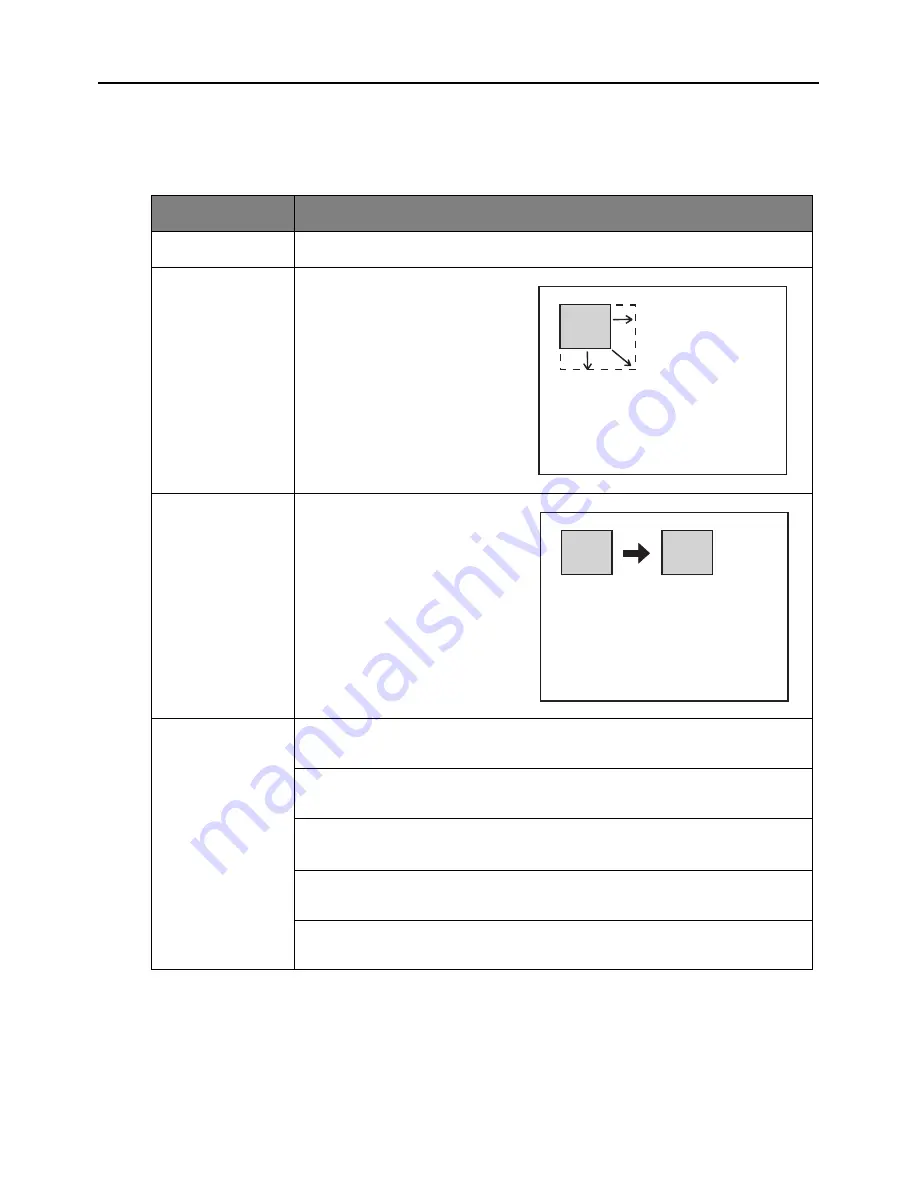
Operation 23
User’s Guide
PIP Tab
These functions are available only when the input source is PC and a video or S-video
source is also connected.
FUNCTION
DESCRIPTION
Source
Selects an input source for the picture-in-picture.
Size
Selects the size of the pic-
ture-in-picture. Use
<
/
>
key to select small, medium
or large PIP size.
Position
Selects a desired position for
the PIP.
PIP Adjust...
Brightness
Brightens or darkens the image.
Contrast
Sets difference between light and dark areas.
Saturation
Adjusts intensity of colors.
Tint
Shifts colors toward red or toward green.
Sharpness
Sharpens or softens the image.



























