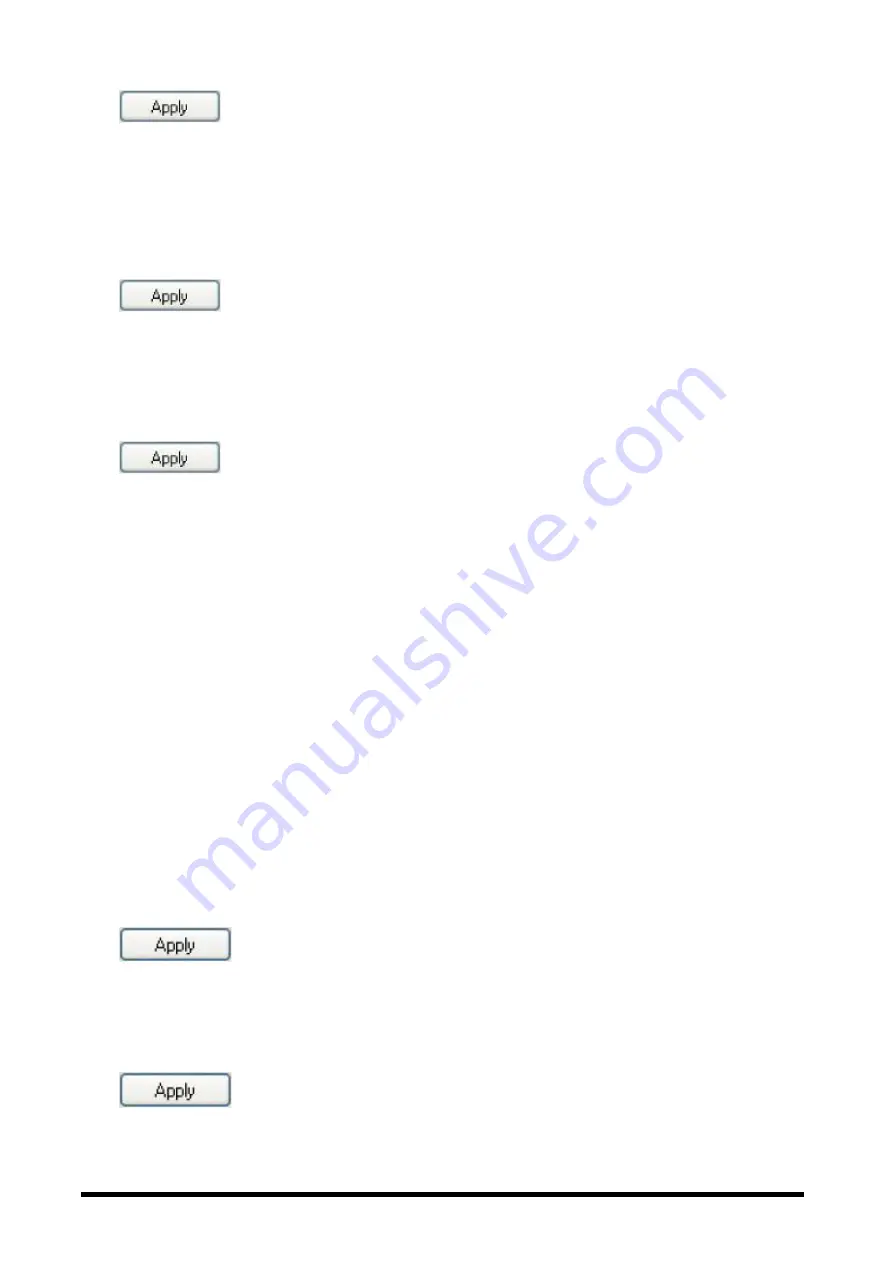
Page 4 of 10
Click
to save all changes.
Move your keyboard over and click any of the
Select Task
list options for more detailed information.
Side Button 2
By default, the button is set to operate as
Forward
when pressed.
Select the function you wish to assign to the button by checking the radio buttons in the
Select Task
list.
Click
to save all changes.
Move your keyboard over and click any of the
Select Task
list options for more detailed information.
Middle Keyboard Button
Select to assign the button to Middle Keyboard Button by checking the radio buttons in the
Select Task
list.
Click
to save all changes.
Move your keyboard over and click any of the
Select Task
list options for more detailed information.
3D Flip
Select to switch between running programs when you click the keyboard wheel. An application list appears
Windows XP
:
Windows Vista
:
Click any keyboard button to switch to the selected application.
Forward
When you press the button, the page you visited before you pressed the Backward button is displayed in your
browser.
Click
to save all changes.
Backward
When you press the button, the last page you visited in your browser is displayed.
Click
to save all changes.










