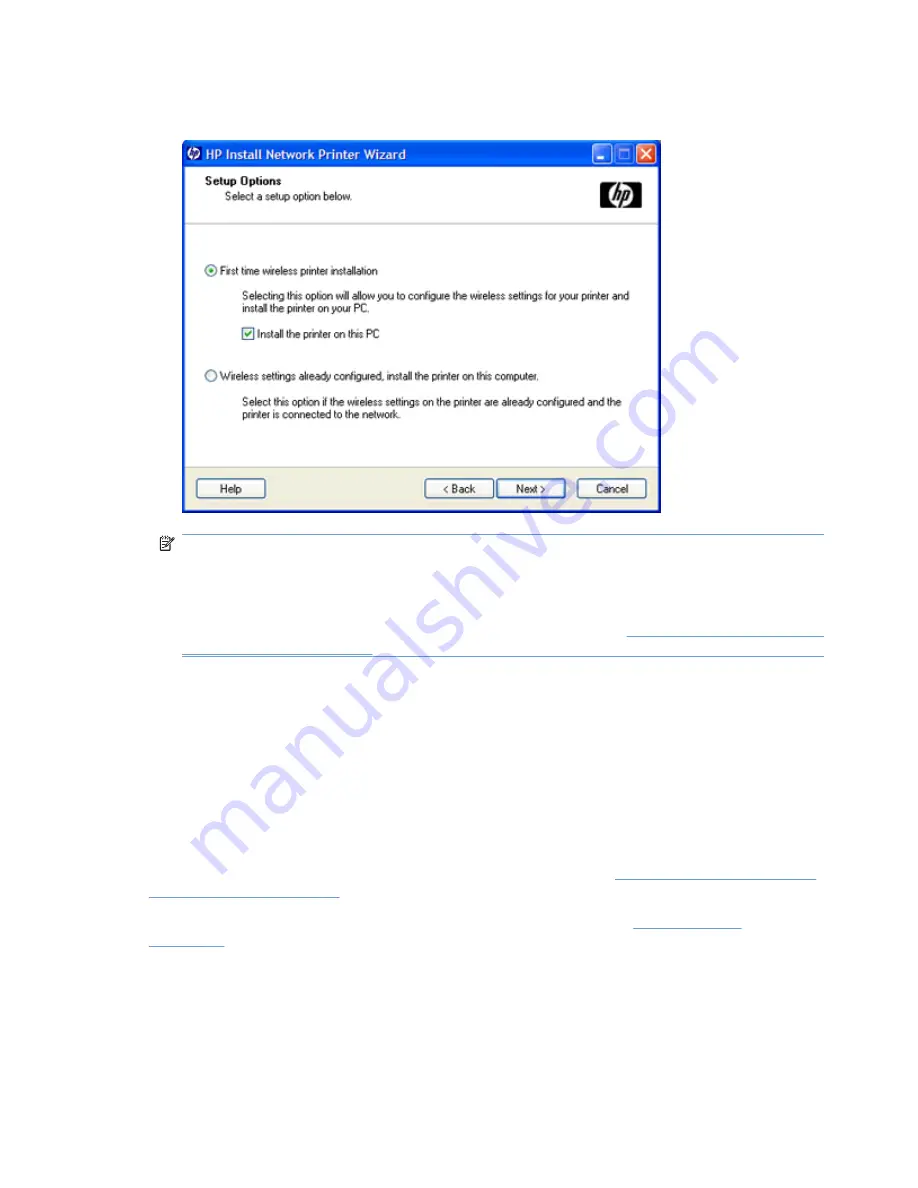
5.
For a new print server that has not been configured, select
First time wireless printer
installation
and click
Next
.
NOTE:
By default, the wizard will install the printer on this PC. If you only want to configure
wireless settings, uncheck the box next to Install the printer on this PC. If left checked (default),
the wizard will try to install the printer on this PC after wireless connection settings have been
configured.
If you later wish to install the printer on this PC, use the procedure in
Install the printer on a network
system or server on page 23
.
6.
Select
Configure using wireless communication
.
7.
Follow the instructions through the remaining screens to complete your wireless configuration.
8.
When you have configured the HP Jetdirect print server with a wireless connection to your network,
do the following:
●
Print an HP Jetdirect configuration page to confirm your settings.
●
To install the printer on your PC, continue with the instructions displayed.
After your printer is configured with a network connection, it may be installed on your network computers
or servers similar to other network printers. To install the printer, go to
Install the printer on a network
system or server on page 23
.
If you are unable to communicate with the printer over your network, see
Troubleshooting
on page 28
.
Factory-default wireless settings
The HP Jetdirect print server wireless factory-default settings are shown in the following table.
20
Chapter 3 Make a network connection
ENWW
Summary of Contents for JetDirect Ew2500
Page 1: ...HP Jetdirect ew2500 802 1 1g Wireless Print Server Setup Guide ...
Page 2: ......
Page 3: ...HP Jetdirect ew2500 802 11g Wireless Print Server Setup Guide ...
Page 8: ...vi ENWW ...
Page 56: ...Notice to users in Taiwan 48 Appendix D Regulatory statements ENWW ...
Page 57: ......
Page 58: ... 2009 Hewlett Packard Development Company L P www hp com ...






























