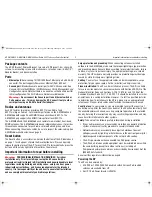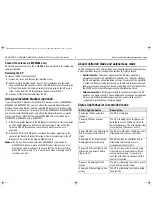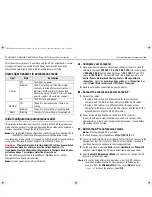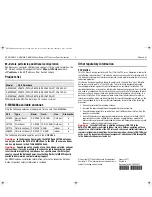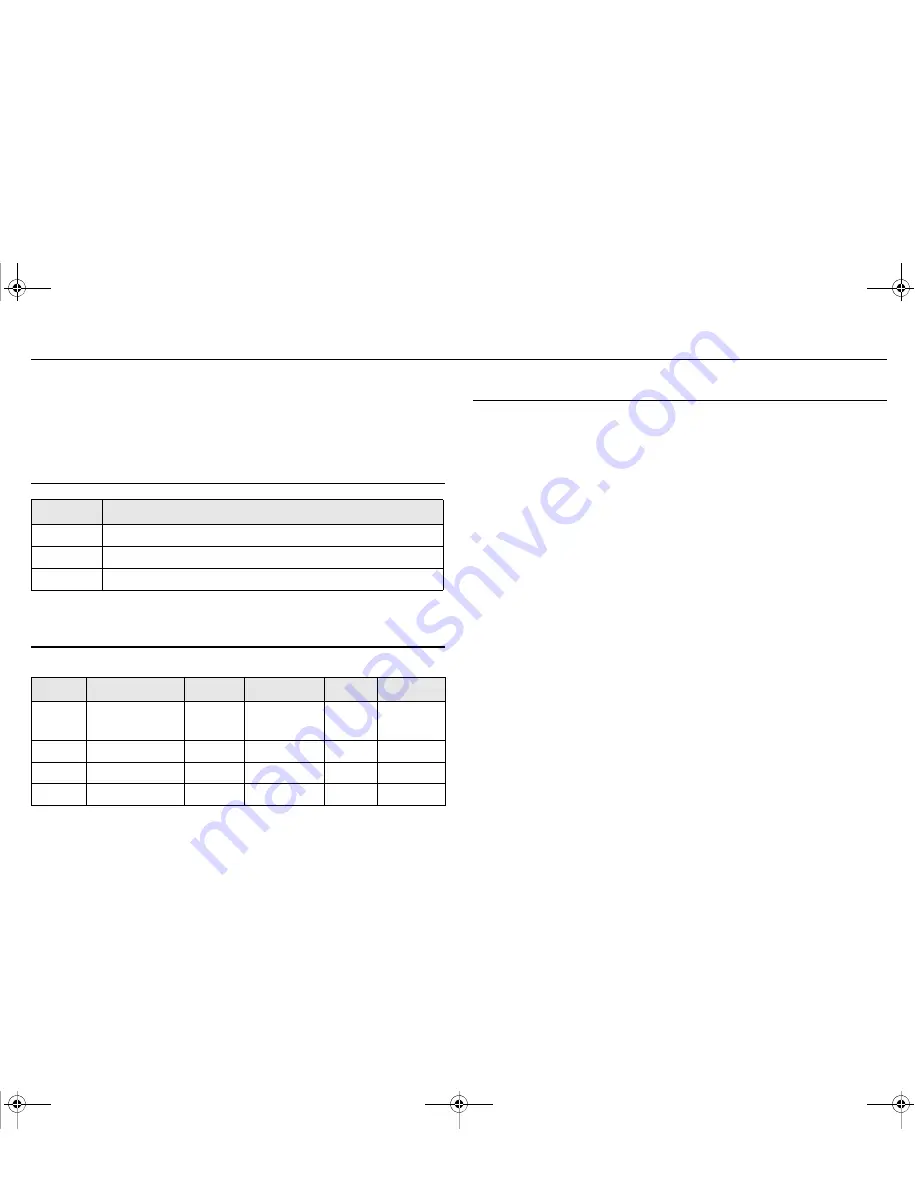
HP E-MSM430, E-MSM460, E-MSM466 Dual Radio 802.11n Access Points Quickstart
8
Products list
January 2011
Printed in
Document part # 5998-0615
*5998-0615*
© Copyright 2011 Hewlett-Packard Development
Company, L.P. The information contained herein is
subject to change without notice.
H.
Before performing additional configuration
Configure your computer LAN port and connect it to the same network as the
AP. Re-launch the AP management tool at
https://<
IP address
>
where
<
IP address
>
is the AP IP address from Section F above.
Products list
WW=World-wide, AM=The Americas, JP=Japan, IL=Israel.
E-MSM466 available antennas
Only the following antennas are approved for use with the E-MSM466:
The following information applies only to the E-MSM466.
Caution:
In the European Community, the J9169A and J9170A antennas
can only be used in the 5470-5725 MHz band. In the USA, the same antennas
can be only be used in the 5725-5850 MHz band.
Caution:
Depending on the country of use, the antenna selected, and your
radio settings, it may be mandatory to reduce the radio transmission power
level to maintain regulatory compliance. For specific power limits for your
country, consult the Antenna Power-Level Setting Guide (for MSM Products)
available from www.hp.com/networking/support.
For MIMO antenna installation information, refer to the respective Antenna
Guide. Important safety information is included.
Other regulatory information
FCC Notice
This FCC Class B device complies with Part 15 of the FCC rules. Operation is subject to
the following two conditions: 1) this device may not cause harmful interference, and 2)
this device must accept any interference received, including interference that may cause
undesired operation.
This device has been tested and found to comply with the limits for a Class B digital
device, pursuant to part 15 of the FCC Rules. These limits are designed to provide
reasonable protection against harmful interference in a residential installation. This
equipment generates, uses and can radiate radio frequency energy and, if not installed
and used in accordance with the instructions, may cause harmful interference to radio
communications. However, there is no guarantee that interference will not occur in a
particular installation. If this equipment does cause harmful interference to radio or
television reception, which can be determined by turning the equipment off and on, the
user is encouraged to try to correct the interference by one or more of the following
measures:
•
Reorient or relocate the receiving antenna.
•
Increase the separation between the equipment and the receiver.
•
Connect the equipment into an outlet on a circuit different from that to which the
receiver is connected.
•
Consult the dealer or an experienced radio/television technician for help. The FCC
requires the user to be notified that any changes or modifications made to the
device that are not expressly approved by the Hewlett-Packard Company may void
the user's authority to operate the equipment.
Caution:
In the United States, operation on channels 100-140 in the
5470-5725 MHz band is restricted to indoor-use only. Outdoor operation on these
channels is a strict violation of the FCC rules and can cause harmful interference to
commercial radar communications. For outdoor operation, channels 100-140 must
not be used. If using automatic channel assignment, add channels 100 through 140
to the Automatic channel exclusion list.
Model
Part Numbers
E-MSM430 J9651A (WW), J9650A (AM), J9652A (JP), J9653A (IL).
E-MSM460 J9591A (WW), J9590A (AM), J9589A (JP), J9618A (IL).
E-MSM466 J9622A (WW), J9621A (AM), J9620A (JP).
Part
Type
Band
Gain
Use
Elements
J9169A
Narrow Beam
Sector
2.4/5GHz 8/10.7dBi
Outdoor
3
J9170A
Directional
2.4/5GHz 10.9/13.5dBi Outdoor
3
J9171A
Omni-directional 2.4/5GHz 3/4dBi
Indoor
3
J9659A
Omni-directional 2.4/5GHz 1.5/5dBi
Indoor
6
E-MSM430-460-466-QS-Jan11-5998-0615-v55.fm Page 8 Wednesday, January 19, 2011 5:38 PM