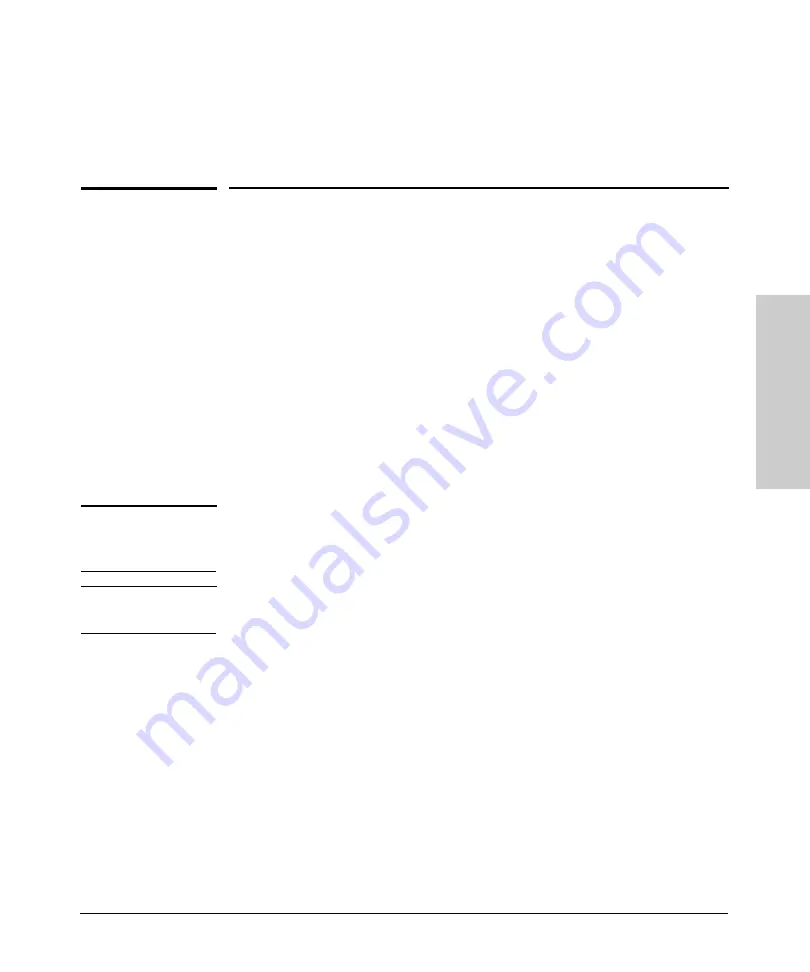
2-1
Usi
ng t
h
e
P
roC
ur
ve Web
Br
o
w
se
r In
te
rfa
c
e
2
Using the ProCurve Web Browser Interface
This switch provides an embedded HTTP Web agent. Using a Web browser
you can configure the switch and view statistics to monitor network activity.
The Web agent can be accessed by any computer on the network using a
standard Web browser (Internet Explorer 5.5 or above).
Prior to accessing the switch from a Web browser, be sure you have first
performed the following tasks:
1.
Configure the switch with a valid IP address, subnet mask, and default
gateway. (Defaults: IP address 192.168.2.10; Subnet mask 255.255.255.0;
Gateway 0.0.0.0)
2.
Set a new password using the Web interface (the default is no password).
Access to the Web interface is controlled by the password.
N o t e
If you cannot remember the switch’s IP address, you can restore the original
settings by following the procedure described in the “Troubleshooting”
section.
N o t e
If the Web Browser Interface is inactive for more than 300 seconds, the Web
Browser logs out the administrator and returns to the Login page.
Navigating the Web Browser Interface
Home Page
When your Web browser connects with the switch’s Web agent, the home page
is displayed as shown below. The home page displays the Main Menu on the
left side of the screen, System Information on the right side, and Device Image
on the top bar. The Main Menu links are used to navigate to other menus, and
display configuration parameters and statistics.
Summary of Contents for J9079A
Page 1: ...HP ProCurve 1700 Switches Management and Configuration Guide July 2009 ...
Page 2: ......
Page 3: ...HP ProCurve 1700 Switches Management and Configuration Guide ...
Page 10: ......
Page 54: ......












































