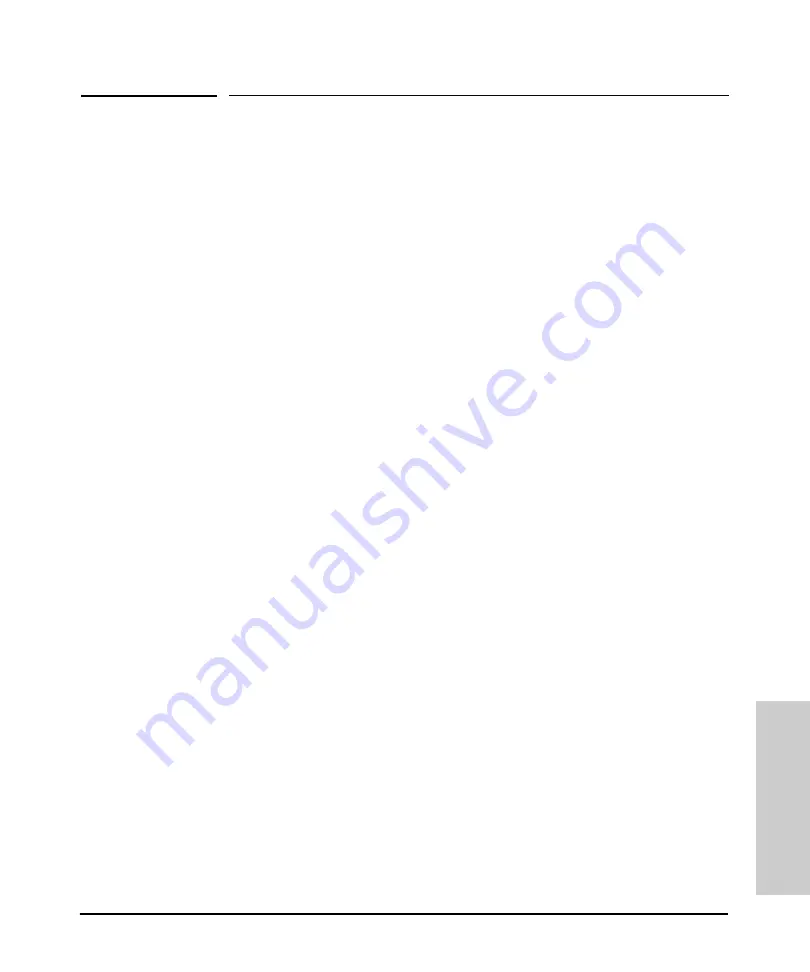
Index – 1
Index
Index
Numerics
10/100Base-TX ports
1000Base-LH
connections, length limitations … 2-6
ports, cables used with … 2-6, B-2
1000Base-LX
connections, length limitations … 2-6
ports, cables used with … 2-6, B-2
1000Base-SX
connections, length limitations … 2-6
ports, cables used with … 2-6, B-2
1000Base-T
connections, length limitations … 2-5
ports, cables used with … 2-5
A
AC power connector
location on back of switch … 1-9
Act LED … 1-5, 1-8
auto MDI/MDI-X operation … B-6, B-8
B
back of switch
description … 1-9
power connector … 1-9
backbone switch
basic switch configuration
IP address … 3-3
manager password … 3-2
subnet mask … 3-3
Switch Setup screen … 3-2
basic troubleshooting tips … 4-1
blinking LEDs
Bootp
automatic switch configuration … 3-2
for in-band access … 2-22
buttons
Clear button … 1-8
LED Mode select button … 1-7
Reset button … 1-8
C
cabinet
cables
1000Base-LH
connections … 2-6
fiber-optic cable specifications … B-2
1000Base-LX
connections … 2-6
fiber-optic cable specifications … B-2
1000Base-SX
connections … 2-6
fiber-optic cable specifications … B-2
1000Base-T connections … 2-5
connecting cables to switch ports … 2-18
effects of non-standard cables … 4-2
fiber-optic, specifications … B-2
infrastructure requirements … 2-5
length limitations … 2-5
required types … 2-5
serial, for direct console connection … 2-23
cables, twisted pair
category 3, 4, 5 … B-5
cross-over cable pin-out … B-7
MDI-X to MDI connections … B-6, B-8
MDI-X to MDI-X connections … B-7
pin-outs … B-6, B-8
straight-through cable pin-out … B-6, B-8
switch-to-computer connection … B-6, B-8
switch-to-switch or hub connection … B-7
cables, twisted-pair
MDIX feature … B-5
wiring rules … B-5
cables, twisted-pair connector pin-outs … B-5
cabling infrastructure … 2-5






































