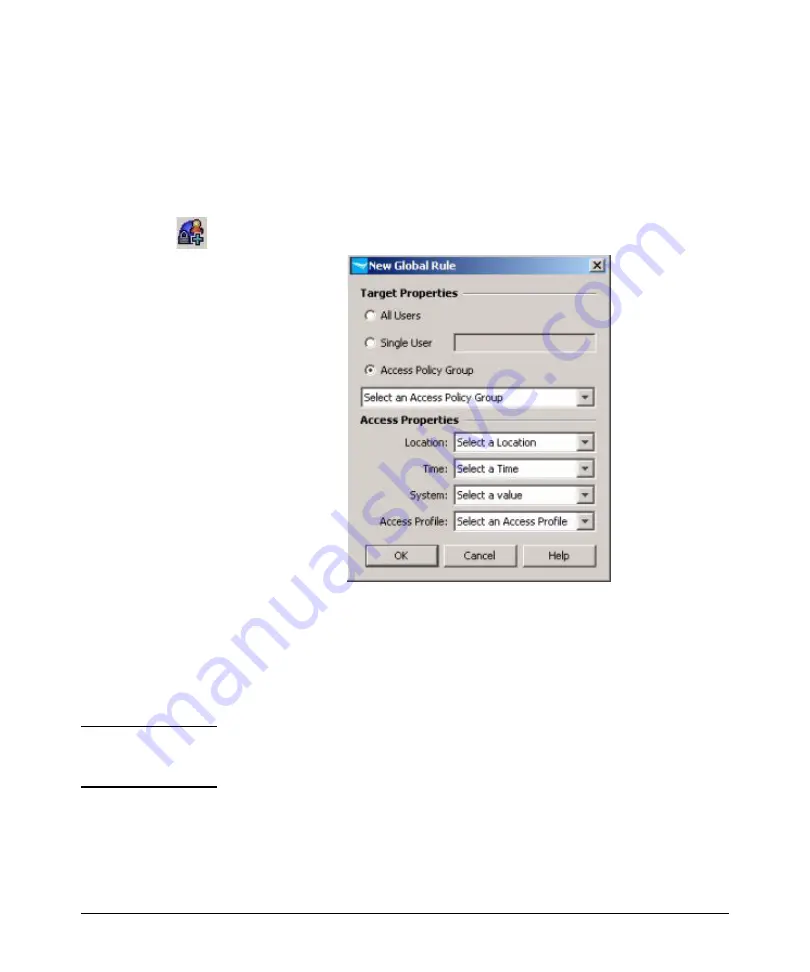
3-40
Using Identity Driven Manager
Configuring User Access
Creating a Global Rule is similar to creating Access Rules for an Access Profile
Group.
To create a global rule:
1.
In the navigation tree, click on the realm that will use the global rule, then
click the
Global Rules
tab in the
Realm
’s display.
2.
Click the
Add Global Rule
button to display the
New Global Rule
window.
1.
Select the
Target Properties
•
To use the global rule for all users in the realm, select the
All Users
•
To use the global rule for a specific user, select
Single User
and type in
the user name.
•
To use the global rule for an access policy group, click
Access Policy
Group
, and select the group from the drop-down menu.
N o t e :
If you want to create a global rule for multiple users or multiple groups,
you do this by creating multiple rules, each referencing a single user, or
group.
2.
Set the
Access Properties
for the Global Rule. This is similar to the process
used to define Access Policy Rules when you create an Access Policy
Group (see page 3-32)
Summary of Contents for J4813A
Page 1: ...ProCurve Identity Driven Manager User s Guide Software Release 2 0 ...
Page 20: ...1 16 About ProCurve Identity Driven Manager ProCurve Support ...
Page 69: ...3 15 Using Identity Driven Manager Configuring Times ...
Page 124: ...3 70 Using Identity Driven Manager Using the User Import Wizard ...
Page 140: ...A 6 IDM Technical Reference Types of User Events This page is intentionally unused ...
Page 144: ......
















































