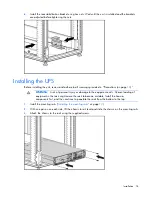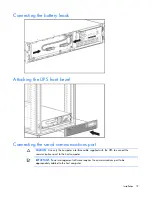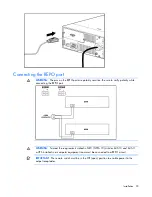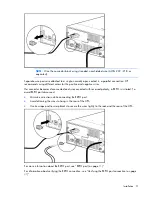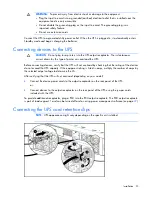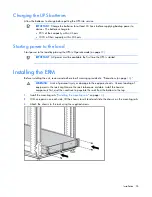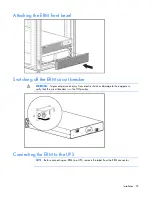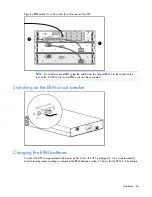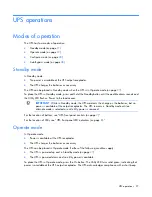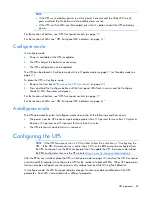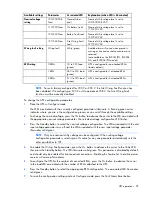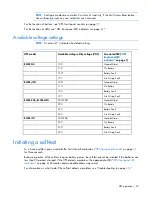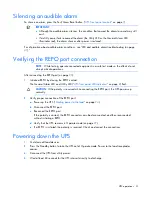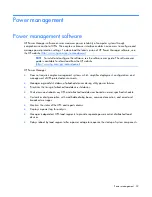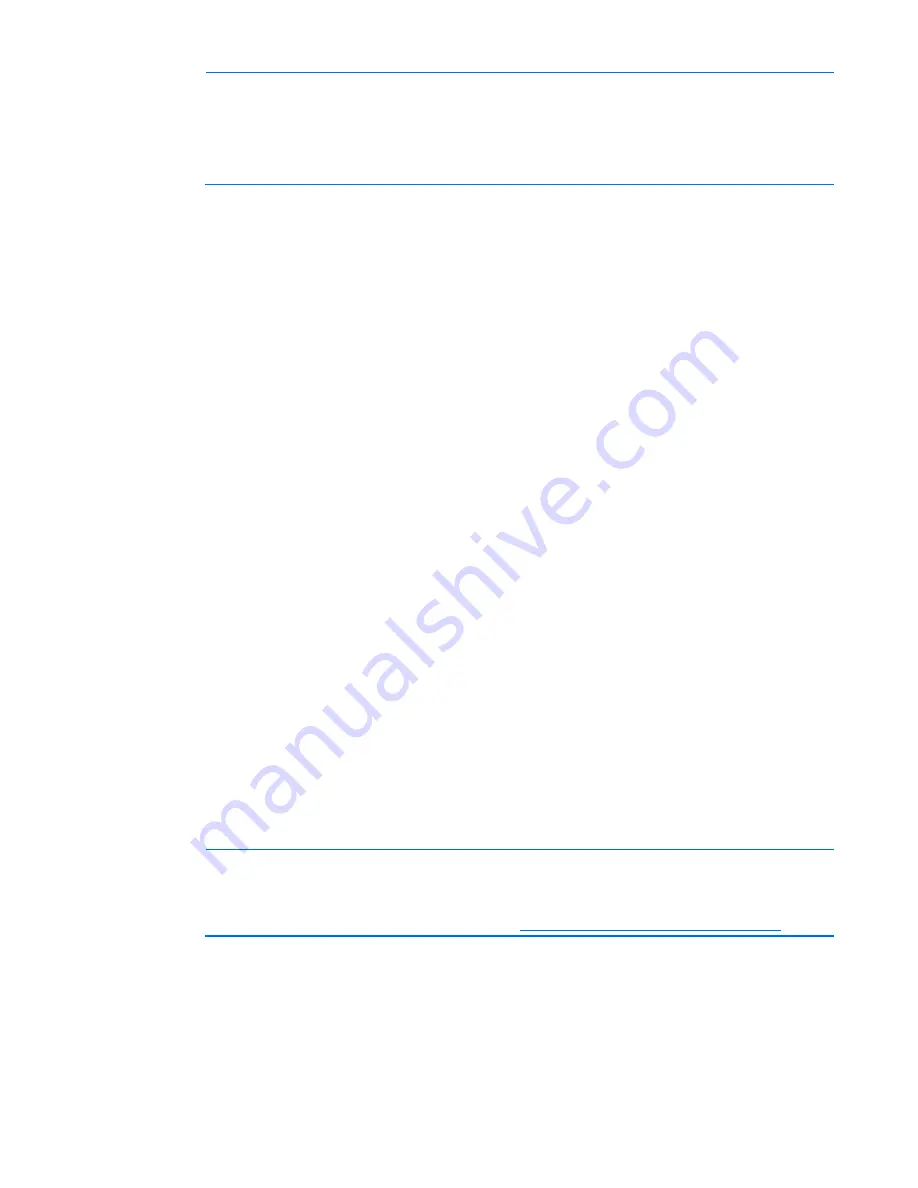
UPS operations 28
NOTE:
•
If the UPS is using battery power (no utility power is present and the Utility LED is red),
press and hold the On button until the audible alarm sounds.
•
If the UPS is off (no LEDs are illuminated), press the On button to start the UPS on battery
power.
For the location of buttons, see "UPS front panel controls (on page
7
)."
For the location of LEDs, see "UPS front panel LED indicators (on page
8
)."
Configure mode
In Configure mode:
•
Power is available at the UPS receptacles.
•
The UPS charges the batteries as necessary.
•
The UPS configuration can be updated.
The UPS can be placed in Configure mode while in Operate mode (on page
27
) or Standby mode (on
page
27
).
To place the UPS in Configure mode:
1.
Remove the front bezel ("
Removing the UPS front bezel
" on page
33
).
2.
Press and hold the Configure button until the front panel LEDs flash in unison and the Configure
Mode On LED illuminates solid green.
For the location of buttons, see "UPS front panel controls (on page
7
)."
For the location of LEDs, see "UPS front panel LED indicators (on page
8
)."
Auto-Bypass mode
The UPS automatically enters Auto-Bypass mode when either of the following conditions occurs:
•
The power from the UPS reaches a percentage greater than 110 percent for more than 10 cycles or
between 103 percent and 110 percent for more than 2 minutes.
•
The UPS electronics module fails or is removed.
Configuring the UPS
NOTE:
If the UPS firmware version is 2.00 or later, follow the instructions in “Configuring the
UPS.” If the UPS firmware version is earlier than 2.00, or the ERM cannot be configured from
the UPS front panel, use the ERM configurator tool. To update the UPS firmware or download
the ERM configurator tool, see the HP website (
http://www.hp.com/go/rackandpower
).
After the ERMs are installed, place the UPS in Configure mode (on page
28
), and use the UPS front panel
controls and LED indicators to configure the UPS for the number of attached ERMs. Other UPS parameters
that can also be configured are the nominal utility voltage level and Site Wiring Fault detection.
In Configure mode, the LED front panel display changes function to enable modification of the UPS
parameters. Each LED is associated with a different parameter.